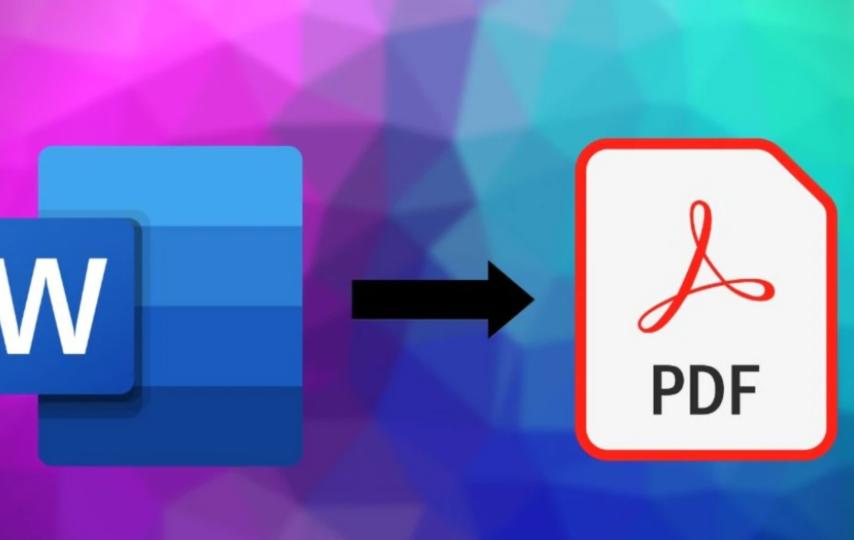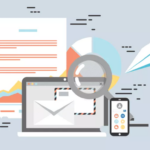If you work with documents regularly, you know the importance of being able to convert them into different formats. One essential format is PDF. PDFs are universally accepted and can be viewable on any device. That’s why a Word-to-PDF converter is essential for anyone who works with documents.
You might need to convert a Word document to a PDF for many reasons. You may need to submit a document for a job application, and the employer only accepts PDFs. Or perhaps you want to send a document to someone, but you’re unsure if they have Microsoft Word installed on their computer. Whatever the reason, a Word-to-PDF converter can come in handy. There are many different Word-to-PDF converters available, both free and paid. Which one you choose will depend on your needs. Some converters are more basic and only allow you to convert files one at a time. Others offer more features, such as batch converting multiple files or merging multiple files into one PDF.
Whatever converter you choose, converting Word documents to PDF is usually quick and easy. Open the converter program, select the Word document you want to convert, select “PDF” as the output format, and click “Convert.” In just a few seconds, your document will be restored and ready to save or share as a PDF file
Benefits of Using a Word-to-PDF Converter;
There are many benefits of using a Word to PDF converter.
- The most obvious benefit is that it allows you to convert your Word documents into PDF format. This is important because PDFs are more universally accepted than Word files. That means that if you need to send a document to someone who doesn’t have Microsoft Word, they will still be able to open it if you convert it to PDF first.
- Another great benefit of using a Word-to-PDF converter is that it can help you save time.
- If you regularly have to convert Word documents into PDFs, then a converter can help you automate that process so that you don’t have to do it manually each time. This can be a real-time-saver, especially if you need to convert multiple documents regularly.
- Using a Word-to-PDF converter can also help improve the quality of your documents. When you convert a Word document to PDF, the converted file will often look better than the original document because the formatting is usually preserved better in PDFs. This can be helpful if you want your documents to look their best when shared with others electronically.
How to Use a Word-to-PDF Converter?
If you frequently have to deal with PDFs – creating them yourself or receiving them from others – then you know how important it is to have a good Word PDF converter. There are a lot of different converters out there, but not all of them are created equal. That’s why we’ve put together this guide on using a Word-to-PDF converter, so you can ensure you’re getting the most out of your tool.
First and foremost, when looking for a Word PDF converter, it’s essential to find one compatible with the software you’re using. There are many different options, so take some time to research which one will work best for you. Once you’ve found a compatible converter, the next step is to download and install it on your computer. Once the converter is installed, open up the document you want to convert and click on the “File” menu. Select “Print” from there and then choose to print to PDF. This will bring up a new window where you can select your desired settings for the conversion process. When you’re satisfied with your settings, click “OK” and let the converter do its job!
Your document will be converted into a PDF and saved onto your computer in just a few moments. You can now send it off via email or upload it online for others to view without hassle.
Tips and Tricks for Using a Word-to-PDF Converter;
You might need to convert a Word document to a PDF for many reasons. You may need to send a document to someone who doesn’t have Microsoft Word, or you want to create a document that can’t be edited. Or you may prefer the look and feel of PDFs. Whatever the reason, some tips and tricks can make using a Word-to-PDF converter easier and more efficient.
1. Ensure your Word document is formatted correctly before converting it to PDF. This includes ensuring that your margins are set correctly, your fonts are consistent, and your headings and page numbers are in the right place. A well-formatted document will convert more readily into a PDF than one that needs to be correctly formatted.
2. Use Adobe Acrobat or another similar program to convert your Word document to PDF. Adobe Acrobat is the industry standard for creating and editing PDFs, so it’s the best option for converting Word documents to PDFs. Other programs can do this, but Adobe Acrobat is generally considered the best option.
3. Ensure you have enough disk space before converting your document to PDF. A PDF file can be significantly more significant than the corresponding Word file, so make sure you have enough space on your hard drive or external storage device before starting the conversion process.
Alternatives to Word to PDF Converters;
If you’re looking for alternatives to Word to PDF converters, a few options are available. One popular alternative is Google Docs, which offers a built-in PDF converter. Another option is to use a file conversion service like Zamzar or Convertio. You can always manually convert your Word document to a PDF using Adobe Acrobat or another similar program.
Conclusion;
Word to PDF converters make it easy to share documents with others without worrying about formatting or compatibility issues. Even if you don’t need a Word to PDF converter daily, having one in your arsenal can be incredibly helpful for times when you want to convert an essential document into a universally accessible format quickly. With so many quality solutions available, there’s no excuse not to take advantage of word-to-PDF conversion benefits.