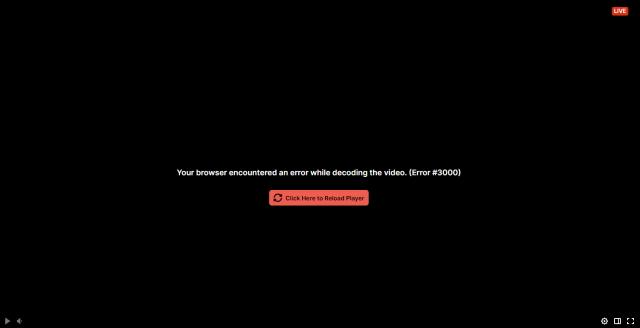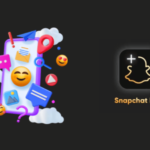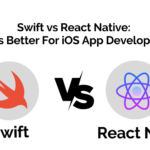Greetings, fellow Twitch user! Do you often encounter the frustrating Twitch Error 3000 that disrupts your streaming experience? Well, fret not, as you’re not alone in this struggle. This error can be quite annoying and may prevent you from enjoying your favorite streams. However, worry not, as there are various potential solutions that you can try to fix this error. In this article, we will explore multiple ways to Fix Twitch Error 3000 so that you can get back to streaming your favorite content with ease. Whether it’s disabling browser extensions or updating your browser and Flash Player, we’ve got you covered. Furthermore, we’ll also discuss how you can use a different browser or device to work around this error. So, let’s dive into the world of troubleshooting Twitch Error 3000 and get your streaming back to its full potential!
What is Twitch Error 3000?
Twitch Error 3000 is a commonly encountered issue that prevents users from watching or streaming videos on the Twitch platform. It manifests as an error message that appears when attempting to play a video, indicating that an unexpected error has occurred. This error can stem from multiple sources, including outdated browsers, conflicting browser extensions, or problems with internet connectivity.
A number of troubleshooting procedures, such as clearing browser cache and cookies, disabling browser extensions, and ensuring that an adequate internet connection is established, can often resolve this issue. If these procedures fail to remedy the problem, contacting Twitch support may be necessary to receive further assistance.
How to resolve the Twitch Error 3000?
Here are 7 possible & 100% surely working methods to fix the Twitch Error 3000. Try the accurate option for you from the below mentioned methods & enjoy your view experience with Twitch.
1 – Clear your Browser Cache and Cookies

Image credit – partitionwizard
When you browse the internet, your browser stores data from websites you visit to help them load faster in the future. This stored data is called the cache, and it includes files, images, and scripts from websites. Cookies are small files that websites store on your device to remember information. About your browsing preferences, login details, and other data.
Clearing your browser cache and cookies can often solve the problem. As the stored data can become outdated or corrupted, causing issues with web pages. When you clear your cache and cookies, your browser will remove all the stored data. Forcing it to download fresh files from the website.
To clear your browser cache and cookies.
- Go to your browser’s settings menu and look for the option to clear browsing data or history.
- Select the option to clear cache and cookies and choose the time range for which you wanna clear the data.
- It’s a good idea to clear your cache and cookies regularly to ensure. That your browser is working efficiently and to protect your privacy.
Also Visit: how to make Eddies fast
2 – Disable browser extensions

Image credit – balsamiq
Twitch Error 3000 can sometimes occur due to conflicts between browser extensions and its functionality. Browser extensions are additional features that can be added to your browser to enhance its performance or add new features. However, some of these extensions can interfere with Twitch’s streaming service and cause errors to occur.
To fix Twitch Error 3000, you can disable browser extensions that may be causing conflicts with Twitch. This can be done by navigating to your browser’s extension settings and turning off any extensions. That could be causing the issue. If the problem persists, you can try disabling all your extensions temporarily to see if this resolves the issue.
Once you have identified the problematic extension. You can choose to either disable it permanently or update it to the latest version. It’s important to note that while some extensions can be useful. Having too many installed can slow down your browser and cause conflicts. Regularly reviewing and disabling unnecessary extensions can help keep your browser running smoothly. It also improves your overall browsing experience.
3 – Update your browser and Flash Player

Image credit – OS x daily
Twitch Error 3000 can sometimes be resolved by updating your browser and Flash Player. Your browser is the software that you use to access the internet. It’s crucial to keep it up to date to ensure that it works efficiently. An outdated browser can cause issues with websites. Including Twitch, as it may not be able to handle new features and updates correctly.
Flash Player is a plugin that enables you to view multimedia content like videos, games, and animations in your browser. It’s essential to update Flash Player regularly as outdated versions. That can sometimes cause issues with streaming services like Twitch.
- To update your browser, go to the settings menu in your browser.
- Then search for the option to update your browser or check for updates.
- If an update is available, follow the instructions to install it. Restart your browser and try accessing Twitch again.
- To update Flash Player, visit the Adobe Flash Player website and click on the “Download” button. Follow the instructions to install the latest version of Flash Player. Restart your browser, and try accessing Twitch again.
Also Visit: Snapchat Planets: Discovering the Solar System and Understanding Planetary Order
4 – Use a different browser
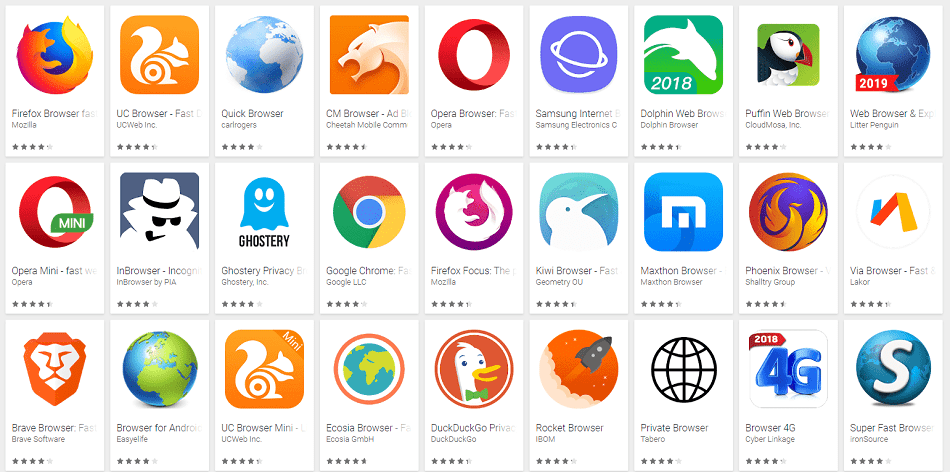
Image credit – device atlas
If you’ve tried the previous solutions and are still encountering Twitch Error 3000. Using an alternate browser could be a useful workaround. At times, the error occurs due to a clash between the browser and Twitch. Changing to a different browser could resolve the problem.
For instance, if you’re using Google Chrome, you could consider switching to Mozilla Firefox or Microsoft Edge. On the other hand, if you’re using a browser on your mobile device. Such as Safari on an iPhone, you could try using the Twitch app instead.
Using a different browser can also help you determine whether the issue is with your browser or Twitch. If the error doesn’t appear when using a different browser. Then it’s likely that the problem is with your original browser. In such a case, you can try reinstalling the browser or contacting their support team for further assistance.
5 – Try streaming on a different device
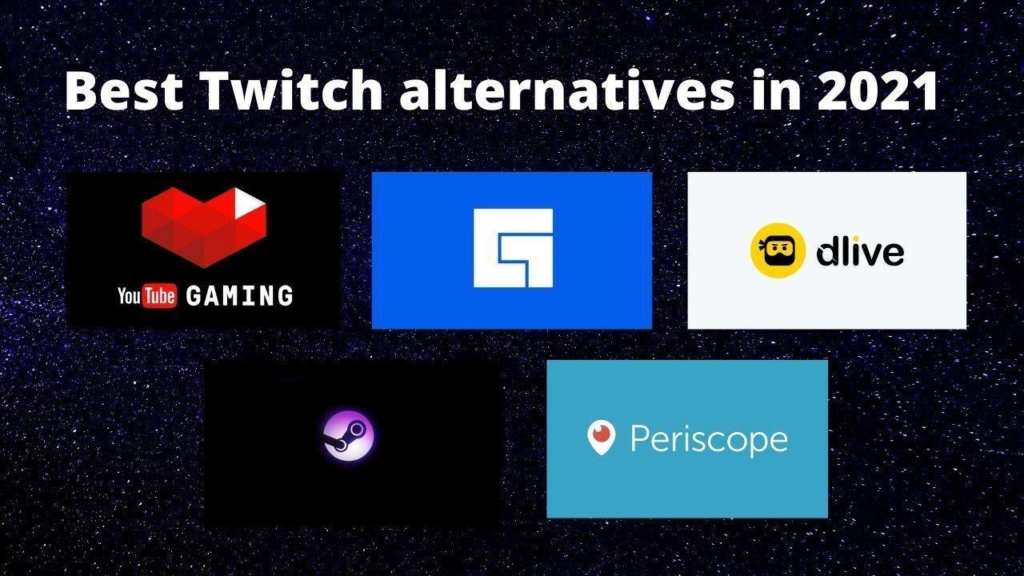
Image credit – The lost gamer
If the solutions mentioned earlier don’t fix Twitch Error 3000, you can try streaming on another device as a potential workaround. This method can help determine if the error is specific to the device. You’re using or if it affects all devices on your network.
For instance, if you encounter the error while streaming on your desktop computer. You could attempt to stream on your laptop or mobile device instead. Similarly, if you’re using a gaming console to stream on Twitch and experience the error. You could switch to streaming on a computer or mobile device.
If the error doesn’t occur when streaming on a different device. Then it’s possible that the issue lies with the original device. In such a scenario, you can try troubleshooting the device or contacting the manufacturer’s support team for assistance.
However, if the error persists even when streaming on a different device. Then it’s possible that the problem is with your network or Twitch itself. You can try restarting your router or contacting your internet service provider for further assistance.
Also Visit: Spotify’s Latest Feature: How to Exclude Certain Playlists from Recommendations
6 – Disable Antivirus and firewall
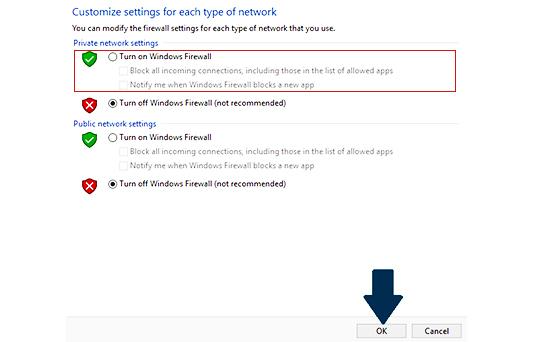
Image credit – clean my pc
One potential solution to Fix Twitch Error 3000 is to disable your antivirus and firewall. Antivirus software and firewalls are designed to protect your computer from harmful threats and unauthorised access. However, sometimes they can interfere with your computer’s ability to connect to specific websites like Twitch.
- To disable your antivirus software, you will need to navigate to the settings of the program and deactivate any protection features that may be interfering with Twitch.
- It is important to note that this process will differ depending on the specific antivirus software you are using.
- After disabling your antivirus, attempt to stream Twitch again to see if the error persists.
Similarly, firewalls can also prevent your computer from connecting to certain websites, including Twitch.
- To disable your firewall, access your control panel and select the “Windows Firewall” option.
- From there, you can either deactivate the firewall or add an exception for Twitch to ensure it is not blocked.
- It is critical to remember to re-enable your antivirus and firewall once you have completed streaming on Twitch to guarantee the protection of your computer.
7 – Contact Twitch Support
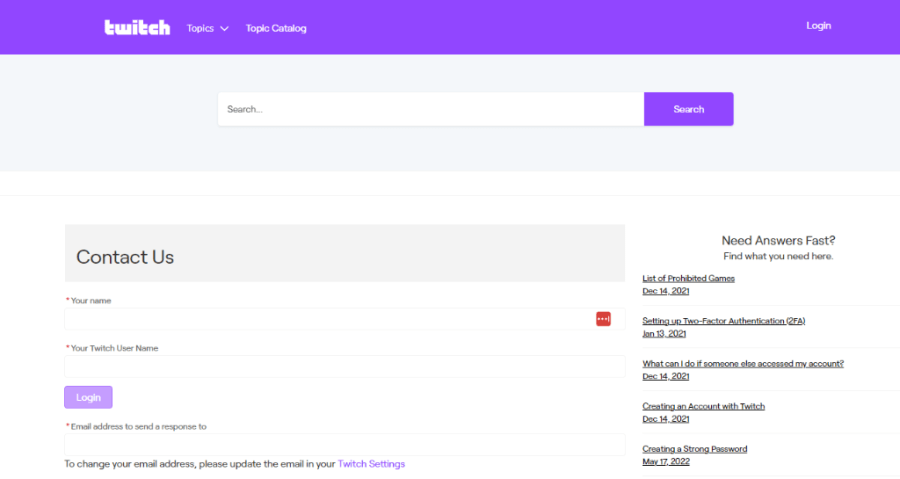
Image credit – The small business blog
If you have exhausted all other options and are still encountering Twitch Error 3000, it may be necessary to contact Twitch support for further assistance. Twitch offers multiple support channels, including a help centre, forums, and email support. The help centre provides answers to frequently asked questions and troubleshooting guides for common issues, while the forums allow users to exchange ideas and find solutions. Additionally, email support is available for more complicated issues that require personalized assistance from a Twitch representative.
Also Visit: Benchmade Infidel Fixed Blade Especificacion
It’s essential to keep in mind that Twitch support may have a backlog of requests and may take some time to respond to your inquiry. However, they will make every effort to address your problem as soon as possible. If you have not received a response in a reasonable amount of time, it is appropriate to follow up with a polite email or message to request an update on the progress of your issue.
Conclusion
To sum it up, Twitch Error 3000 can certainly be a hindrance to your streaming experience. But there are numerous solutions that can help resolve it. Whether it’s clearing your browser cache and cookies, disabling browser extensions, or updating your browser and Flash Player. Or switching to a different browser or device, there are several ways to overcome this error. We hope that this article has provided you with helpful insights to troubleshoot Twitch Error 3000. Also, enjoy seamless streaming once again. So, try out the solutions discussed in this article. And get back to streaming your favorite content without any interruptions.
Also Visit: Run 3 Unblocked Games: Free Online Fun with Friends That Never Ends!”