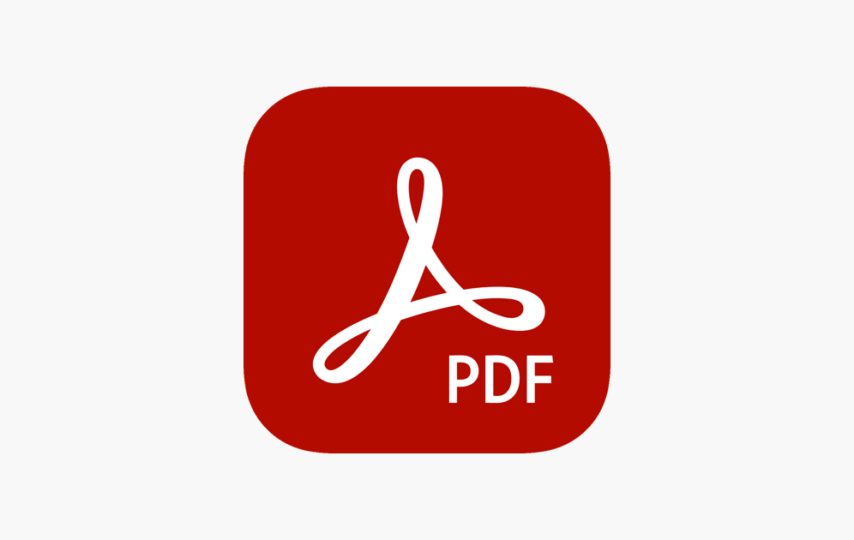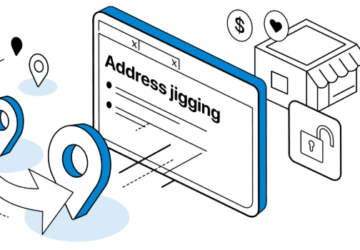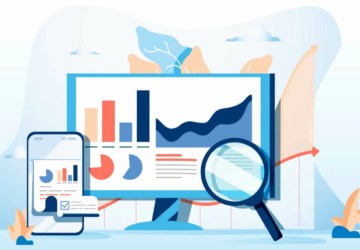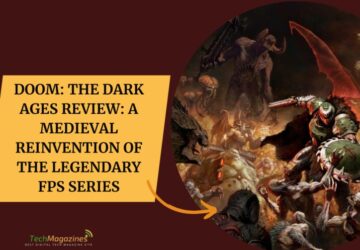PDF, short for Portable Document Format, has become the standard format for storing and sharing documents. But while it’s great that you can share your files across multiple devices and platforms with PDFs, they’re limited to their original form. So, for example, you might need to edit or convert a PDF file into something different—like converting one of your Word documents into a PDF or extracting images from an existing document. Fortunately, there are plenty of different ways to do this! Here are five things you can do with a PDF converter:
Edit a PDF file in Word.
When you convert a PDF to Word, the text will appear in the same interface you used in Word. You can edit the text, change its layout, add or delete pages, and even add comments and track changes. This makes it easy for you to review any PDFs that need revisions before they go out into the world.
Merge multiple PDF files into one File.
PDFs are great for storing and sharing documents, but often a user may need to merge multiple PDF files together into one File. For example, let’s say you have a few bills that need your attention and are all in separate PDF files. You can use Acrobat Pro DC to combine these documents into one single document with ease.
Encrypt and password-protect a PDF file.
If you have sensitive information that you want to share with someone but don’t want the recipient to be able to view it without your permission, creating an encrypted file is a good idea. For example, you can use a PDF converter for this purpose by converting your document into a PDF format. In addition, you can use security settings such as password protection or digital signatures to prevent unauthorized access.
Convert a Word document to a PDF.
You can use PDF Creator to convert a Word document to a PDF file. To do this, open the Word file you want to convert and click File> Export as PDF. A dialog box will appear where you can choose what options you want for your PDF conversion. You can choose from 3 different paper sizes: letter, legal and executive; select the number of columns (1-4), and select the orientation of your document (landscape or portrait). Then click Save as PDF and name your new File before clicking OK.
Rotate Pages
When you have an uneven format throughout your PDF, you should send it across to your clients without fixing the error. So, you can easily do that with the PDF tool you choose with its rotate PDF feature. For example, you can rotate single or multiple pages at a time without losing any information.
Adobe Acrobat experts says “You can use any device to rotate pages in a PDF document. Just open the Acrobat online Rotate PDF Pages tool in any web browser on your desktop or mobile device.”
The five things you can do with PDF convertors may seem simple, but they’re the tip of the iceberg. There are so many more things that you can do with a PDF converter, like adding headers and footers or creating an index for a document. You can also merge multiple PDF files into one File to save time when working on projects or collaborating with others on projects where multiple people need access to the same data in different locations.