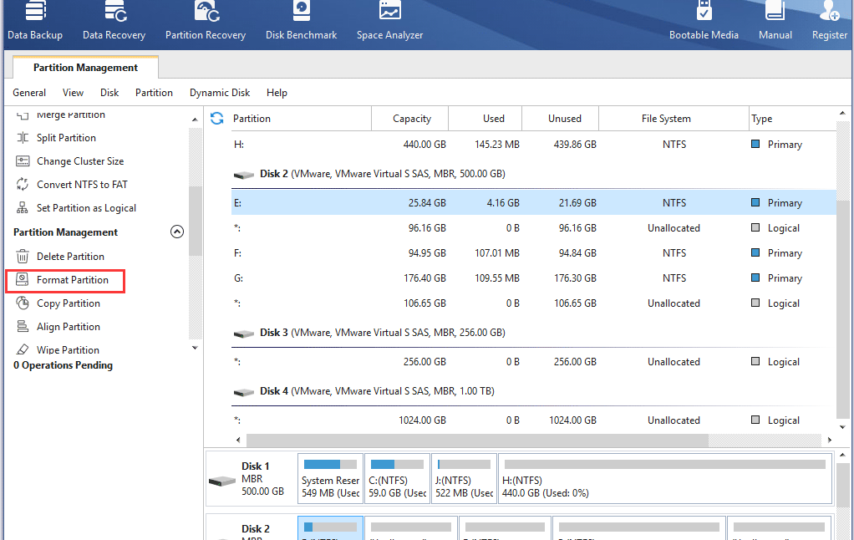Description: If you are looking for a reliable disk format tool, you can not miss this post. Here, you will know what is the best free disk format tool and how to use it.
Keywords: disk format tool, free disk format tool, best disk formatting software, hard disk format tool
Summary: This post will introduce you to everything you need to know about disk format tools, including the benefits of using them, what is the best disk format tool available on the market, and how to use it.
What is a disk formatting tool?
A disk formatting tool is software that allows you to erase all the data on your hard drive, including the operating system, and prepare it for new data. Formatting your hard drive is a great way to improve your computer’s performance and eliminate any problems you may be experiencing.
What benefits of using a disk formatting tool?
Using disk formatting has several benefits. One of the main benefits is that it can improve the performance of your computer. Filing your hard drive removes all unnecessary files and programs that may slow down your system. In addition, it helps to fix any errors or problems you may encounter while using your hard drive.
Another benefit of using a disk formatting tool is that it can help protect your data. When you format your hard drive, all the data in it will be erased, which can be helpful if you are selling or giving away your computer. By using a disk formatting tool, you can be sure that no personal data is left behind.
Top disk format tool on the market
AOMEI Partition Assistant Standard is a powerful disk partition management software compatible with Windows 11, 10, 8, 7, Vista, and XP. it allows you to perform various tasks, including formatting partitions. In this article, we will take a closer look at the “Format Partition” feature in AOMEI Partition Assistant Standard and how to use it to format partitions on your hard disk.
The “Format Partition” feature allows you to quickly and easily format the partitions on your hard disk. It can help improve the performance of your computer and protect your data by removing any viruses or malware that may be present on the partition. It can also help repair partitions with file system errors or corruption.
One of the great things about AOMEI Partition Assistant Standard is that it is very easy to use. Even if you are not familiar with disk partition management software, you can quickly learn how to use this software to manage your hard disk partitions. The software has a user-friendly interface that makes it easy to navigate and find the features you need.
Another of its best features is that it is completely free. Unlike many other disk partition management software programs, you don’t need to pay anything to use this software. This makes it the best choice for individuals who are looking for a reliable and cost-effective way to manage their hard disk partitions.
Note that formatting a partition will delete all data on the partition, so be sure to back up any important data before formatting the partition. Also, be sure to select the correct partition to format, as formatting the wrong partition will result in data loss. To use the “Format Partition” function in AOMEI Partition Assistant Standard, follow these steps:
Step 1. Download and install AOMEI Partition Assistant Standard on your computer.
Step 2. Launch the software and find the partition you want to format. You can do this by right-clicking on the partition and selecting “Format Partition” from the context menu.
Step 3. In the “Format Partition” window, you can select the file system of the partition you want to format. You can choose NTFS, FAT32, exFAT, Ext2, Ext3 and Ext4. You can also choose the cluster size and enter a partition label if you wish.
Step 4. Click “OK” to confirm the formatting operation.
Step 5. Click “Apply” in the main screen to perform the operation.
Besides the “format partition” function, AOMEI Partition Assistant Standard has many other useful features to manage your hard disk partitions. With this software, you can easily resize partitions, convert disk between NTFS and FAT32, merge partitions, copy partitions, wipe hard drive ,and more.
Tips for using a disk formatting tool
While disk formatting tools may be a good way to go. However, in order to improve your computer’s performance and protect your data, there are some important tips to remember when using them:
- Back up your data: Be sure to back up all your important data before formatting your hard drive. After formatting your hard drive, all data on it will be deleted.
- Choose a reliable tool: There are several disk formatting tools on the market, but some of them are not as secure as they are advertised to be. Make sure you choose the tool that suits your needs and is compatible with your computer’s operating system.
- Follow the instructions carefully: When using a disk formatting tool, make sure you read and follow the instructions carefully. This will help ensure that you do not accidentally delete important data or damage your hard drive.
- Take your time: Formatting your hard drive may take some time, depending on the size of the drive and the tool used. Make sure you allow enough time to complete the process without interruptions.
- Test your hard drive: After formatting your hard drive, it is a good idea to test it to ensure everything works properly. You can also use AOMEI Partition Assistant to test the performance of your hard drive.
Conclusion
In short, disk formatting tools are essential to keep your computer running smoothly and protect your data. If you are looking for a powerful and easy-to-use disk format tool, AOMEI Partition Assistant Standard is definitely worth a try. Its “Format Partition” feature is a great feature that helps you format partitions on your hard drive quickly and easily. By following the steps outlined in this article, you can quickly and easily format the partitions on your hard drive. Whether you want to improve the performance of your computer, protect your data, or fix file system errors, this software has everything you need to manage your hard drive partitions.