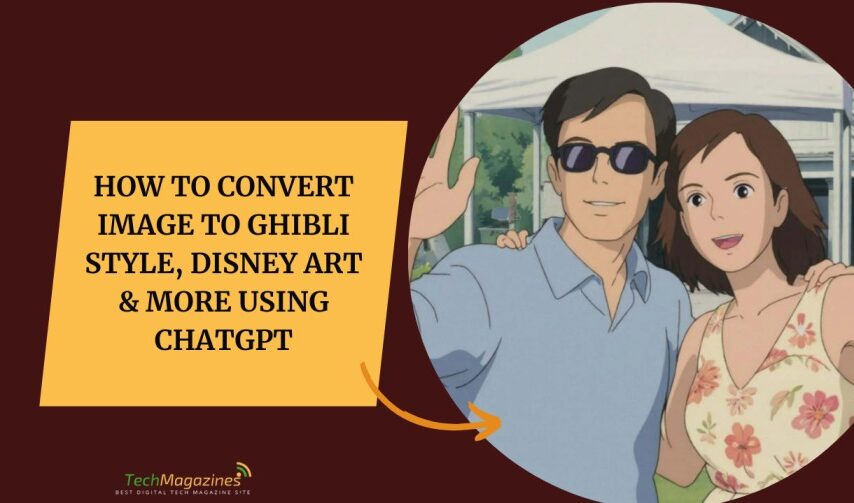You might have seen people sharing their pictures on social media that looks like a still taken from a Studio Ghibli movie. In fact, besides Ghibli, you can convert your pictures in any of the popular art styles like Pixar, Disney, and water color painting etc. What’s even more interesting is that you can do it all for free and it’s incredibly easy to do. In this article, we will show you how to do that. So, get ready to convert image to Ghibli style using ChatGPT.
Step 1: Pick or Upload a Photo
• If the tool lets you upload, pick a sharp, high-quality picture.
• If you don’t have one, take a new shot or find one that speaks to you.
• Picking the Right Photo:
– Good light matters. It shows what’s there.
– Keep it clean. A busy background makes a mess of things.
– For faces, you want them sharp and plain. The eyes should show.
– Think about how the picture is framed. That will carry over into the new style.
Step 2: Choosing a Style
You can take a photo and turn it into something else. Something drawn. Something that feels alive in a different way. These are a few styles you can aim for.
1. Convert Image to Ghibli Style
• “Make this photo look like a Ghibli painting—soft strokes, bold color, and the feel of a hand brushing across the canvas.”
• “Turn this into a scene from one of their films. Give it soft light and that warm, aching feeling of something half-remembered.”
Details for the Style:
– If it’s a scene from the wild, say: “Add grass and clouds, the kind Miyazaki draws—fine, patient, and full of care.”
– If it’s a face, say: “Give them big eyes. Strip it down. Make it simple. But let it show what they feel.”
– Want something more? Mention the film. “Use the bright fields from Howl’s Moving Castle.” Or say, “Add trees and spirits like in Princess Mononoke.”
2. Pixar Animation Style
• “Turn this photo into something from Pixar. Make it 3D. Smooth lines. Bright colors. A face that tells you what it’s feeling.”
• “Make it like a Pixar film—cartoon-like, but with real light and soft textures you can almost touch.”
Details for the Style:
– Say, “Give it that glossy Pixar shine. The little textures too, the ones you don’t notice unless you look.”
– For a landscape, ask for “those bright, sharp worlds Pixar builds—real, but not quite real.”
– For people or animals, “Stretch them a little. Big heads. Small feet maybe. But let them move like they have bones and weight.”
3. Disney Animation Style
• “Turn this into something from Disney. Draw it bold. Give it the charm of a fairy tale and faces that feel alive.”
• “Make the image look like it belongs in a Disney movie. Shade it well. Let the light dance.”
Details for the Style:
– Choose the time: “Like the films from the ’90s, when Disney was at its height,” or “like the new 3D ones they make now.”
– For a face, ask for “those big Disney eyes. The kind that look surprised even when they’re not.”
– For a place, “Draw it like a storybook. Rich. Full. A world where anything could happen.”
4. Anime Style (General)
• “Make this photo into anime. Sharp lines. Bright color. Eyes that say what words don’t.”
• “Turn it into a scene from a drawn world—bold, bright, made by hand, or at least made to feel that way.”
Details for the Style:
– Pick your kind: “Like a shōnen fight. Lines full of motion and power.” Or say, “Make it soft and dreamy, like a shōjo story. Add the sparkles.”
– Name the studio: “Give it Kyoto Animation’s clean lines and deep backgrounds.” Or, “Light it like MAPPA. Modern. Sharp. Alive.”
– For the people in it, say: “Style the hair like anime. Make the eyes wide. Play with the shapes until they feel just right.”
5. Watercolor Painting Style
• “Turn this into a watercolor. Gentle. Faint brush strokes. The kind that fade as they dry.”
• “Make it soft, like a dream painted in pale color. Like something found in an old notebook.”
Details for the Style:
– Say what you want: “Show the paper. Let the paint bleed a little at the edges.”
– Name the way it’s done: “Wet on wet. Let the colors melt together.” Or, “Dry brush, rough at the edge, holding back just enough.”
– Keep it simple: “Use earth tones. Quiet ones. Then here and there, a sharp bit of color to wake it up.”
6. Additional Artistic Styles
• Van Gogh Style: “Turn this photo into a Van Gogh painting. Let the brush swirl. Let the paint stand thick on the canvas. Use colors that are vibrant and complementary.”
• Comic Book Style: “Make it a comic panel. Old style. Dots on the print. Heavy lines. A scene frozen in motion.”
• Cyberpunk Style: “Give it the look of the future. Neon lights. Hard shadows. Machines and wires in every corner. Cold. Bright. Alive.”
Step 3: Generating the Image
After deciding on the style, begin by writing the prompt into the image tool of ChatGPT. Upload your photo when it asks. The AI will do the work. It will make the picture new.
Optimization Tips:
• Write down what you would like to preserve from the photo. Be clear.
• Describe to it the mood of the scene you want to portray like warm, cold, lonely, etc.
• Lighting condition matters. It can be used to say whether it is a soft morning or a hard noon.
Step 4: Refining the Output
If it’s not quite right, fix the prompt. Say more. Say, “Add soft light,” or “Make the colors stronger,” or “Let it look more like a painting.” Small words can make big changes.
Ways to Sharpen the Work:
• Test two prompts. One against the other. Pick the best.
• Don’t say too much at once. Add one thing. See what it does.
• If you’re making more than one image, write one clean prompt and use it again.
• If it still needs more, use Photoshop. Adjust the colors. Touch up the edges.
Step 5: Saving and Sharing
Once the picture looks the way you want:
• Download it in the best quality you can get.
• If it needs a little more, do some light editing. Make it sharper.
• When you post it, tell people what tool you used. Give it credit.
• Keep track of what prompts worked. You’ll want them again.
Conclusion
In today’s world, you can turn your simple photos into Ghibli scenes or Pixar portraits with nothing but the right words. No need for talent or skill—though you may want to tell your friends it’s the AI, when they ask how you did it. These transformations are changing how we make things. Whether you’re fixing up your Instagram or just looking for something to do on a slow day, it’s a new way to create. This technology makes what once took years of practice now available to anyone. With a few clicks, you can be a Miyazaki or a Disney animator.
FAQs
Q1: Is this service completely free?
Indeed, the beauty of these AI image transformations is that these are free of charge when using ChatGPT’s image tools. You do not have to pay for such software to edit your photos or attend art classes in order to learn how to draw. Simply upload your photo, create a good caption and then see the AI transform your simple photo into a Ghibli still.
Q2: What kind of photos work best for these transformations?
The best of the best are clear and bright pictures with no distractions in the background. Just like preparing the canvas for the actual painting, it is a preparatory stage for the AI artist. Generally, the photos with good composition, sharp subjects and less distractions are more likely to transform successfully. Taking selfies at the beach with 27 unknown people joining in the background? Not ideal. The picture of a beautiful woman taken with the natural light? Chef’s kiss!
Q3: How detailed should my prompts be?
Think Goldilocks. Not too vague, not overwhelmingly specific. “It must look nice’ will not work, but neither will a brief given that is longer than the college thesis. An example of such a prompt is “Make this photo look like it was taken in the morning light as in Spirited Away, with soft and dreamy colors.”
Q4: Can I combine multiple styles?
Absolutely! You’re the creative director here. Would you like to have a Disney character with Van Gogh’s backgrounds? A cyberpunk Pixar scene? You can do that. When you are giving instructions for the kind of style you want, make sure that you are very specific on which aspects you want from each style. The instruction ‘’create a Ghibli character with Disney eyes and place them in a watercolor landscape’’ is quite clear and straightforward for the AI. At other times, such combinations yield the most unexpected and delightful outcomes!