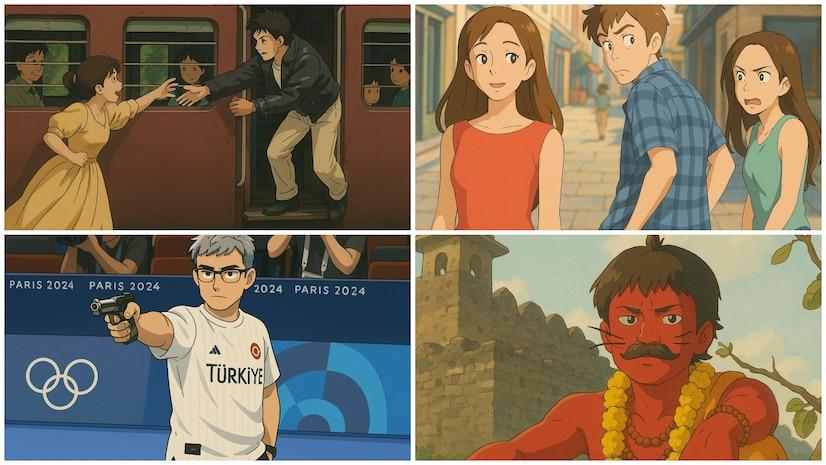OpenAI has built a new image library into ChatGPT. It lets folks keep track of all the pictures they’ve made with the machine. You’ll find it on the web and on your phone. Doesn’t matter if you pay or not—it’s there for everyone.
There’s a new part in the sidebar called “Library.” Click it, and you’ll see a grid—square after square—of images from your old chats. It’s clean and simple. You don’t have to dig. What you made is there, waiting. But it’s not just a place to look back. It’s a place to work. Under the grid, there’s a button that says “Make images.” Press it, and you’re off again. A blank conversation opens. You write what you want. The machine makes the picture. That’s all.
Built-In Editing & Sharing Tools
Each of the images in the grid has options. You can also edit it, save it or directly share it from the library section. If the user clicks on “Edit,” it brings him back to the old chat where the image has been created. There one can rewrite the words, make the picture clearer, give it more detail. There’s another tool—“Select.” It allows you to select an area of the picture. You can modify only that part. No need to start over. Just fix what needs fixing.
GPT-4o Integration Brings Realism and Flexibility to Image Creation
This new library came not long after OpenAI brought out image generation powered by GPT-4o. The model is sharp. It makes images that look real, or not, depending on what you want. Now, with the library, you can keep those images close. Use them again. Change them. Make them count.
Where to Find and Use the ChatGPT image library?
If you want to go to the image library, you can open ChatGPT from your phone or personal computer. Look to the sidebar. Tap the word “Library.” It’s simple. In it, you will find your old images. You can view them, modify them or even create a new one. It is as simple as typing what you want and the machine produces it. This update makes it easier. Cleaner. Faster. No fuss. Just the work.
How does the “Select” tool work when editing images?
Select is the tool that is as close to a scalpel for your AI creations as it gets: accurate, effective, and with no side effects. This feature is useful when you want to make some changes on the image without altering the whole composition of the image. If you want to change the hat in the renaissance-style portrait of a cat, for example, you can do so easily. Choose it and indicate the alterations. Want the sunset to be more prominent and at the same time not affect the foreground? In case you are in need of the Select tool, you are in the right place. It is as if one has the opportunity to change just one paragraph in a book while leaving the rest of the story untouched – the epitome of precision.
Conclusion
It is interesting that the new update of ChatGPT has brought order to the pictures. At last. No more scrolling through the history of chats trying to find that cat in a space suit you created the other day. The image library is similar to a gallery man in its operation. Does not react with surprise when you show it something unusual. Doesn’t ask why. It is just necessary to keep your work in a place where you can easily access it.
Whether you have created hundreds of pictures or just a few, it keeps them in the same manner. The machines are getting better. Faster. Smarter. That won’t stop. But now the art we make with them has a place to rest. A place to stay.
FAQs
Q1: Is the ChatGPT image library available to all users or just premium subscribers?
Good news for the budget-conscious AI enthusiasts! The image library feature is accessible to all ChatGPT users, including those who are on the free version of the AI tool. OpenAI has made digital hoarding more accessible and has provided everyone with a place to store their AI creations. Thus, whether you are paying for the pro version or using the free trial, your own art gallery is ready and waiting with a simple click on that new ‘Library’ button on the sidebar.
Q2: How do I edit images in the ChatGPT library?
The editing of your AI creations is quite easy and uncomplicated – no need for a computer science degree here! Just navigate to the grid view, click on the “Edit” button next to the image, and you will be taken back to the conversation in which your image was created. From there, you can adjust your prompt, edit specific parts by using the “Select” tool, or even redesign your creation. It is like having an art studio where the paint never dries and where the assistant knows the meaning of the term ‘make it pop’. Your days of having to begin from scratch when one tiny detail is not well done are over.
Q3: Can I share images directly from the ChatGPT library?
Absolutely! The image library of ChatGPT is integrated with an option to share the images directly to the public domain without much hassle. Whether you have come up with the most appropriate image to share with your friend who posed a rather strange hypothetical to you or developed an AI art masterpiece that can be displayed in an art gallery, sharing is now as easy as ABC. No more gymnastics of downloading and uploading – the future of flaunting is efficient.
Q4: What happened to my previously generated images?
The treasures that your historical AI-generated work has produced have not been lost in the cyber space. OpenAI has kindly saved your new library from the fate of having images buried in text messages from previous conversations. It is like arriving to a new home and finding that someone has already put away all your favorite items, a rather friendly gesture in the current society and technology.