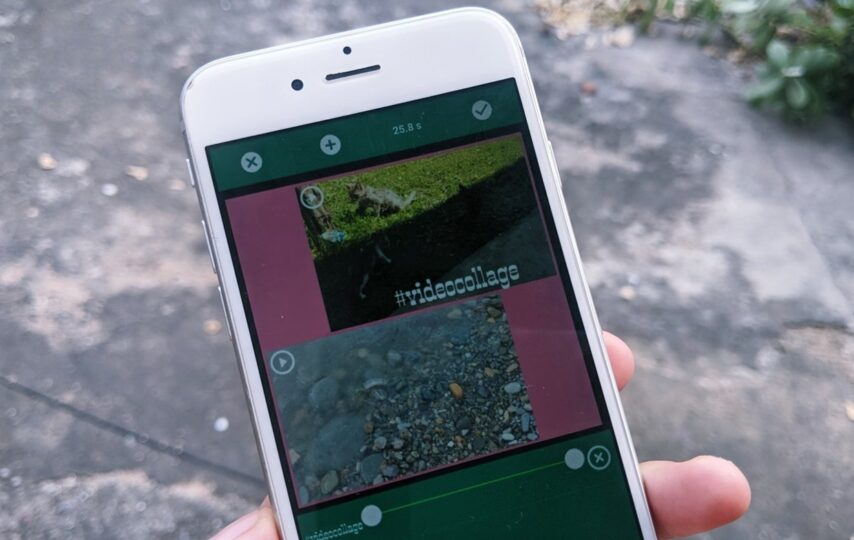You can create a collage with your favorite videos while you scroll down your memory lane of pictures with the help of a video collage maker. People who use video collage apps can easily feature more than one video on the screen at the same time while they do other things over their phone.
Almost everyone knows how to make collages on their devices. But if you are shifting your device interface from android to apple, you can face many difficulties in making a collage on your phone. Therefore, the following steps will help you understand the process of making a video collage on an iPhone.
Here are the basic steps that can help you figure out how to make a video collage on your iPhone.
Steps for Making a Video Collage on iPhone
1. Choose a Canvas Size in Your Phone’s Inbuilt Editor.
When you open your phone’s editor, you can pick a collage template to start making your custom collage. For example, you can make a canvas default to the ratio of 1:1. Still, you can also use the three-dot buttons to change your canvas to any other social media platform requirements like 9:16 for the Instagram story and Snapchat or 16:9 for YouTube, etc. If your iPhone is updated, you can switch from one canvas ratio to other without any problem.
Also Read : Steam Screenshot Folder
2. Upload All the Videos
Then from the gallery, you can select all the videos that you want to arrange as per your choice. You can do that by pressing the Upload button on the screen or can upload them directly from your gallery and then open your collage editor.
3. Design Your Collage
When you have selected all your videos, a screen of empty canvas with all your chosen videos will pop up in front of you. When it does, you can put your creativity into action and start making your collage from nothing. You can move your videos with your fingers and place them wherever you want inside the canvas.
4. Finishing
When you are satisfied with your formation, then you can stop and press on your iPhone’s screen; when you do that, your phone would automatically save the collage in your gallery under a folder name of collages. From there, if you want, you can share your creation over any social media as you wish.
There are your basic steps through which you can put your iPhone’s videos in a collage.
How to Connect Your Mac OS To Your iPhone For Transferring Videos
But sometimes, the videos that you want are stored in your Mac system rather than your iPhone. Therefore, to get those videos from your Mac system, you can connect your iPhone to your MacOs. Here are the steps for that:
- Sign in to the same iCloud account on all devices
- Then have your devices connected to the same WiFi.
- After that, you have to turn on the Bluetooth feature on both devices.
- Then turn on the Handoff on both the devices. To do that in Mac, you have to go to the system preferences general, and then you have to click on allow Handoff between the Mac and the iCloud devices.
- On the iPhone, you have to go to the settings then go to Handoff under general. Then move the Handoff slider to on.
With that, you would form a stable connection between your Mac and your iPhone to transfer all the videos that you need for your college.
The Best Video Collage Maker
Collages are a great way to show multiple perspectives of your thought via several video clips on a single canvas. But many types of iPhones do not support more than one video on a canvas.
Suppose you want to place videos alongside each other and arrange them around, as your wish. Then downloading a video collage tool on your iPhone would help you a lot.
Also Know About: Steam Screenshot Folder Location In Your PC
A sound collage maker will allow you to overlap layers, add captions, and supports GIFs. On many social media, collages have images, GIFs and video clips arranged around each other to attract attention, stick out from other forms of content, and even get more likes and followers back to the account.
Pages like Instagram and Tumble personalities make memes by adding shapes and texts to their videos in unique layouts. Video collages are perfect for vertical video platforms like Instagram Stories, Snapchat, etc., where you can repurpose your existing videos with images and texts.
Here is the list of the best video college applications
1. InVideo
The application has served many media companies, small businesses, and brands and has expanded their audience engagement through the power of video content. There are many unique features in the application. What makes it different from other applications is its user-friendly interface. You do not have to sit for days to figure out its procedure, and you can straight dive into editing and get the pro results. You can experience a stress-free video editing time while using the InVideo for your video content.
2. Video Collage and Photo Grid
As it is the name suggests, the app allows you to create many types of collages. You can also choose different kinds of layouts and textures for each of your videos. The application also allows you to adjust the sizes of all the still and moving images as you are creating your collage.
3. PicPlayPost Movie Video editor
It is a multipurpose application and can be used for so many other things than just creating video collages. It offers an option of capturing videos in full HD and 4 K resolution. Moreover, you can also combine many different video collages into a single video and apply various transitions to make it more eye-catching.
Ending Note
Presentation of videos that you record with your iPhone or iPad is critical, and any good Video collage application for any iOS-based devices can give you all the tools that you would need to create visually dynamic and entertaining video collages which you will have fun making and will also love watching the results.