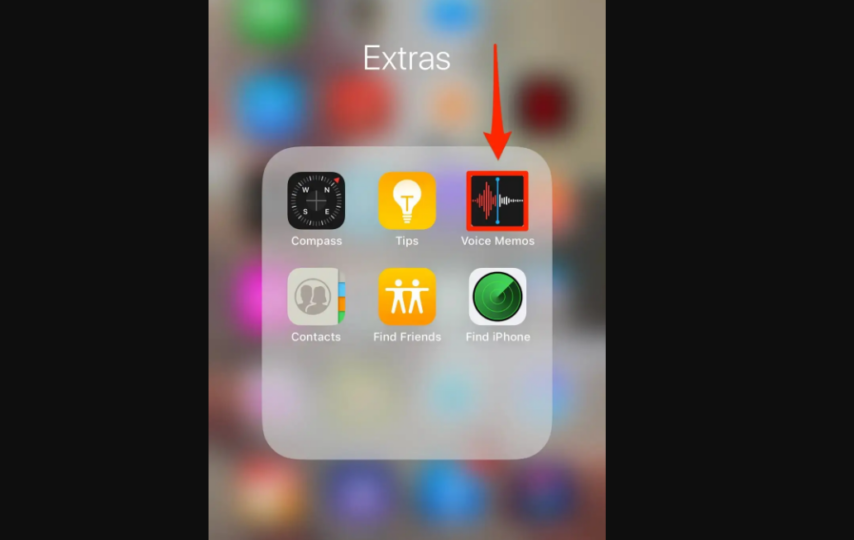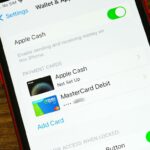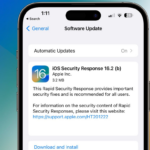Recording audio on iOS is quite easy these days, since there are so many tools and features for you to access. The advantage is that recording audio has become much simpler on iOS over the years, and it continues to get better and better. Here you have a list of steps and ways to record audio fast.
Use the Voice Memos app
That’s a great way to perform an audio recording quickly and without any issues. The benefit you get here is that you can easily enter the app, press Record and then you just stop or pause as you see fit. The app is obviously great for voice memos, but it can work for a large variety of other tasks. And that’s why it’s actually one of the better tools out there for recording audio properly.
Try a third-party voice recording app
The iOS app store is full of voice recording apps, so it makes a lot of sense to test it out for yourself. The idea here is to try and find the ideal app to record your voice and then start using it. Test out different apps to get a feel for the features they have and how they work. Then you just go from there. It helps immensely, and it can deliver an excellent result that way.
Using advanced recording features
Voice Memos also has a set of advanced recording features. You can start the recording by pressing the Recording button. If you want to adjust the recording level, you can move the microphone close or further to what you want to record. You can also tap on pause to stop recording and then resume to continue.
It’s also possible to review the recording, for that you just tap the Play button and then you can drag the waveform to see where the playback begins and how it all works together. It’s a solid advantage and something that will provide you with a great experience every step of the way.
Use Garage Band
In case you don’t want to use Voice Memos, a way to get around that is via using Garage Band. The main idea is to open the app, go to Recents and there you can tap on the Plus button. Ensure that you tap the option to prevent the recording from stopping. Once you do that, disable the metronome function and start the recording. You can stop it at any time and then use the recording locally or within the app.
These tips are very helpful if you want to create or play a recording on your phone. It’s an excellent idea to use this approach if you want to save time, while also recording audio quickly and without worries. The advantage is that you can avoid any rush, and always focus on the experience in no time. Rest assured that creating an audio recording on iPhone is always going to be seamless, and you also have a large number of apps to choose from as well!