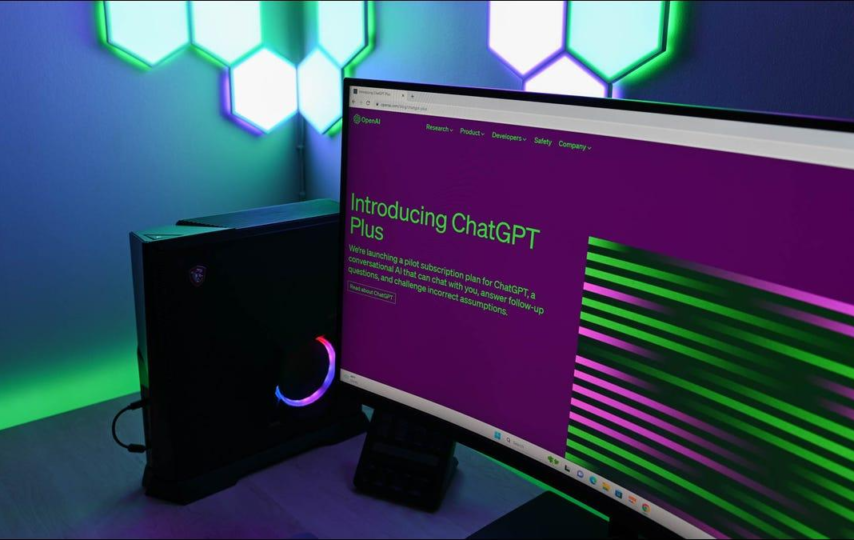Are your interactions with ChatGPT disappearing into thin air frustrating you? Do you ever find yourself wishing there was a trustworthy method to save your interactions for later use? So stop looking now! We’ll go into the realm of troubleshooting in this post to learn how to fix ChatGPT not saving Conversations issues. We have you covered whether you have network problems, browser problems, or compatibility problems. Join us as we solve this baffling issue and create a ChatGPT experience that is more fluid and streamlined. Prepare to say goodbye to forgotten talks and welcome to a chatbot. Let’s get started and finally reclaim your chats!
Troubleshooting Tips to Ensure Your ChatGPT Conversations are Saved Successfully
To Fix ChatGPT not saving Conversations issue, follow these steps :
1. Check the Network Connection
Image credit – Techmagazines
- Make sure your internet connection is steady and functioning as it should.
- If you’re using Wi-Fi, make sure the signal is strong or think about using an Ethernet connection to connect.
- If required, restart your modem or router.
- Whether at all feasible, try using a different network to visit ChatGPT to check whether the problem still exists.
2. Clear Browser Cache & Cookies
Image credit – Techmagazines
- Clear the browser’s cookies and cache by clicking on the three dots in the top-right corner of Google Chrome, choosing “More tools,” and then choosing “Clear browsing data.”
- Make sure to pick “Cached images and files” and “Cookies and other site data” and the proper time period.
- To delete the cache and cookies, choose “Clear data”.
- To remove cache and cookies, repeat these instructions in other browsers including Firefox, Safari, or Microsoft Edge.
3. Disable Browser Extensions
Image credit – Balsamiq
- To disable browser extensions, click the menu button on the browser and choose “Extensions” or “Add-ons.”
- Turn off each extension individually or turn off all of them at once.
- After removing each extension, reload the ChatGPT page to verify whether the conversation-saving problem has been fixed.
- If the issue has been resolved, locate the incompatible extension and either delete it or hunt for a newer version.
4. Try a Different Browser
Image credit – Pinterest
- If you don’t already have one, download and install an alternative browser like Firefox, Safari, or Microsoft Edge.
- Use the updated browser to access ChatGPT and see whether the conversation-saving issue still exists.
- If the problem is fixed in the new browser, it implies that the old one could be the source of the compatibility problems.
5. Update JavaScript and the Browser
Image credit – Online Tech Tips
- Check for updates by selecting the menu button and going to the “About” or “Help” section of the browser.
- To upgrade your browser to the most recent version, follow the steps.
- Update JavaScript in a similar manner by going to the official website and downloading the most recent version.
- After installing the updates, restart the browser to see whether the conversation-saving problem has been fixed.
6. Get in touch with OpenAI Support
Image credit – Openai developer forum
- Go to the OpenAI website and find the contact or support page.
- Describe in full the conversation-saving issue you’re encountering.
- Include pertinent details like the operating system, browser version, and any error messages that were received.
- Comply with the directions to file a support ticket or contact the OpenAI support staff for more help.
7. Use ChatGPT API
- Use the OpenAI API documentation and, if you haven’t already, register for an API key to use the ChatGPT API.
- To include the ChatGPT API into your project or application, adhere to the specified guidelines.
- The API offers a more dependable and individualized experience for conversation-based interactions.
8. Future Improvements
- Keep up with OpenAI’s news releases and announcements on ChatGPT upgrades.
- Participate in the forums or community platforms run by OpenAI to voice opinions and report problems.
- Keep an eye out for ChatGPT upgrades or new releases that may fix conversation-saving issues.
- Don’t forget to try each step separately to get the answer that suits you the best.
Tips for a Smooth and Error-Free Experience on ChatGPT
The following five tips will help you use ChatGPT without any problems:
1. Provide explicit and Clear Prompts
- When composing your prompts, try to be as explicit and clear as you can.
- Clearly express the situation, the information you want, or the kind of reaction you need.
- Giving ChatGPT explicit instructions makes it easier for it to comprehend your goals and provide more accurate replies.
2. Experiment with System and Temperature Settings
- To modify ChatGPT’s output, experiment with various system and temperature settings.
- The “system” parameter enables you to modify the AI assistant’s behavior, such as making it more prudent or imaginative.
- The “temperature” parameter regulates the answers’ level of unpredictability. Higher values (like 0.8) result in more varied outputs, whilst lower values (like 0.2) create responses that are more narrowly focused.
3. Use Message-Based Approach for Conversations
- When having conversations, use a message-based approach
- Use ChatGPT’s message-based system to hold interactive chats.
- Break up the dialogue into several messages rather than include it all in one prompt.
- Add user and assistant messages alternatively after a system message to establish the assistant’s behavior.
- This method enables a more dynamic and participatory discussion with the AI.
4. Review and Edit Outputs
- Never accept the produced outputs as final without first reviewing and editing them.
- Because ChatGPT might sometimes create incoherent or wrong replies, it’s important to check the produced text for correctness.
- Modify the replies as necessary to enhance and improve the conversation’s overall quality.
5. Provide input to OpenAI
- Give input on outputs that are problematic or problems you run across to help OpenAI enhance ChatGPT.
- Use the feedback methods provided by OpenAI to report any unfavorable, biased, or incorrect replies.
- Contributing to the system’s continuing development is sharing your experiences and pointing out areas where ChatGPT excels or needs improvement.
- Though these tips may improve your ChatGPT experience, it’s still crucial to be mindful of its limits and use critical judgment when using the produced replies.
Frequently Asked Questions
Following are five commonly asked questions about ChatGPT not saving conversations issue and their corresponding responses:
1. Can ChatGPT correctly grasp and reply to all prompts?
A: ChatGPT is a very effective language model, but it only responds to patterns and instances found in the data it was trained on. With really technical or niche-specific searches, it could have trouble. Giving it explicit instructions helps it comprehend better and produces replies that are more accurate.
2. Does ChatGPT have the ability to produce original or inventive content?
A: ChatGPT can provide original replies, yes. The degree of unpredictability in its outputs may be changed by modifying the “temperature” parameter. Lower numbers favor more concentrated and predictable solutions, whereas higher values encourage more original and varied replies.
3. How can I report a problem or provide criticism of ChatGPT’s responses?
A: OpenAI welcomes user comments on outputs that are problematic or on any issues they may have using ChatGPT. Through the channels or forums offered by OpenAI, you may contribute feedback, identify problems or share your experiences to help the system become better.
4. Can ChatGPT store discussions or keep the context from earlier exchanges?
A: ChatGPT does not yet have a conversation memory or keep context between prompts. Each question is handled independently. The message-based strategy, which involves simulating a conversation with a sequence of messages, may be used if context has to be maintained.
5. How can I make ChatGPT’s answers more effective?
A: Reviewing and changing the outputs produced may greatly enhance ChatGPT’s answers. It sometimes may generate inaccurate or illogical results since it is an AI language model. Greater correctness and coherence in the dialogue are ensured by taking the time to evaluate and edit the replies.
Though ChatGPT is a remarkable AI model, it has its limits, thus it’s important to utilize the information it generates with care, critical thinking, and human judgment.
Conclusion
In conclusion, for a flawless and practical user experience, make sure that your discussions with ChatGPT are preserved and accessible. You may fix the problem of ChatGPT not saving conversations by following the troubleshooting instructions provided in this article, which include testing your network connection, deleting browser cache and cookies, and removing incompatible extensions. Additionally, looking into other browsers, updating your software, and contacting OpenAI support when necessary are all beneficial ways to fix the issue. Keep in mind that OpenAI is dedicated to enhancing ChatGPT and offering a more dependable and approachable interface. Therefore, use these techniques to avoid missed discussions in the future and have a hassle-free ChatGPT experience.