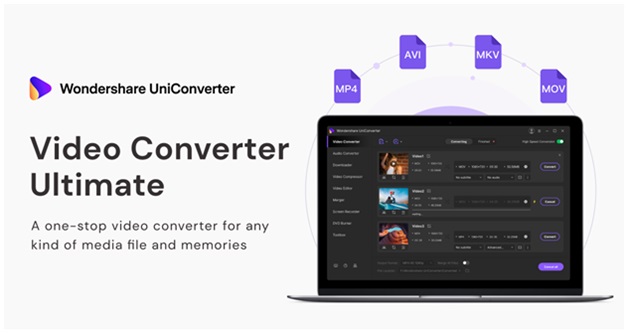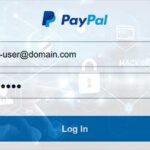Unlike before when Windows was the only known operating system, others are popping into the market every day. The world is walking in iOS and Android not to forget the great Mac devices. These developments have led to the need for file conversion. Conversion is necessary to enable file play on various devices. Wondershare’s UniConverter is a great tool to help you convert AVI to MP4. AVI videos are mainly played on Windows, Linux, Mac, and UNIX.
Amazingly, MP4 is compatible with most of the operating systems we have today. This is a key reason why people love to use this file format. So, you may need to convert the AVI videos on your computer to play them on your smartphone.
Fortunately, there are thousands of free video converters you can use. Most of them are available online but some software needs to be downloaded. Though they are all meant to convert videos, they are different in terms of the features they have. Some are useful than others because they have several features with different functions. Let’s look at some of the best free AVI to MP$ video converters that we have:
1. Wondershare UniConverter.
With thousands of video converters online, you only should work with the best. This is why we recommend Wondershare UniConverter software to convert AVI videos to MP4. It has two versions; one for Mac and the other for Windows. These two are slightly different but they are equally functional with identical features.
Features of Wondershare UniConverter.
- 30X faster AVI to MP4 video conversion speed.
- The software can convert AVI videos to more than 1000 formats other than MP4.
- It’s a great screen recorder.
- Can be used to make amazing GIFs.
- The software converts both video and audio files with a high-quality output.
- You can trim and edit your MP4 before you save them.
- Supports multiple operating systems.
How to Convert the AVI files to MP4.
- Install the Wondershare UniConverter on your Windows or Mac computer.
- Open it and click on the “Video Converter” tab.
- Add Files to the software’s dashboard by dragging and dropping them.
- On the Output Format menu, select MP4. You can also customize the output video before converting them.
- Click Start All to convert the videos.
2. Online UniConverter.
This is another version of the Wondershare UniConverter to serve lovers of the internet. However, this version only allows you to convert the popular video files and cannot convert a batch of files. The Online UniConverter doesn’t require you to make any download to use it.
The steps used to convert the AVI video files are the same as those for the desktop Wondershare UniConverter.
- Load the https://www.media.io/ to your computer browser.
- Choose your preferred input and output formats.
- Add the AVI video files you wish to convert.
- Tap the Convert button to convert your AVI files.
3. Wondershare Free Video Converter.
Wondershare has another free video converter you can use to convert AVI videos to MP4; Wondershare Free Video Converter. The service is totally free and therefore a great option for users with a low budget. It works almost the same as the desktop version of the Wondershare UniConverter. This software supports fewer file formats than the desktop version.
Main Features.
- Can work on both Mac and Windows OS.
- Converts videos faster than most video converters.
- Supports multiple file formats.
- Useful in trimming, editing, and cropping videos before converting them.
How to Convert AVI to MP4.
- Download the Wondershare Free Video Converter software on your PC.
- Open the tool and click the Add Files button to add the videos you wish to convert
- On the “Convert all files to” drop-down menu, select MP4 as the output format.
- Click the Convert All button to convert your AVI files to MP4 videos.
- Download the output videos and save them.
If you want to convert your videos today, it is great to get a converting tool that will do your task efficiently. You need a tool that will give high-quality output videos. Among the Wondershare’s UniConverter versions, consider the one that favors you.
Also Read About: A Brief Guide On Steam Screenshot Folder & Where to Find it