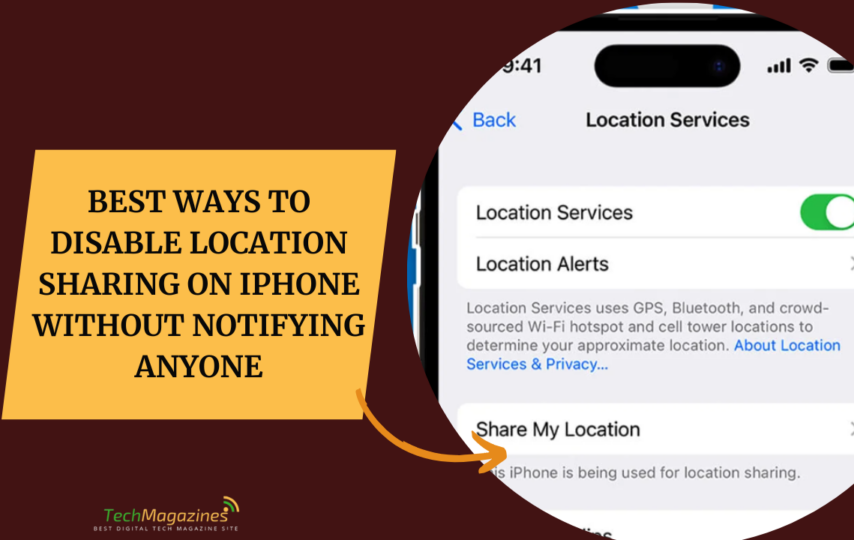In this digital world, iPhones let you share your location with ease. But sometimes, a man wants to turn it off without a fuss. Maybe for privacy. Maybe for peace. Either way, you need a way to stop it without the other person knowing. Here, we give you seven ways to do just that. Simple, clear, and sure. Read on, and learn how to take back your space.
Will Disabling Location Sharing Send a Notification?
When you stop sharing your location, iMessage stays quiet. No alerts. No warnings. But if someone checks Find My, they’ll see “Location Not Available.” That’s the risk. Want to stay hidden? Use Airplane Mode. Or trick the system with a location spoofer. Simple moves. Smart ones. Keep your whereabouts your own.
Can You Hide Your Location on iPhone Without Others Knowing?
Yes, you can stop sharing your location on iMessage without the other person knowing. Apple’s privacy settings give you options. No alerts. No warnings. You can turn off tracking for a little while or shut it down for good. The choice is yours.
But there’s a catch. When you start sharing again, iMessage will tell them. They won’t know right away, but in time, they’ll see you had stopped. If you want to keep it quiet, use a location spoofer. That way, no one knows where you are. Not now. Not later.
7 Proven Methods to Stop Sharing Location Without Sending a Notification
1. Use Airplane Mode for Instant Privacy
The simplest way to stop sharing your location is Airplane Mode. Quick. Clean. No alerts. Those tracking you on iMessage won’t know right away. But remember, Airplane Mode shuts off everything—calls, texts, and data. You’ll be off the grid.
Turning it on is easy:
Step 1: Open Settings.
Step 2: At the top, you’ll see Airplane Mode. Tap the switch. That’s it. You’re gone.
2. Disable Location Services in Settings
Turning off Location Services is trickier than Airplane Mode, but it lets you keep using your phone—calls, messages, data. No one tracks you. Not even iMessage. A good choice if you want your apps blind to where you are.
Here’s how to do it:
Step 1: Open Settings.
Step 2: Scroll down. Tap Privacy & Security.
Step 3: Tap Location Services.
Step 4: If the switch is green, tap it. Turn it off. Now, no one sees where you’ve been.
3. Remove Specific Contacts from Location Sharing in Find My
The Find My app tracks your location. Apple made it for that. It shows which of your devices share your spot and who can see you. If you want to vanish, you can turn off location sharing right from the app.
Here’s how:
Step 1: Open Find My. Tap People.
Step 2: Pick the person you want to stop sharing with.
Step 3: Scroll down. Tap Stop Sharing My Location. That’s it. You’re gone.
4. Fake Your Location Using AnyTo
A third-party app like iMyFone AnyTo does more than just hide your location. It makes sure no one tracking you on iMessage ever knows. Unlike other methods, this one doesn’t just turn off tracking—it lets you control it.
With AnyTo, you can fake your location. Move anywhere on the map. Create a route. Make it look like you’re somewhere else without ever leaving your home. It’s the best way to disappear without raising suspicion.
Here’s how to do it:
Step 1: Download iMyFone AnyTo on your iPhone. It’s free.
Step 2: Open the app. Follow the setup steps.
Step 3: Pick a spot on the map. Choose a mode. Tap Move. Now, you’re anywhere you want to be.
5. Turn Off “Share My Location” in Find My App
If you want to stop sharing your location with certain people—without them knowing—turning off Share My Location in Find My is the way to go. It blocks them from tracking you, but you can still use other location services. Simple. Effective.
Here’s how to do it:
Step 1: Open Find My on your iPhone.
Step 2: Tap Me at the bottom of the screen.
Step 3: Toggle off Share My Location.
Step 4: Now, no one sees where you are. No alerts. No questions. Just quiet.
6. Block Contacts to Prevent Location Tracking
Blocking someone on your iPhone does more than silence their calls and messages. It cuts them off completely. If you were sharing your location through Find My or iMessage, they won’t see it anymore. This is the surest way to disappear. No tracking. No contact. Just quiet.
Here’s how to do it:
Step 1: Open Contacts or the Phone app.
Step 2: Find the person. Tap their name.
Step 3: Scroll down. Tap Block this Caller.
Step 4: Confirm. Tap Block Contact.
Now, they can’t call, text, or see where you are. They won’t get a notice. But they’ll know soon enough.
7. Set Another Apple Device as Your Location
If you have more than one Apple device, you can use it to fool those tracking you on iMessage. Make them think you’re home when you’re not. It’s a simple trick. Smart. Effective.
Here’s how to do it:
Step 1: On the device you want to use, open Settings.
Step 2: Tap your Apple ID—your name at the top.
Step 3: Tap Find My.
Step 4: Tap Use This iPhone or iPad as My Location.
Now, your location stays put. But you don’t have to.
Conclusion
In the game of hide and seek, it is always advantageous to know how to manipulate the settings of your iPhone. Maybe you’re dodging nosy relatives. Maybe you’re planning a surprise. Or maybe you wish to have some time for solitude. The following are seven techniques that will assist an individual to escape the GPS trap of the modern society. But remember—power comes with responsibility. Use these tricks wisely. And perhaps, perhaps, try to communicate with others instead. Set your own rules. As in the movie, people are always spying on each other and the most courageous thing one can do is to tell others, I want to be alone.
FAQs
Q1: Will my friends be notified if I stop sharing my location on iMessage?
There is no feature in iMessage that will automatically send out a message when you are out of service. However, your victory lap may be short-lived if someone actively checks your location in Find My; they will only see that “Location Not Available” message. It is similar to ghosting but in terms of the GPS location of the device in question. The real ninja move? A digital stalker will not know the difference between when you are using the airplane mode or a location spoofer and you are on a secret vacation to… the supermarket around the corner.
Q2: Can I temporarily pause location sharing without anyone knowing?
Absolutely! Airplane Mode is your go-to choice. It is the same as stepping into a phone booth and coming out as a superhero of your private self. But do not forget that this scorched-earth policy also blocks calls and messages. If you want to go for a more precise attack that doesn’t affect other features, you can only turn off the location services for the Find My app. The fact that you went out to buy your partner’s surprise birthday present remains undisclosed information.
Q3: Does using a location spoofer app like AnyTo actually work?
Yes! AnyTo is, in fact, the online version of hiring a look-alike. As you are comfortably lying in your pajamas watching series, your avatar is skiing in the Alps or having coffee in Paris. While Apple’s own options can potentially leave traces of doubt, these applications build a perfect cover that even the most enthusiastic sleuths among your contacts would appreciate. So, use your new ability to teleport around the map wisely – for you have got a great location privacy.
Q4: If I turn location sharing back on later, will others know I turned it off?
Here is the paradox of the digital game of hide and seek: when you come back to the location-sharing world, iMessage will expose you. It kindly notifies your tracking buddies that you are back online and thus exposes the fact that you were previously gone. If the constant availability is important, then the location spoofing route is the best one as it hides the desire for privacy while keeping the façade of openness.
Q5: Can I stop sharing my location with just one person without them knowing?
Yes, it is possible to end the location sharing with a particular person without notifying other people. Go to the Find My app, choose the individual you wish to avoid, and tap on “Stop Sharing My Location.” They do not receive a push notification about your decision, but they will see that you are gone the next time they come to the site. For a completely covert operation that does not make any real changes, a location spoofing tool allows you to appear to share your location while only giving them access to what you want – social media, but for your location.