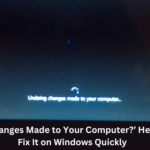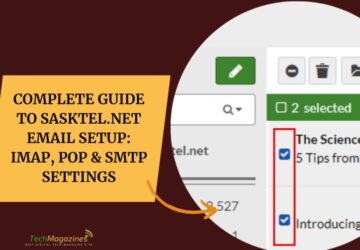Have you ever thought about what features are hidden under the Edge browser? Meet edge://flags, the secret sandbox in which geeks and programmers play with the experimental features. Well, imagine it like the browser’s hidden options – something like the hidden specials of a restaurant where instead of extra cheese you get cool new powers over the browser. This developer-oriented repository of tools enables you to tweak Edge in ways that will baffle ordinary users.
Two Main Reasons for Using Edge://flags
Edge://flags makes your browser look like a testing ground for new features where you can be a mad scientist. It is like having a sneak preview of Microsoft’s browser workshop– without the safety goggles. It’s also a golden ticket for the technologically inclined adrenaline junkies to change those obscure settings that the average user has no idea are there.
How to Enable edge://flags in Microsoft Edge
Here’s your four-step guide to mastering edge://flags.
Step1: First of all, open Edge as you have been doing it, there is no need to chant any magic spells.
Step2: Then, in the address bar, enter “edge://flags” – it’s like whispering a password to get into a back-alley joint.
Step3: Now comes the fun part: go to the search bar and type in the flag you want to use and then turn the switch to ‘Enabled.’
Step4: Last but not least, hit restart and see the results that you have been waiting for. Messed up? Don’t panic! The ‘Reset all’ button is your emergency ejector seat.
Popular Microsoft Edge Flags
1. Parallel Downloading
Ever wished you could be an octopus and pick up something with each arm? That dream is made almost possible by Edge’s parallel downloads feature. Although each one of them may be slow— your download speed gets the boost it needs. It is like having many delivery persons instead of one courier who has to run around delivering the packages.
2. Tab Hover Cards
Talking about changes, those plain old tab tooltips have gone through a Hollywood transformation. Say adieu to dull popups – Tab Hover Cards are here, offering full webpage details with much flair. Your tabs just got fancy!
3. Quieter Notification
Sick of websites that demand permission to send you notifications like those annoying puppies asking for more treats? Introducing the “Quieter notification permission prompts” flag – your digital doorman that makes sure those annoying popups don’t get in.
4. Desktop PWAs Run on OS Login
For the PWA enthusiasts out there, here’s a game-changer: make your web apps look like desktop divas! With this flag enabled, your favorite PWAs dance like native apps, complete with background notifications. It is like providing your web apps with a VIP pass to your desktop party.
5. Smooth Scrolling
Introducing Smooth Scrolling – the digital butter for your browsing experience! It’s now a thing of the past to have page movements that are jerky like being on a mechanical bull. This small addition turns your scrolling into a buttery smooth experience that is far more fluid than a penguin on ice. Your eyes will thank you!
Conclusion
Edge://flags is like discovering a hidden laboratory in your browser’s basement – filled with little experiments that can turn your browsing from ordinary to extraordinary. From enhancing the download speed by using parallel power to dealing with those annoying pop-ups that appear every time a new notification comes in, these flags will help you have a much more pleasant time on the web. Even though these features are fun to tweak, they are experimental for a reason. Therefore, go ahead and optimize – but perhaps, it is wise to keep that Reset button at hand!
FAQs
Q1: What exactly is edge://flags, and why should I care?
A: Think of edge://flags as Microsoft Edge’s secret laboratory where the mad scientists of the internet work. Think about a secret hidden menu of the restaurant you like, but instead of getting extra cheese, you are getting new features of a browser. For tech enthusiasts, it’s a sandbox of opportunities where you can experiment with features that are not yet released to the public and adjust the settings of the browser you use.
Q2: Is there any chance I’ll break my browser while playing with these flags?
A: Edge://flags is more forgiving than your high school chemistry lab, but there is always a chance something could go wrong. But fear not! Microsoft has been considerate enough to see fit to place a ‘Reset all’ button – this is your digital ejector seat. If your experimental adventures result in rough air, one click will take your browser back to its default settings.
Q3: What’s the deal with Parallel Downloading, and is it really that amazing?
A: You can imagine your browser as an octopus, all of the tentacles pull a different file at the same time. That in essence is what Parallel Downloading is all about. As for individual downloads they may not be the fastest you have ever seen, but your overall download time increases dramatically. It’s like having multiple delivery drivers for your packages instead of one tired courier who has to do it all.
Q4: Are Tab Hover Cards worth enabling, or are they just fancy fluff?
A: Where regular tab tooltips feels like a plain cheese sandwich, Tab Hover Cards are the same sandwich with all the trimmings. They provide more elaborate webpage previews than a fashion week catwalk. These cards turn your mundane tab switching into a classy browsing affair and you feel like a digital nobility. For anyone who works with multiple tabs open (and who doesn’t these days?) they are a godsend.