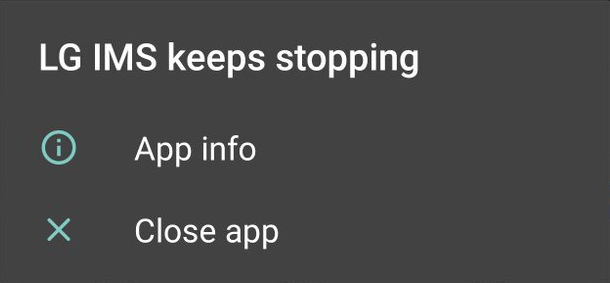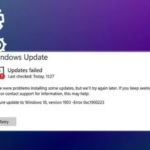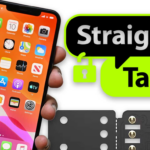LG IMS errors commonly occur due to problems with the IMS (IP Multimedia Subsystem) app or corrupt network settings on your phone. The issues related to the IMS app can vary from outdated applications to corrupted cache or storage. This error typically occurs after a software update.
The error messages appear randomly and frequently, sometimes appearing as frequently as 10 to 20 times per minute. This makes it extremely difficult to use the phone effectively. Furthermore, this error has been reported across various types and models of LG smartphones.
Why does the “LG IMS Keeps Stopping” Error Appears?
Outdated App or OS: This can cause the phone’s IMS modules to continuously ping each other. This eventually leads to failure and the inability to function properly.
Corrupt Cache/Storage: Another potential cause of the IMS error is the corrupt cache or storage data associated with the IMS app on your LG phone. If the cache or storage data becomes corrupted, the IMS app may crash. Then, it requires reinitialization, leading to the occurrence of the error.
Corrupt APN: A corrupt Access Point Name (APN) or conflicting network settings on the phone can contribute to the IMS error. If the APN settings are corrupt or the network settings, such as using IPv6 as the default protocol, are not properly configured to meet the requirements of IMS, it can cause the IMS functionality to cease. This occurs because whenever the IMS modules are reinitialized after a crash, the presence of corrupt or conflicting network settings triggers another crash, resulting in a continuous loop of the error.
Corrupt OS: If the operating system (OS) of your LG phone is corrupt, it can also lead to the IMS error. The corruption of the OS hampers the ability of the IMS modules to access the necessary resources for their operation. Therefore, it causes them to crash repeatedly.
Solution 1. Reboot Your Phone
To resolve the “LG IMS” error on your phone, a recommended troubleshooting step is to reboot your device. This action effectively clears the bug files that may be causing the application malfunction. By restarting your phone, the RAM is refreshed, and any lingering issues related to the “LG IMS” error can be resolved. Therefore, performing a reboot is a practical solution for this particular problem.
Solution 2. Update The LG IMS App
If you encounter the “LG IMS” error on your phone, it could be due to compatibility issues arising from an outdated version of the LG IMS App. Updating the app can help resolve this error.
Head into the Google Play Store or App Store.
Tap the menu icon.
Pick “My Apps & Games”.
Under the “Installed” tab, locate the LG IMS Application.
The LG IMS App will begin updating.
Once the update is complete, check if the “LG IMS” error has been resolved.
Solution 3. Update Your Android System
When encountering the “LG IMS” error on your phone, it is important to consider the possibility of compatibility issues stemming from an outdated operating system. Checking for available updates on your phone can be an effective solution to address this error. However, if there are no updates to be installed, it is recommended to explore alternative solutions to resolve the “LG IMS” error.
Solution 4. Reinstall LG IMS App
Another potential solution to address the “LG IMS” error on your phone is to attempt reinstalling the LG IMS App. Reinstalling the application has proven to be effective for many individuals in resolving various errors on their phones. Therefore, you can consider this approach as a possible solution to fix the “LG IMS” error.
Solution 5. Clearing App & System Cache Data
A common method that has been successful in resolving the “LG IMS” error is clearing the cache data for both the LG IMS App and the system. Many users have reported positive outcomes by following these steps:
Locate the LG IMS App icon on your phone’s screen and tap on it.
Select the information (info) icon, usually represented by an “i” or “!” symbol.
Opt for “Clear Data.”
Next, tap on “Clear Cache” to proceed.
The process will clear the cache data associated with the LG IMS App.
Launch the LG IMS App and check if the error message persists.
By clearing the cache data for both the LG IMS App and the system, you increase the likelihood of resolving the “LG IMS” error. Remember to verify if the error message has been rectified after following these steps.
Solution 6. Disable The App
If you continue to experience the persistent “LG IMS” error on your phone, it might prevent you from utilizing WiFi calling or VoLTE services.
Dial 277634#*# on your phone.
From the options that appear, select Field Test, followed by Modem Settings.
Locate the toggle switch for VoLTE and turn it off/on as needed.
By disabling the LG IMS App using these steps, you can potentially mitigate the “LG IMS” error and its impact on WiFi calling or VoLTE services. After performing the necessary steps, ensure that you restart your device.
Solution 7. Use the Hidden Menu to Change the IP Version
An alternative method to resolve the “LG IMS” error on your phone is by changing the IP version.
Dial 277634#*# using your phone’s dialer.
Look for the option labeled “IP version” and select it.
Convert the IP version from IPV6V4 to IPV4V6.
By changing the IP version using the provided steps, you may be able to resolve the “LG IMS” error on your phone.
Solution 8. Reset Your Device
If none of the previously mentioned solutions have successfully resolved the “LG IMS” error, you can consider performing a device reset as an alternative approach.
Launch Settings.
Pick the “About Phone” choice.
Opt for the “Factory reset” option.
Opt for the “Erase all data” choice.
After successfully resetting your phone, check whether the “LG IMS” error has been resolved.
Conclusion: LG IMS Keeps Stopping How to Fix
In conclusion, we have explored the common issue of the “LG IMS has stopped” error and have discussed various effective solutions to fix this problem. By following the steps outlined in this guide, users can resolve the error and restore the smooth functioning of their LG IMS application.
Firstly, we recommended clearing the cache and data of the LG IMS app, which often resolves conflicts and temporary glitches. Additionally, we explored the possibility of the error being caused by conflicting apps or a corrupt system file. In such cases, we suggested booting the device into safe mode to isolate the problem and identify the troublesome application.
Uninstalling or updating the conflicting app, or performing a factory reset as a last resort, were further solutions discussed. Furthermore, we emphasized the importance of keeping the device’s software updated and applying any available system and app updates. This can address known bugs and vulnerabilities that might cause the “LG IMS has stopped” error.
By following these troubleshooting steps, users can overcome the frustrating error. It also ensures the seamless functioning of their LG IMS app. It is crucial to note that if the problem persists even after trying all the solutions, seeking assistance from LG customer support or visiting an authorized service center would be advisable.
With persistence and the appropriate solutions at hand, users can overcome the “LG IMS has stopped” error and enjoy uninterrupted usage of their LG IMS application.
FAQ: LG IMS Keeps Stopping How to Fix
Q: What does LG IMS signify?
A: LG IMS represents the IP Multimedia Subsystem, a system application discovered on LG smartphones. Its primary function involves the management of various communication services encompassing voice and video calls, messaging, as well as multimedia sharing.
Q: Why am I encountering the error message “LG IMS has stopped”?
A: The appearance of the error message “LG IMS has stopped” indicates a disruption in the functioning of the LG IMS application on your LG smartphone. This occurrence can be attributed to diverse factors, including software irregularities, conflicting applications, or outdated software.
Q: Can I resolve the error by uninstalling the LG IMS application?
A: The LG IMS app is typically a system application on most LG smartphones, thus it cannot be uninstalled by default. Nevertheless, you have the option to disable it, although this may lead to a partial loss of communication service functionality. Before contemplating the disabling or removal of the app, it is generally advisable to explore alternative troubleshooting techniques.
Q: Will disabling LG IMS impact the operational capabilities of my phone?
A: The disabling of LG IMS might exert an influence on specific communication features of your LG smartphone. It can potentially affect the functionalities associated with voice and video calls, messaging, as well as multimedia sharing, all of which rely on the IMS system.