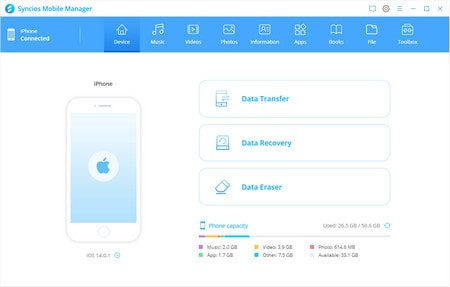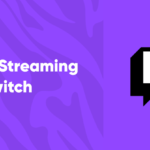Every day we do lots of work, such as editing photos, sending, and receiving messages on iPhone and computer, and then there will be plenty of data. Sometimes, you want to share files between your iPhone and computer for some purposes. For example, backup some important data to computer. And import music from Windows computer to iPhone.
And if you’ve just purchased a new iPhone, you want to transfer data from old iPhone to the new iPhone. In all these conditions, powerful iPhone transfer software can make all these things easy. It breaks the boundaries between iPhone and computer, iPhone and iPhone, so you can share your data among different devices easily.
Best iPhone Transfer software – FoneTool
When it comes to transferring data, iTunes may come into some users’ mind. But to be honest, iTunes is not user-friendly software. Sometimes, iTunes may sync some data that are not what you need. Then what is the best way to transfer iPhone data?
FoneTool, an outstanding iPhone transfer software for Windows. It is a safe and easy-to-use solution to transfer data between iPhone, iPad, iPod Touch and PC without iTunes/iCloud. You can easily use it to migrate data selectively or fully from old iPhone to iPhone.
Main Features and advantages of FoneTool
• Transfer data between iPhone and PC: Transfer photos, videos, contacts, music, etc. between iPhone and computer.
• Transfer data from one Apple ID to another: One click to clone iPhone data to another iPhone, even if they are using different Apple IDs.
• Transfer non-purchased music to iPhone: You may have some songs that were not purchased from iTunes, you can use FoneTool to import them to your iPhone.
• Selectively transfer data: FoneTool allows you to choose which items to be shared to your iPhone or computer.
• Fully compatible with iOS versions: It perfectly works with the latest iOS 16. And it also supports iPad and iPod Touch.
How to transfer data from iPhone to new iPhone with FoneTool
You can download FoneTool and install it. Follow this part, and we will lead you through how to use FoneTool to easily transfer data.
Step 1. Connect the source and targeted iPhone with your computer. Run FoneTool.
Step 2. Click Phone Transfer on the left pane. Here you can choose Transfer to PC, Transfer to iPhone, iPhone to iPhone. Choose one according to your need. Here we choose iPhone to iPhone as an example.
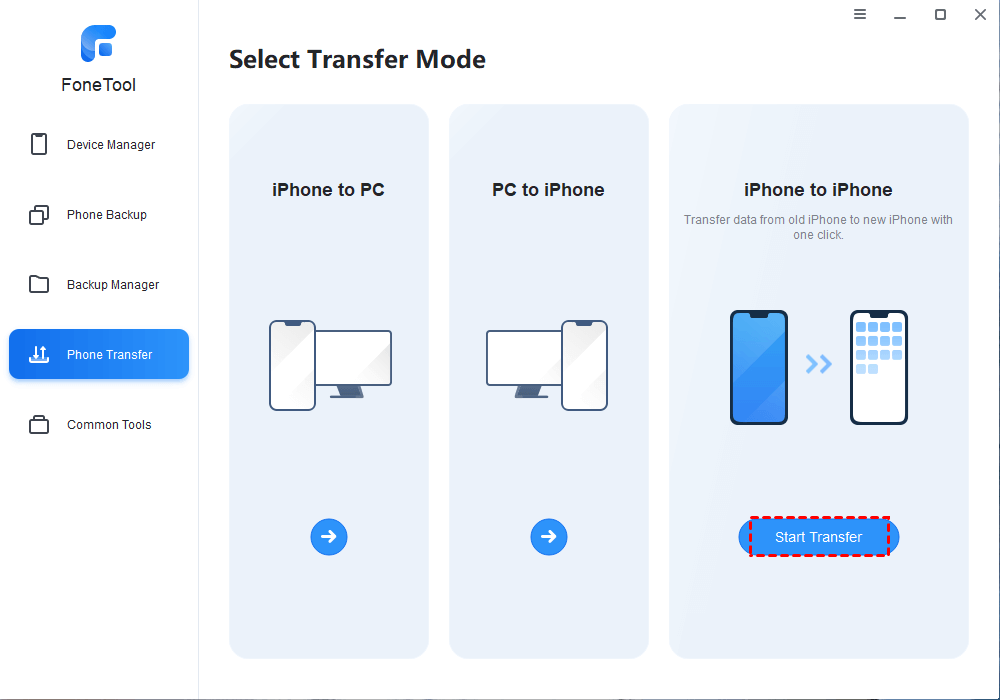
Step 3. When the iPhone transfer program is launched. Make sure the source and targeted iPhones are placed in the right position. Click Start Transfer button.
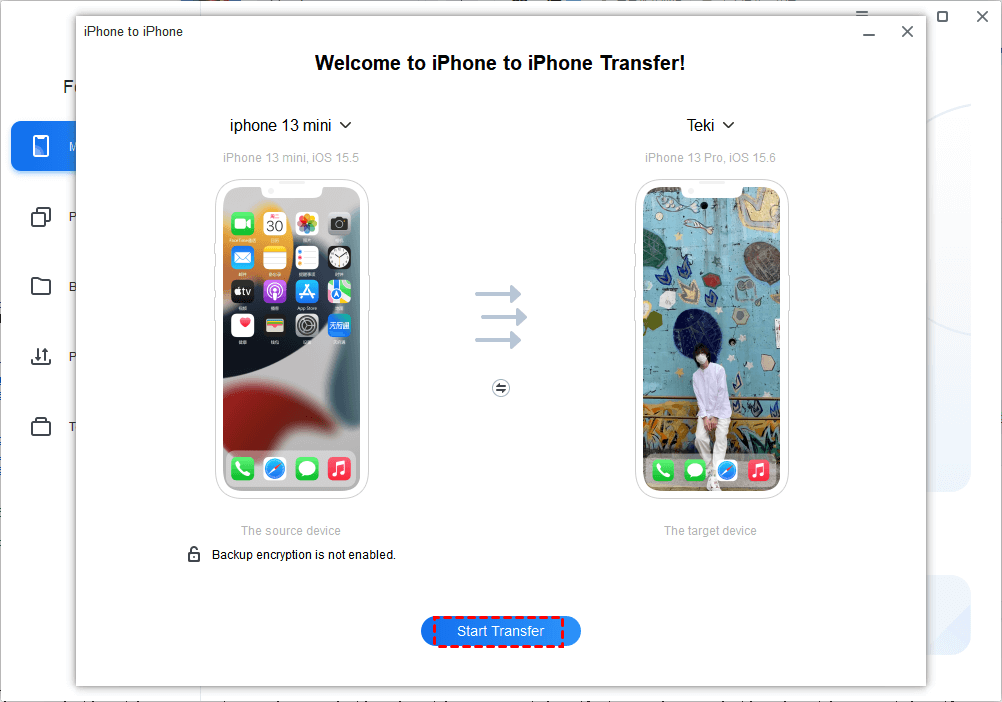
Tips:
1. If you want to transfer some private info, you can encrypt the process.
2. If you just want to selectively transfer photos, videos, contacts, messages, music to new iPhone, you can choose “Phone Backup” > “Selective Backup” to selectively backup data on old iPhone and restore the backup to your new iPhone.
3. iPhone-to-iPhone requires 2 USB cables to connect your iPhones simultaneously. If you only have one cable, you can go to “Phone Backup” > “Full Backup” to backup all data on old iPhone and restore the full backup to new iPhone.
Conclusion
Great iPhone transfer software can play an important role in daily iPhone use. FoneTool is such a tool making it easy to transfer data to a new iPhone, transfer photos, videos, contacts, music, from iPhone to PC, and from PC to iPhone.
In addition, FoneTool also gives you other features helping you to better manage your iOS data.
• Erase iPhone: completely delete all data on iPhone before you sell it.
• WhatsApp transfer: Only transfer WhatsApp data from iPhone to iPhone quickly.
• HEIC Converter: Switch HEIC photos to JPG/JPEG/PNG photos.
• Delete duplicate photos: Find and delete duplicate photos on iPhone and PC.