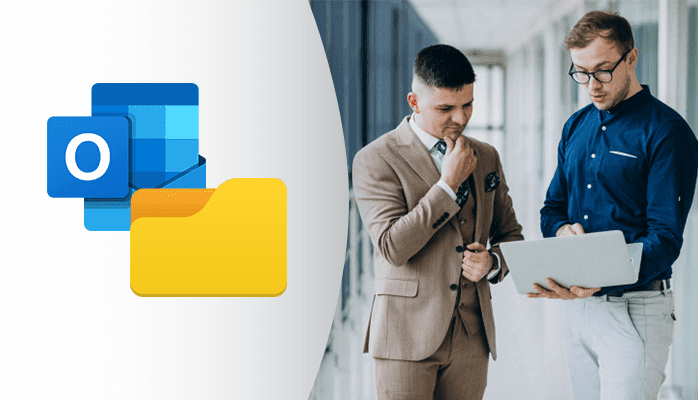MS outlook is one of the most popular email clients which play an important role in an organization as it stores all messages, notes, etc on PST, OST and MSG format. From the above PST is widely used due to its capacity to hold big size files.
However, saving archive messages in PST in outlook is the best method But sometimes the user doesn’t have enough space in their PC so they prefer to archive emails. Also, the result shows that by archiving email from outlook it will improve the performance and give flexibility to MS outlook. A large quantity of PST files influences MS outlook to get hang which leads to slow processing of app or we get corruption in PST.
Archive message means you have transfer the messages from outlook and hence making the outlook free of space for upcoming messages. Therefore to decrease the storage pressure and increase the efficiency of PC. The user now considers using archive messages without PST. Calendar, contact, email, etc from the outlook can be stored. Also, small PST files do not restrict on the strict mailbox size limit. You can delete the messages from outlook If you save it on archive messages
Importance of email archive
If you are using an email folder it will help in email backup will be easy to handle and get simpler in a folder. Also, you don’t have to worry about the corruption, file size, or incompatibility of PST. You just have to backup your email folder which ultimately saves your email messages.
Why Would Someone Need to Archive Without PST?
The best way to archive is by saving it in a PST in Outlook, but there are many cases when someone would not want to archive emails in PST. Those users who use Outlook for more than personal usage may find a need to backup old emails and items without PST. Oversized or heavy PST files already on the system are the main behind it. Sometimes users don’t want to increase it, as it may lead to many other problems like slowing down the app or corruption in PST. Therefore, in such a case, the user may need to archive emails without PST.
There are some limited ways you can follow to archive emails without PST.
Manual Methods to Archive Outlook Emails Without PST
1.Create a New folder for older documents
Go to document and create a new folder with name also add a subfolder in it for each folder of your outlook. Now create a monthly or quarterly folder and save email messages From outlook. Copy and save the messages in these folders and then delete it from outlook. Thus you can easily access specific mails and their attachments without Outlook. Also, you can give your Outlook space to perform well. Microsoft Outlook will not stop working or hang because of oversized PST files. At the same time, your PST files will not corrupt due to oversized.
The Outlook automatically takes back old emails to the archive category at a regular interval. The archive utility can be visible in your Outlook profile if you use Exchange Server.
Though, you can manually create a backup of emails. Let’s see how.
Follow these steps to archive Outlook Emails:
- Move your cursor to “Archive” from the File drop-down menu.
- Select the Archive this folder and all sub-folders option.
- Now select the folder that you would like to archive.
- After that, provide the date of your archive and set the location to save the files. Click on the OK.
2. Save in MSG format
MSG format is an easy and quick method to archive messages. For converting it into MSG format you should follow this procedure.
- Select a location for email archive and create ‘new folder ‘
- Then open outlook and go to an email folder
- Press Ctrl+A key to select the chosen emails
- Then drag all the emails in ‘new folder ‘
- Now it will save all your email In MSG format automatically.
3. Save outlook data in CSV format.
- First, you need the Import /Export feature of the outlook for this
- Then open outlook and click ‘File menu’.
- Select ‘open and export’ and click on ‘Import and export ‘ option.
- Choose here ‘Export to a file’ and click ‘next’
- Choose option i.e. ‘comma separated value’ and click ‘ next ‘.
- Now under select ‘folder to export from ‘click ‘Inbox’ option and then click ‘ next ‘.
- Thereafter click on ‘browse option’ and select destination for the exported file, click on ‘next’.
- Now select ‘Export email messages ‘from folder inbox and click on the ‘Map custom field button’.
- You will see two partitions namely, ‘From partition’ and ‘To partition’. Drag the selected archive messages from ‘From partition’ to ‘To partition’ and ‘click OK’ button
- Finally, at last, click the ‘Finish button’ to complete the process.
Professional Method to Archive Emails without PST
If you want to archive emails easily then you can use Mailconvertertools for Outlook PST Repair. It brings you a wide variety of formats to archive Outlook emails like HTML, PDF, MSG, EML, TXT, etc. In addition, to the popular PST format. Apart from these formats, it also provides the user with multiple options like web servers and other email clients. The Outlook PST repair tool sustains the original structure and hierarchy of the content inside the PST. It has a user-friendly interface too. The interface of the tool and the wide variety of options it provides in various formats.
Conclusion
In this article, we explain the need for archive messages its causes and methods by which we can archive emails without PST files. Manual methods are comprised of some limitation as they are lengthy, requires technical expertise and chances of data alteration are high. Most of the time these methods work. But when these methods fail then you required to use a third-party tool such as Outlook PST Recovery. This tool overcomes all the limitations of the manual approach. You can easily archive your Outlook emails without a PST.