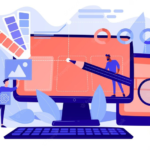If you’ve never dealt with anything like setting up a WordPress site before, the prospect may seem overwhelming. WordPress’s ease of use and familiar interface are two of its many strengths. It’s simple enough that almost anyone can do it. Setting up a WordPress site technically isn’t difficult, but understanding what content to include and how to make it work for you may be challenging. As such, this article details the methodical approach taken in creating a WordPress site.
1. Obtain Web Hosting and a Domain Name
In order to begin creating a WordPress site, you must first sign up for hosting. WordPress is a free content management system (CMS), but you still need web hosting to make your site accessible online. Web hosting is often less than $10 monthly, and if you purchase it before you create your WordPress site, you’ll save both time and money. This is because the finest WordPress hosting providers include a free domain registration and a one-click WordPress installation.
Pick Your Domain Name
You will be asked to select a domain during the registration procedure if the web hosting package you’ve selected from DreamHost includes a free domain name (such as businessname.com). Otherwise, you’ll need to buy a domain name directly from a reputable registrar like GoDaddy or Google Domains and then manually point it to your web server. A well-made website like PrimApp should be your inspiration to choose a domain name as domain names should be shorter and avoid numbers and dashes.
Install WordPress
It’s time to install WordPress after finishing your purchase of a web hosting package. Go to your user dashboard (or cPanel) and click “Manage Websites” after selecting “Websites” from the left-hand vertical menu. Next, locate the website you want to create, select it, click “Manage,” and then select “Install WordPress.”
It should be noted that this procedure might take a few minutes, and each web hosting company will have somewhat different processes.
2. Locate a WordPress Theme, and Set It Up
A WordPress theme is an already-made layout for a website. It determines the general layout, functionality, and default capabilities of your site. There are hundreds of premium templates available for purchase on websites like ThemeForest, so it’s important to take the time up front to choose one that works for the kind of site you want to create. Find a suitable theme, buy it, and then get its downloadable files.
In addition, WordPress offers free themes that you may use on your site. However, they typically need much more effort, thus it is usually recommended to invest in a well-designed premium theme. Website TipTop’s theme can also be viewed to get a better idea.
Learn how to set up a premium WordPress theme
- To access your WordPress admin area, log in and go to your domain name followed by /wp-admin.
- Choose “appearance” and then “themes” from the left-hand menu.
- To create a brand new entry, select the tab labelled “add new” from the menu bar.
- Choose the option to “upload theme.”
- Select “browse” and navigate to the folder where you unzipped the theme files after making a purchase.
- Simply choose “Install” and then “Activate”
3. Install the Plugins
After you’ve installed your theme, you should proceed to install and activate any plugins you’ll need to make full use of WordPress’s features. Your theme likely comes with a few plugins, but there are many more available that can do everything from increase site security to integrate live chat to transform your page editor into a drag-and-drop editor. Avoid using too many plugins, since this might slow down your site and even cause other plugins to malfunction.
- To learn how to add new functionality to your WordPress site, read on!
- To access plugins, go to the left-hand sidebar of your WordPress dashboard.
- Use the pull-down menu to select “add new.”
- Enter the name of the plugin you wish to install.
- Simply activate the software by clicking the “install now” button.
4. Create Your Menu
Create and customise your menu after setting up your pages. This is how website users browse, thus based on your theme, you could have more than one menu (such as a menu at the top of the site and one in the footer).
How to set up your site menu is as follows:
- Access the options by selecting “appearance” from your dashboard.
- Select the page from the list on the left in order to add it.
- To reorder your menu or nest pages underneath one another as subpages, click and hold on the pages you want to change.
- To save changes, click.
Once your menu is configured, go down to the “menu settings” portion of the same page. Put a tick in the box next to “main” under “display location.” This will designate the menu as the primary menu for your website, which will appear in your header. Release the WordPress website.
5. Finish out your administrative pages.
Your contact page, about page, privacy page, and disclaimer page are all crucial pages. Prioritise them before concentrating on adding content to your website; after all, it’s simpler to add them now than after you’ve finished publishing all of the other, more interesting material. These pages also safeguard you and the people that visit your website.
6. Add Engaging Content
It’s time to start adding engaging content once you’ve published the crucial administrative pages. Make sure to provide your visitors with a tonne of high-quality information, regardless of your topic. Make your site aesthetically appealing and prioritise delivering fresh information frequently. If you blog, include a picture in each post. This not only gives your readers something to post on social media, but it also improves the appeal of your material. Making a content schedule will keep you on course whether you want to add material every day, every week, or every month.
7. Compose your first blog entry
Many businesses decide to include blog entries in addition to web pages to increase their chances of being seen in search engines like Google. Go to “posts” in the left-hand vertical menu and select “add new” to start writing a blog article. The blog post may then be edited as you would a web page from there. One distinction is that, in contrast to a page, a blog post can be written and scheduled to be live at a later time.
To write a blog post with WordPress, follow these steps:
- Click “add new” after choosing “posts” in the dashboard’s left column.
- Enter the name of the post.
- Select the classification you wish to give it.
- Write your article.
- Click “Publish” when you’re done.
8. Remember to advertise!
The task of marketing your new website involves two steps. First, when it comes to SEO (search engine optimization), make sure that the title, description, and body content of your sites all contain pertinent keywords. Second, spend some time promoting your website in any manner you can. Social media forums and sending out a regular newsletter through email are both free possibilities. To increase your social networks and link popularity, you may also think about posting as a guest and leaving comments on blogs, forums, and communities.
9. Make sure you have a backup of your website.
Keep your site backed up at all times since your content is your most precious asset. Backing up your blog involves saving your posts in the event of a system failure so that you don’t have to write everything from scratch again. It might take a time to get back on your feet if you lose content, plugins, and affiliate links and don’t have a backup. Your web server should provide an option if you don’t have the time to back up your site often. You can forget about backing up your site forever thanks to services like HostPapa’s excellent automated website backup service, which just takes a few minutes to set up.
Conclusion
Over 43% of all websites are powered by WordPress, making it the most widely used blogging platform. There must be a good rationale for its widespread acceptance. Countless other types of websites, blogs, portals, commercial sites, and apps may be built with it thanks to its extensive adaptability and personalization. So, feel free to build a website using wordpress with the help of this guide.