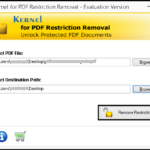How to Clean Your Windows Computer (Simple Tips)
Regardless of its operating system, after a few years of use, a computer starts to slow down, especially if you use it every day and install a lot of applications. The startup becomes slower, applications take longer to launch and are less responsive, even shutting down the machine seems to be impacted. However, there are many different causes for this phenomenon.
Here are some simple and easy to implement tips to clean your PC and boost its performances.
Simple Tips to Clean Your Windows PC:
A system running at idle does not necessarily mean the end of its life. Before investing in a new machine, you can always try to give your PC a boost by following a few tips that are accessible to everyone.
1. Dust off your computer
We all know that dirt that accumulates in a computer can compromise its cooling and cause crashes. From this point of view, your PC is therefore considered a veritable nest of dust. Inside, there are at least two fans running permanently (one to cool the processor, one for the power supply, and sometimes others for the graphics, the whole case, or the chipset).
By sucking in outside air, these fans naturally introduce dust. Small particles of dirt then accumulate on the fan blades, ventilation grids, and other heat sinks that are mounted on top of some electronic components. By blocking the flow of air, they disrupt the cooling of components and lead to overheating and crashes. The solution is to clean these elements regularly with a brush or a dusting spray.
Also, remember to clean your keyboard because it can contain more bacteria than a toilet bowl. Regular disinfection is therefore not a luxury.
2. Clean Your Computer with a Cleaner software
When using your system, some small files can be created. These are not dangerous but when they are numerous, they can affect the performance of your computer. Currently, there are several online platforms offering free software to improve the performances of your computer. These tools are more than necessary to get rid of unnecessary and duplicate files completely.
In addition, they are active in cleaning the registry and other system files. In spite of this, care should be taken when choosing these freeware programs, as some of them are malicious. This means that there are programs that only add more unwanted files to your system. So, to avoid falling into this trap, try to get the Best PC Cleaner Software to clean your PC safely while taking into consideration its features and critics.
3. Backup your hard drives
The simplest and most common way to backup data via a computer is to use an external hard drive. We recommend that you backup files in two ways: The first is to make the backup in the computer itself, and the second on the external hard disk. However, hard disks can become saturated quickly if the files are large. They can also fail. To overcome this other problem, there are hard disks of the NAS or RAID server type. The idea is to store data in several hard disks to avoid failure problems.
There is also the last solution that can be considered: data storage through the Cloud. It is a suggested way for Internet users to backup their data and files. Google Drive, for example, is very popular among professionals. It offers a storage capacity of 30 GB that can be expanded for a prepaid fee.
4. Get a reliable Antivirus
An antivirus is used to protect your computer from attacks and computer threats that you could experience while surfing on the Internet. It is important that you have one because you are never safe from malicious software.
However, Windows Defender is the first solution that comes to mind. It is the native protection software of the Windows operating system. Although less powerful than its paid competitors, it is still a very reliable solution for free software. It will be able to detect some malware threats lurking on the web.
But as we have said, it remains less effective than the others. Therefore, you should consider buying a paid antivirus to ensure that your computer is protected. Many solutions are usually available on a yearly subscription basis. You can choose to protect 1 or more PCs with one license.
5. Update Software
We all agree on that. Updating Windows never comes at the right time. But to know that the most of what these updates contain is about security. Software developers are very sensitive to the security of their software and want users to be able to use it safely at all times.
So, yes, it’s long and tedious but it can save you a lot of hassle afterward to update your system and software regularly and thus block potential security holes on your computer.
6. Control which software launches at startup
On Windows, you can set the programs that launch at startup. Some of them are of course required for the PC to work properly, but others are totally useless and will tend to slow down the computer’s launch. It is absolutely necessary to disable the launch of these programs at the startup. This will not have any impact on their future use and will allow you to start your machine on the essentials, in a faster way.
7. Clean the Registry
As software is installed and uninstalled, the Registry takes care of completely useless data and broken links. This overloads the Registry and slows down your computer. To remedy this, you should consider getting a Registry cleaner to get more out of your computer and make it less cluttered.
Conclusion
That’s all folks! Here are simple tips on How to Clean Your Windows Computer. It is advisable to apply these few tips regularly to clean and optimize your computer’s performance. Also, remember to always update your system and applications.
To finish, don’t hesitate to share your opinions with us in the comments section below.