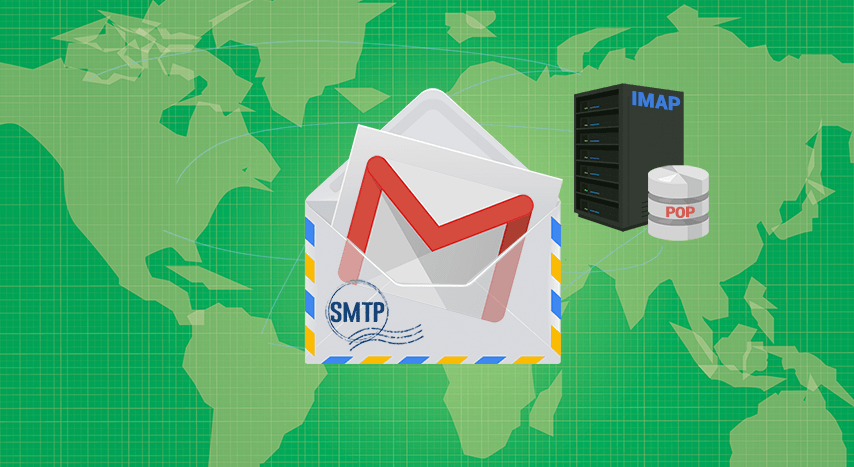Need to Configure Gmail SMTP Settings? No idea on how to perform? Well, stick to this article then, as it will explain the whole process in detail.
Only few users know that Gmail provides a free SMTP server to its users. In this, users can Configure Gmail SMTP Settings with the user’s web application(s) and server(s). Thus, it helps the users to send outgoing emails without managing your outgoing email server. These external SMTP services such as Gmail, SendGrid, enhance the emails deliverability thus are much authentic than the emails dispatching from the user’s cloud server.
This article will comprise the procedure of integrating the Gmail SMTP Settings.
So that users can perform the steps that are described below. But first let’s know the term SMTP stands for?
SMTP : A Simple Mail Transfer Protocol (SMTP) is utilized to share or exchange emails from one email server to another. SMTP follows the procedure of store and forward. This process assists the user to move his emails from one server to another.
This SMTP connection also operates with a Mail Transfer Agent (MTA) to send emails to the right inbox. This ensures the user that his email is directly delivered to the recipient’s inbox.
How does SMTP send email works?
The SMTP is a set of commands that makes the email sending process easier across the servers. The SMTP relay server passes the user’s email via various email servers before it reaches your recipient.
But, SMTP only sends text and is unable to transmit attachments.
Users can use the Multipurpose Internet Mail Extension (MIME) protocol. MIME encrypts all non-text data into text prior to sending the email by using SMTP.
Gmail SMTP Settings:
- SMTP Server Address: smtp.gmail.com
- Use Authentication: yes
- Secure Connection: TLS/SSL on the basis of your mail client/website SMTP plugin
- SMTP Username: your Gmail account (yyyy@gmail.com)
- SMTP Password: your Gmail password
- Gmail SMTP Port: 465 (SSL) or 587 (TLS)
Possible Reasons to Enable SMTP Gmail:
There are several reasons that influence the users to use SMTP settings for Gmail. These are required if user has to:
- Share or send the emails directly from his website.
- lay-out an SMTP plugin on WordPress.
- configure Gmail on an external client like Outlook or Thunderbird.
Users use SMTP so that they can use their own website or webmail client to communicate with Gmail. It also verifies the working of the email process as per the users’ needs. One can configure Gmail SMTP settings by using three ways.these are-
- Try the G Suite SMTP relay service – but this requires payment for monthly subscription.
- Try Gmail’s SMTP server
- Utilize the Restricted Gmail SMTP server- this procedure permits its users to send emails to another G Suite or Gmail email address.
As the other two methods have some limitations. Therefore, in this we will know more or cover about the second method as it is free to use. The Google SMTP server also allows its users to send emails to anyone. For this, the user only requires to verify it with your Gmail ID and password. The process is equitable to the level of
security as the G Suite method.
A Free Method to Configure Gmail SMTP Settings:
In this, the user is required to get your Gmail SMTP credentials. This Gmail SMTP credentials can be utilized during integrating Gmail SMTP with your Cloudways’ server.
Step #1. Approach the Google Account
- First, log in to your Google account along with login credentials. then, enter the email address and hit Next.
- After that, enter your log in password and hit Next.
Step #2. Turn-on 2-Step Verification
This will ensure the security of your Google account and can prevent any intervention while using the SMTP service. Therefore, users should turn-on the 2-step verification. If the verification is already enabled then move to Step# 3.
Step #3. Create App Password
- Users need to create an App Password that will be used for the SMTP integration.
- From the drop-down choice, choose app and select Other (Custom name).
- Provide the name as per your choice to the App password then tap on Generate.
- When the app password is created, the user has to save it for future purposes.
Step #4. Configuring SMTP Service On Server
- First, log in to your Cloudways Platform through email address and password.
- After this, reach to the Servers tab from the top menu bar.
- Now, select your target server.
- From the left menu bar, hit on the SMTP option.
Tap on this drop-down box, to choose SMTP. After that, select an option known as Your Own SMTP.
Later, the user will view a few more fields down after selecting Your Own SMTP option.
- Now, select Other where it prompts the users to pick their email gateway provider.
- Now, enter smtp.gmail.com as the user’s host.
- After that, use Input 465 (SSL) or 587 (TLS) as SMTP port. Postfix (mail transfer agent) on the server opts STARTTLS (port submission/587) over port 465; hence, users should use port 587.
- Then, enter the Gmail account’s email in the username field.
- Now, enter the App password in the password field.
Lastly, tap Save.
Step #5. Confirm SMTP Configuration
Now, Cloudways provides its users the on-site functionality of testing their SMTP settings. This setting can be tested as soon as the configuration of the SMTP service on the server is completed. One can confirm if the emails are properly dispatching from the server by sending a test email to themself.
- Tap on Send Test Email.
- Then, enter your email.
- Lastly, tap Send Test Email.
Users will be notified when the test email is sent. This method should be performed with care. Users should take backup of their Gmail data before proceeding further.
Users can use the Gmail Backup Tool to take backup of all their Gmail mailbox data along with Emails, Contacts, etc. The utility offers the freeware and users can save the first 50 emails online.
Last words
This blog explained how to configure Gmail SMTP Settings. Users should take backup of their data before using this procedure.