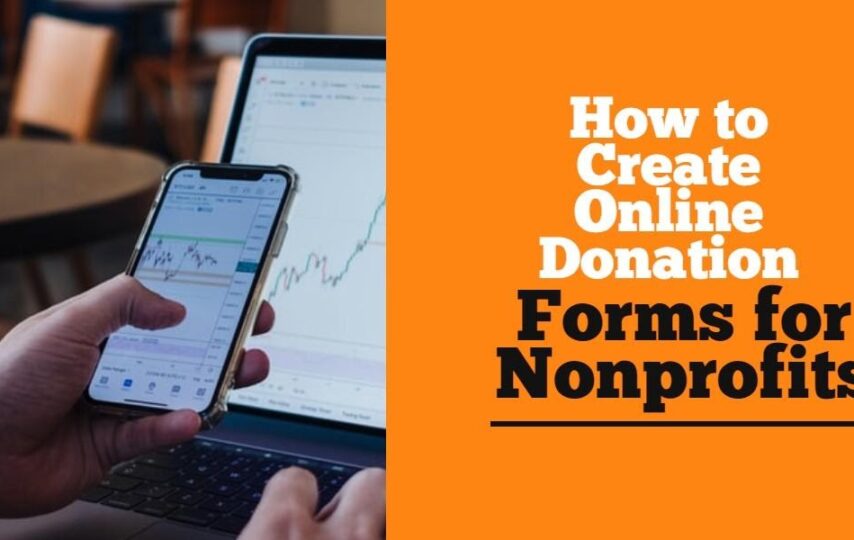You may have come across people going through a hard life. Chances are you will be touched. All they need is your big or small donation to keep them moving. But your effort alone may not be able to save their situation.You can get help from others to assist the needy. No need for you to be discouraged if you sympathize with those who are needy, yet you cannot offer everything they need. There are many people like you who are willing to offer a helping hand. You can connect with them. What you need to do is create online donation forms.
Wherever your like-minded people maybe, you do not need to meet them. Create online donation forms, and you will receive donations.
Steps to create online donation forms
If you run a WordPress website, you can use the steps below to create online donation forms. They are simple and easy.
Installation and activation of WPForms
Begin your journey here. You will be expected to download the WordPress form builder plugin. WPForms is the easiest drag and drop form builder if you run a WordPress website.
Also, you can read: 7 MOST PREFERRED Affiliate MARKETING TOOLS AND PLUGINS FOR WORDPRESS
Its interface is quite friendly, especially if it’s your first time to create online donation forms.
After you have logged into your account, go to WPForms and download the form builder plugin. The next step is to install it. Once you completed everything, you can go on to activate the plugin.
Create your donation form
Are you done with installation and activation, you can proceed to the next step. Click on WPForms and then navigate to “add new” and click the button to get started.
It will be good for you to give a name for your form. Ensure the name appears at the top of the page. Select a good and appealing name.
Once you are through, you can proceed. While on that page, you will observe a list of pre-built form templates. Select the one that suits your form. You can fly over the donation form template.
Are you satisfied? Press the” create a donation form” button, and you will set up your form.
If you are through doing that, you will see a pop reminder. you can ignore it and click ok. The form will be displayed for you to check.
Confirm if your donation form template has the name and email. Also, the donation account and comment section need to be there.
The donation amount section is one item field. Anyone who wishes to donate can type in the amount they wish to offer. You may decide to use dropdown fields or multiple choice.
If you decide to use multiple choice payment fields, you will be required to press the multiple items button. It is located below the payment fields. You are allowed to drag and reorder. In case you do that, the multiple item field will come above the donation amount field.
See More:- Make Paying Easier with the Top 10 Best digital payment apps of 2020
Are you done? Go to the form preview and click on the multiple items field and change your options.
You can adjust the label and make it “donation amount.” When you are done, enter any amount you wish and “enter amount” option.
The next thing you are supposed to adjust is the single item field. Ensure you make it to display only when the “Enter amount” option has been selected.
All you need to do is click the single field item field. You will get permission to revise the choices. Confirm the “Required’ checkbox is not checked. That will limit your donors when it comes to submitting your form in case they select a donation amount within the multiple-choice field.
If you are done, scroll down and press the conditionals button. There, you will need to enter display settings for that field.
Move to the next step. There is a checkbox “Enable conditional logic”. Ensure you check. Choose the option to show that field. That is if someone enters the donation amount.
One thing you need to make sure you have pressed the “Save”. You will find it on the top right of your page. Once you click, you will have saved the changes.
Setting up payment integration
You need to create a payment processor for all the donations you will receive.
Ensure you are on the form edit screen. Press on the payments tab. You will see it on the left. Make your next move by choosing PayPal standard option.
Before you input your setting on the right side of your screen, there is a checkbox you are supposed to check-in. That is the “enable PayPal standard payments”. Then, provide your PayPal email address. Choose donation foe the payment type.
Customize your notification
It is good to ensure anyone who offers donation can get a confirmation email once the donation has been made.
To customize the email alerts as you create online donation forms, press settings, and navigate your way to notifications.
A default alert will be sent to the website administrator. To create a separate alert for your donors, you can go on and click “Add new notification. Popup window will come up where you will be required to click ok.
Would you want to confirm if the alert you send will go to the email that the donor entered into the donation form? Next to the send to email address section, press the button “show smart tags.” A list will be displayed for you. Click email. A smart tag will then appear.
You can proceed to scroll down and customize the response you want your donor to receive.
Ensure you click the save button once you are done to set up your alerts.
Put your donation form to your website
You are now done with creating an online donation form. To receive your donations, you will have to place it on your site. It is easy for you to add your donation form to any page or post with WPForms.
But you will need to apply shortcodes. You may also decide to add a donation widget in your footer or sidebar.
How to display your donation form
Go to pages. Once there, press “add new” button. Enter a title for your page. When done, click the add form button. After that, you can click the “publish” button, and you will be done.
Conclusion
Ensure to include your new donation page to the navigation menu. That way, your visitors will find it with ease. This article guides you on how to create online donation forms. Follow the steps, and you will easily have your form on the website.