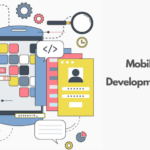Many desktop users may be not strange to CD-ROM, which is an excellent tool to burn data on CD or DVD drive. Unfortunately, issues may happen on Windows every now and then. For example, you may find your Windows 10 won’t recognize CD drive.
This error can be a result of various factors: outdated firmware, corrupted registry key, improper BIOS settings, corrupted/outdated CD/DVD drivers, etc.
In the following content, I will show you some detailed information about CD drive not working on Windows 10 and how to solve the problem. If you are caught in this issue, just keep reading the rest of this post to find solutions.
Symptoms of CD Drive Not Working on Windows 10
In general, the problem of Windows 10 won’t recognize CD drive can be divided into 2 categories: CD drive not appearing in Disk Management, CD drive not reading in Windows Explorer. You have different options to solve the two situations.
In the former case, you may consider recover data from the CD drive first by using some professional tools. However, in the latter case, you need to fix the problem immediately to make the CD drive visible in computer.
You may encounter CD drive not recognized in Windows 10 in these 4 situations:
① CD drive is not showing up in Disk Management. In this case, the problem of CD driver can be the cause, such as corrupted or outdated CD driver.
② CD drive is not visible in File Explorer after connecting it to your computer.
③ You are denied to access the CD drive on Windows 10. Actually, CD drive is not the only device. You may be denied to visit other storage devices as well, like SD card and USB drive.
④ The icon of optical drive is missing in This PC. Upon this occasion, the CD drive can’t work normally on other computers.
Fix CD Drive Won’t Recognized in File Explorer
There is no need to worry when you find the CD drive can’t be recognized in Windows 10 File Explorer. First of all, please go to Disk Management to have a check.
Step 1: Navigate to This PC > Manage > Storage > Disk Management.
Step 2: Check if the CD drive appears in the right panel. If it is visible, check whether it has a drive letter and it is set online or not.
Fix CD Drive Won’t Recognized in Disk Manager
In this situation, it means the CD drive is not working on your Windows 10. How to do to make it available again? We’ve summarized several practical methods that can be useful to help you out.
Solution 1: Reinstall or Update CD Driver
Step 1: Open Device Manager. Find and expand the DVD/CD-ROM drive.
Step 2: Right click the target CD or DVD drive. Choose Uninstall or Update Driver Software from the menu.
Step 3: Go to restart your computer.
Solution 2: Run Hardware and Devices Troubleshooter
Step 1: Type control panel in Windows search box to enter Control Panel.
Step 2: Click Troubleshooting > Hardware and Sound > Device > Hardware and Devices.
Step 3: Complete the operation following the on-screen instructions.
Solutions 3: Show Hidden CD/DVD Drives
If the CD drive is set hidden, it will not show up in Disk Management. You can unhide it in this way:
Step 1: Go to Device Manager.
Step 2: Click View on the menu bar.
Step 3: Click Show hidden devices from the menu.
Solution 4: Run Command Prompt
Step 1: Input cmd in the search box and hit Enter.
Step 2: Choose Run as administrator.
Step 3: Copy and paste this command in the window: exe add “HKLM\System\CurrentControlSet\Services\atapi\Controller0” /f /v EnumDevice1 /t REG_DWORD /d 0x00000001. Press Enter and wait for a moment.
Step 4: When you see this massage The operation completed successfully, you can exit the Command Prompt window.
Solution 5: Uninstall IDE ATA/ ATAPI Controllers
If solutions above can’t solve the problem, please go on viewing this method.
Step 1: In Device Manager, find and expand DVD/CD-ROM drives and IDE ATA/ATAPI controllers. Right click on each IDE ATA/ATAPI controllers item and click Uninstall one by one.
Step 2: Then, right click them again and choose Scan for hardware change.
Step 3: Exit it and reboot your computer.
Solution 6: Delete Corrupted Registry Entries
Try getting rid of the corrupted registry keys to fix the error CD drive not showing up in Windows Disk Management.
Step 1: Press Start + R to open Run dialog. Type regedit in it.
Step 2: Click OK to begin Registry Editor.
Step 3: Go to this location: HKEY_LOCAL_MACHINE > SYSTEM > CurrentControlSet > Control > Class.
Step 4: Choose {4d36e965-e325-11ce-bfc1-08002be10318} on the left panel, and then find UpperFilters and LowerFilters on the right panel.
Step 5: Delete them from the right-click menu.
Step 6: Exit Registry Editor. Then, restart computer to see if the error has been solved.
How to Recover Files from CD Drive
If these methods are not helpful to fix the problem that Windows won’t recognize CD drive, you may consider rolling back to the previous Windows version or buying a new drive. However, before doing that, you need to rescue data from the CD drive especially when something important is contained in it.
MiniTool Power Data Recovery can assist you to finish the work. It is an excellent program for Windows data recovery. Please follow this tutorial to recover your CD drive.
Step 1: Open MiniTool Power Data Recovery to get the main interface.
Step 2: Select a recovery module. CD/DVD Drive is suitable for CD drive recovery.
Step 3: Find the target CD drive displayed on right panel and click Scan to begin.
Step 4: In the scanning process, you can find more and more files detected and listed. You can browse the found items to see if the needed data is found. If no, just wait patiently until the full scan comes to an end with all found items.
Step 5: Check the folders listed by path. Add a checkmark to the square in front of the needed files. Then, click Save to enter the directory selection window.
Step 6: Choose a proper storage destination to store the recovered files. Then, click OK to begin the recovery process.
After that, you just need to wait for a while until a prompt appears. Just click OK and go to the specified location to check the restored files.
Final Words
It’s possible that everyone may come across the error Windows 10 won’t recognize CD drive. So, don’t be panic when you encounter the case unfortunately as it is far not difficult as you think. You just need to try the methods introduced above to overcome the problem and recover data from the CD drive.
Another tip: it is reported by some users that certain DVD drive programs may be responsible for this error. To fix it, you may try upgrading the programs to the newest version.
Thanks for your reading. Hopefully, these methods can help you make the CD drive available again. If you have any suggestions or ideas about this topic, please share with us by commenting in section below.