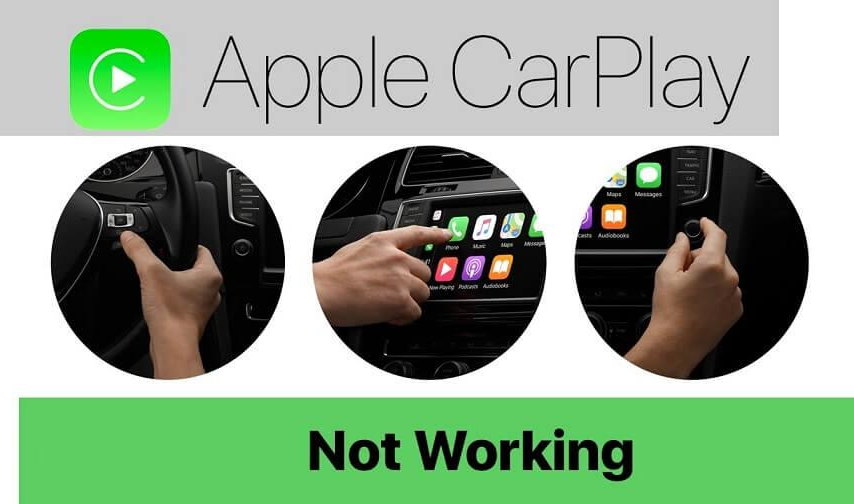Are you the person who’s getting troubled with the Apple CarPlay feature, worry not. A ton of the application users have been experiencing problems with connectivity & other issues. However, there are a lot of troubleshooting methods & steps to make your CarPlay work again. In this composition, we will get deeper into the possible reasons behind the issues. We’ll make you aware of the methods & tricks to overcome CarPlay not working. By completely reading this, you’ll get the answer to all issues that occurred with your application. We will help you to have a joyful driving experience.
What is Carplay? Why is it used?
CarPlay is one of the most innovative features from Apple. It helps the drivers to use some of their mobile features & applications within their vehicle’s infotainment system. This kind of feature brings up a more convenient & safer driving experience.
By Using it, users can have access to their mobile’s features. Like music, messages, phone calls & Maps, by their automobile’s interface screen. It also allows the use of third party applications.
Why is the CarPlay not working? What could be the possible reasons?
As it stops running, there could be several particular issues for CarPlay not working properly. Here are some notable reasons for what could make it fail, which includes:
Connection problems : There should be a maintained reliable connection between the mobile & vehicle’s infotainment system. If the connection is not properly maintained then it would fail to run.
Compatibility problems : This feature is accessed by all automobiles, it needs a particular vehicle that could support it for running smoothly. Moreover, your mobile model & software versions will also be a possible reason for failures.
Software flaws: It may malfunction due to outdated software or iOS flaws.
Physical Damage: The entertainment system of the automobile may cease working. If the lightning cable, port, or any other component is physically damaged.
Legal or safety constraints in some nations or locations may limit some attributes or prevent them from running at all.
Steps to fix the CarPlay if it is not working
One of the first things you should check if you’re having difficulties with it. Whether you’ve used it before or not, is whether the attributes are enabled on your phone. A fast & simple answer to any issues you may be having is to enable it. Follow these steps to accomplish this:
- Go to Settings on your phone & choose General.
- Choose a car from the options.
To begin the setup & couple your phone with your automobile. Either choose it from the “My carplay” area or press & hold the voice control button on the steering wheel.
Check that CarPlay is enabled
whether your phone & automobile are linked successfully, and check to see whether screen time has carPlay enabled. As an example, tick:
- Select Screen Time under Settings.
- Select Allowed applications after selecting Content & Privacy Restrictions.
- Swipe the toggle to the right to locate it & turn it on.
You can make sure that your carplay features are enabled & ready to use by following these easy steps. Hopefully, this will fix any issues you may have been having.
Make sure that Bluetooth is connected
If your automobile allows wireless connection & your phone has iOS 9 or a more recent version. You may link the two using Bluetooth. Before utilizing the interface, there are a few things to verify if you experience any issues with the connection.
- First, make sure Bluetooth is turned on in your phone’s settings by selecting Bluetooth in the Settings app. Bluetooth should have a “On” or “Off” indication.
- Toggle the switch to the on position if it is off.
Make sure your phone is not in Aeroplane Mode once you enable Bluetooth. Because this might interfere with wireless connection. You may link your phone to your automobile & start using the carplay as soon as it’s ready.
Enable the CarPlay when your iPhone is unlocked
Have you ever had an instance when a carplay abruptly stopped working after previously operating without a problem? If so, it’s conceivable that your phone’s locking mechanism is turning off the characteristics. Here’s how to fix the issue:
- Your phone’s settings app should be opened.
- Activate the “General” tab.
- Click or tap “carplay.”
- From the list of associated vehicles, choose your automobile.
- Check to see whether “Allow carplay While Locked” is turned on.
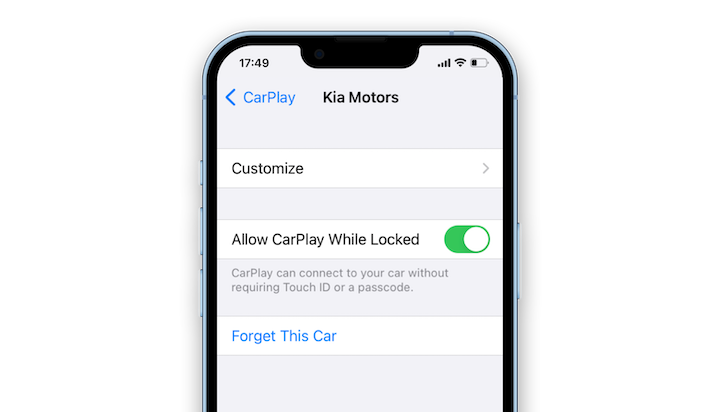
Image credit – setapp
You may prohibit carplay from abruptly terminating when your phone locks by enabling this feature. This ought to make it possible for you to enjoy everything without interruption.
Check the Siri settings
Siri must be activated in order to use carPlay because vocal communications are the primary method of control when driving. If you experience issues with carplay, you may rapidly fix them by doing the following actions:
- Start your phone’s Settings app.
- Click or tap “Siri & Search.”
- Make sure that the settings “Listen for Hey Siri,” “Press Side Button for Siri,” & “Allow Siri When Locked” is enabled.
- It’s crucial to note that because the last option is frequently disabled by default, carplay frequently has issues.
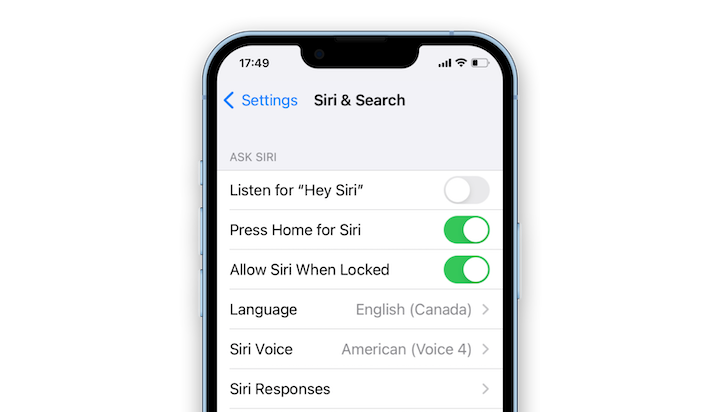
Image credit – setapp
Listening to condensed audio versions of articles & blog posts from reputable sources is helpful. In addition to the ease of operating your device without looking at the screen.
Make sure that USB cable is connected properly
Despite the fact that wireless carPlay is growing more popular. A lot of automobiles still require a USB to link a phone to them. This approach is not necessarily error-free, though. If you experience a situation where car play won’t activate when linked to a USB cable, take these things into consideration:
- Make sure the USB cord is securely linked to both ends of your phone.
- Make that the USB cable is functioning properly.
- The cable should be replaced if there is any damage.
As some vehicles may require the use of a specific port for successful longevity. Try linking the phone to a different USB port in your automobile.
Restart Your mobile
Restarting the device is a straightforward fix for the majority of technical issues. This procedure cleans out any corrupted data, crashed programs, & other issues that could be impairing its performance. Even though it just takes a few seconds, it has been shown to be successful in numerous situations.
It could be time to attempt the restart method if you have verified that the default settings are set correctly. The cables are linked properly, & your phone is charging but is still not operating. Press & hold the side & volume down keys simultaneously to restart a Phone X or later device. The power-off slider will display if you push & hold the sleep/wake button when using an earlier model.
Check to see if your automobile starts to run again by restarting it as well. Restarting both devices might occasionally solve the problem.
Also Visit: 5G Changing the Game for Online Casino Industry
Restart the application or Try to setup a new Connection
If your carplay connection has gotten corrupted over time in order to get it working again.You might need to re-establish the linkages. Take these actions:
- Go to General in Settings & choose Automobile Play.
- Select “Forget This automobile” by tapping on your automobile from the list.
- Restart your phone & your automobile, then try linking them again.
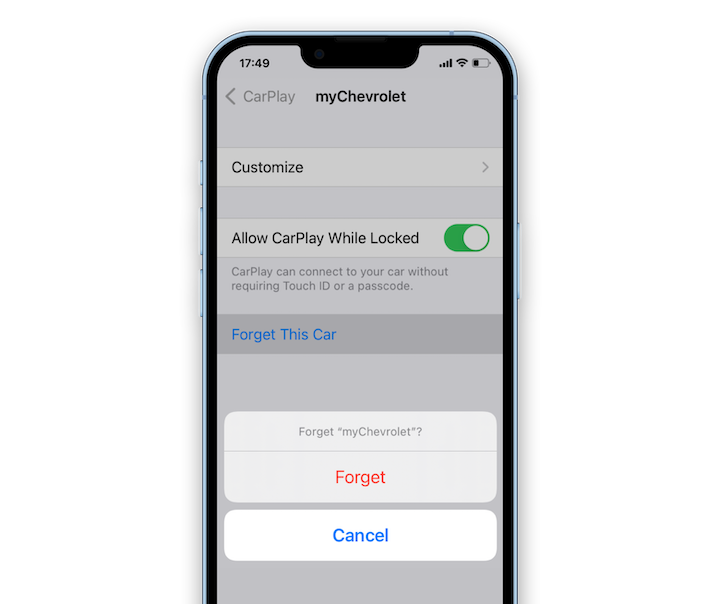
Image credit – setapp
Once the connection has been successfully re-established, you can take advantage of educational entertainment programs like Curio. It provides a selection of expertly narrated content from more than 50 of the top publications in the world. Without needing to glance at your device, be informed with news & insights whenever & wherever you are!
Check that the USB Restricted Mode is off
The entertainment system in your automobile may not function properly if you have activated USB Restricted Mode on your phone. USB Restricted Mode is a security feature that, after a predetermined amount of time. It automatically shuts the USB data connection to guard against unauthorized access to your device.
You might need to turn off USB Restricted Mode if your carplay won’t start after being linked through a USB. This is how you do it:
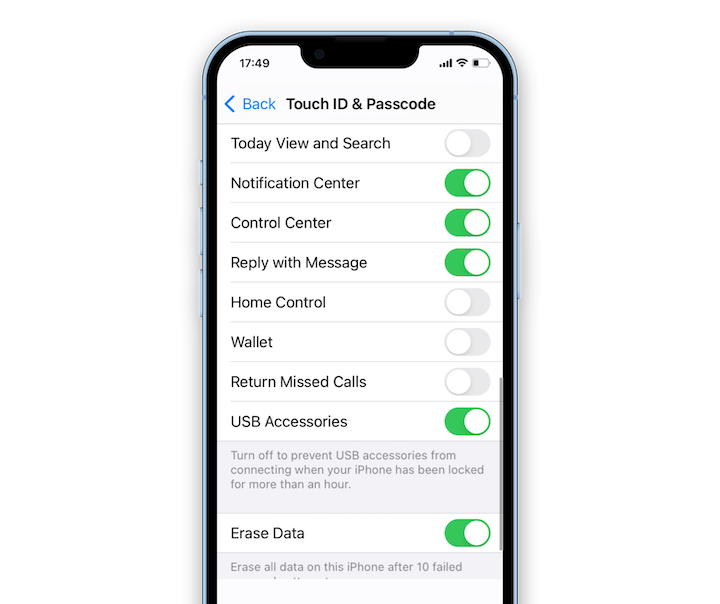
Image credit – setapp
- your phone’s settings, & then.
- Press the Face/Touch ID & Passcode buttons.
- If asked, enter your password & choose Allow Access When Locked.
- Go to the bottom of the page & select USB Accessories.
- Toggle the switch to disable the restricted mode for USBs.
Update your Operating system
Consult the user manual for instructions if you need help updating the firmware on your automobile. Follow these steps to upgrade your phone to the most recent version of iOS:
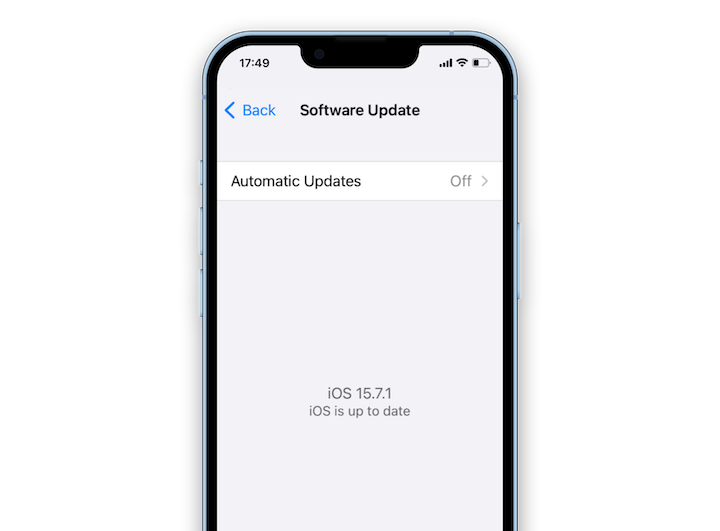
Image credit – setapp
- Select General from Settings, then Software Update.
- If there is an updated version of iOS, select Download & Install.
- Enter your passcode & tick the box to accept the terms.
- Hold off while the update downloads.
- To apply the update now or later, tap Details.
Go to Settings, choose Software Update, then turn on Download iOS Updates & Install iOS Updates to allow automatic updates.
Frequently Asked Questions :
1. What is carplay, & how does it work?
It is a technology that Apple created that enables customers to link their phones to their automobile’s entertainment system. It projects the phone’s user interface onto the touchscreen of the automobile. Giving access to a number of applications, navigational features, & communication capabilities.
2. Why is my phone unable to link to Carplay?
It could not be operating for a number of reasons. Including a broken cable, out-of-date software, USB Restricted Mode, or broken connection. Checking the cable, rebooting the phone & automobile, turning off USB Restricted Mode, or upgrading the software. These are all troubleshooting techniques that may assist.
3. How can I configure the carplay on my vehicle?
Make sure your phone is compatible with it & that your automobile can use the technology before setting it up. Depending on the automobile model, link the phone to the vehicle using a USB cable or wirelessly. Then follow the on-screen instructions to finish the setup.
4. Which software programs work with carplay?
It supports a wide range of applications. Including third-party applications as well as native Apple applications like Maps, Music, & Messages. Additionally, some automobile models might come with built-in software compatible with carplay.
5. Can carplay be used wirelessly?
Answer: Wireless carplay, which enables users to link their Phones to the automobile’s entertainment system. Without a USB cord, it is supported by select automobile models. Although not all vehicles support these features, you should check your automobile’s user manual to see if they are.
Conclusion
In conclusion, addressing Apple carPlay issues might be time-consuming. But the payoff is a smooth in-automobile infotainment system. You may solve the majority of frequent CarPlay not working issues by using the advice we’ve provided. Such as checking cables & connections, rebooting devices, turning off USB Restricted Mode, & upgrading software. If everything else fails. Speaking with the manufacturer or an authorized dealer can assist you identify the problem’s primary causes & suggest a fix. Take action & go back on the road with confidence; don’t let car play bugs mar your driving experience.