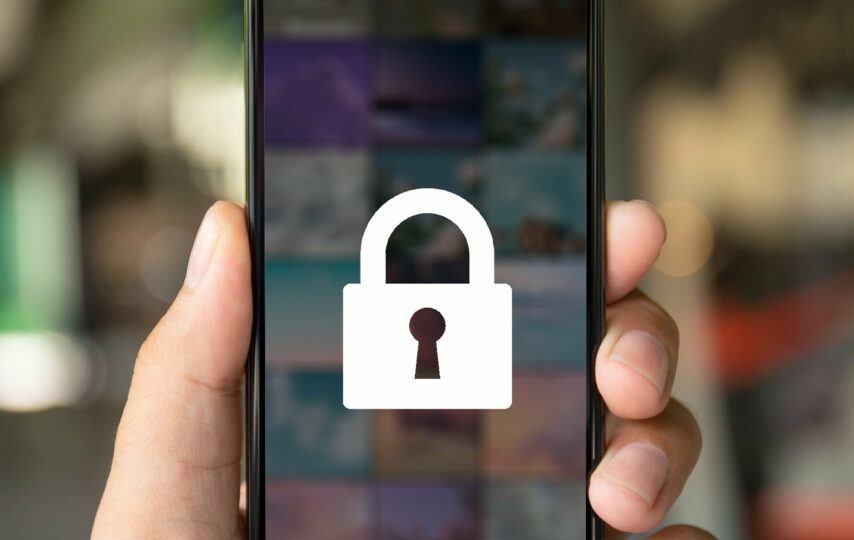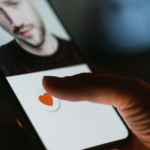Are you concerned about your privacy when it comes to your iPhone photos? Are you tired of the risk of someone accidentally stumbling across personal or sensitive images? If you’re looking for a way to hide photos on your iPhone without having to delete them, you’ve come to the right place. In this article, we will delve into different methods of “how to hide photos on an iPhone” and keeping them away from prying eyes. You can rest assured that your photos will remain safe and secure with these techniques. So, let’s dive in and explore how to hide photos on your iPhone for ultimate privacy.
How to hide Photos on iPhone IOS 16?

Image credit – Mac rumours
The iPhone comes equipped with a feature called “Hidden” that enables you to conceal specific photos. From your main camera roll without deleting them.
When you hide a photo, it will be relocated to a separate album labeled “Hidden,” which necessitates the use of a passcode or Touch ID/Face ID to access.
Hiding a photo does not encrypt it or make it fully inaccessible. So if you have sensitive photos that you want to keep private. You should consider using a third-party app that provides end-to-end encryption and secure storage.
Here are some steps to know about ” how to photos on an iPhone” :
Steps:
- Open the Photos app on your iPhone.
- Locate the photo or photos that you want to conceal.
- Tap and hold on the photo until a menu appears.
- From the menu, select “Hide.”
- Confirm that you wish to hide the photo by tapping “Hide Photo.”
- If you’re using iOS 14 or later, the photo will now be transferred to the “Hidden” album. If you’re using an older version of iOS, you can access the “Hidden” album by navigating to Albums and scrolling down to the bottom.
- To view your hidden photos, go to the “Hidden” album and use your passcode or Touch ID/Face ID to access it.
- To unhide a photo, select it from the “Hidden” album and select “Unhide” from the menu.
- That’s all there is to it! With the iPhone’s built-in Hidden feature. You can now hide and unhide photos with ease.
However, bear in mind that this method is not entirely secure. So if you want to keep your sensitive photos truly private & no need of more searching about “how to hide photos on an iPhone.” You should consider utilising a third-party app with more robust encryption and storage features.
How to View hidden photos in iPhone IOS 16?
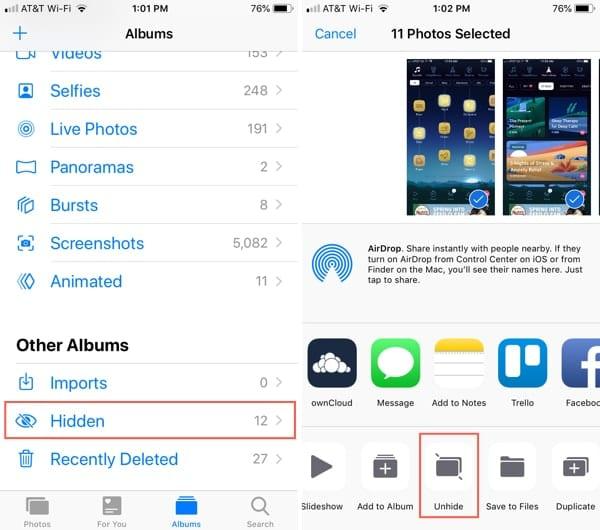
Image credit – apple toolbox
If you have used the Hidden feature on your iPhone to hide certain photos. Now you want to access them, it is a simple process. Follow these steps to view the hidden photos:
- Launch the Photos app on your iPhone.
- Click on the “Albums” tab located at the bottom of the screen.
- Scroll down the Albums page until you reach the bottom, where you will find an album named “Hidden.”
- Click on the “Hidden” album, and you will be prompted to authenticate your identity. With a passcode or by using Touch ID/Face ID to access the photos.
- After you have successfully authenticated, you can view all the photos you had hidden.
- You can also unhide photos using this method. To unhide a photo, select the photo you want to unhide from the “Hidden” album. Then tap on the “Share” icon located in the bottom-left corner of the screen. From the share sheet that appears, tap on “Unhide.” The photo will then be moved back to your main camera roll.
It is important to note that hiding a photo. By using the Hidden feature on your iPhone does not encrypt it or render it entirely inaccessible. Therefore, if you want to store sensitive photos more securely on your iPhone. You should consider using a third-party app that provides encryption and secure storage capabilities.
How to unhide the hidden photo in iPhone IOS 16?
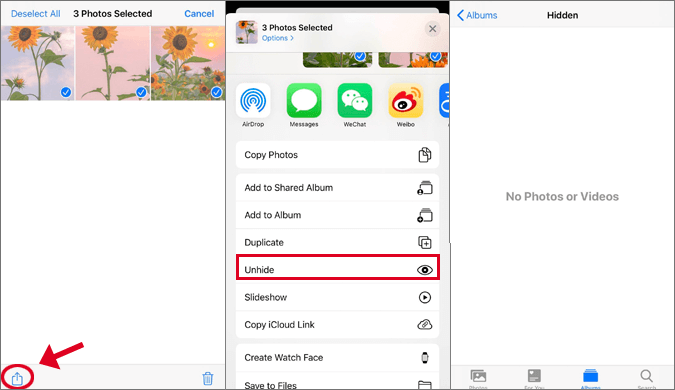
Image credit – isunshare
If you have hidden some photos on your iPhone using the Hidden feature. Now I want to unhide them, the process is straightforward. Follow these steps:
- Launch the Photos app on your iPhone.
- Click on the “Albums” tab located at the bottom of the screen.
- Scroll down to the bottom of the Albums page and tap on the “Hidden” album.
- Select the photo or photos that you want to unhide.
- Tap on the “Share” icon located in the bottom-left corner of the screen.
- From the share sheet that appears, tap on “Unhide” located in the bottom row.
- The selected photo or photos will be moved back to your main camera roll.
How to unhide multiple photos at once on iPhone IOS 16?
If you want to unhide multiple photos at once, you can do so by selecting all the photos you want to unhide and then tapping on the “Share” icon. Here’s how:
- Launch the Photos app on your iPhone.
- Click on the “Albums” tab located at the bottom of the screen.
- Scroll down to the “Hidden” album and tap on it.
- Tap on the “Select” button located in the top right corner of the screen.
- Choose all the photos you want to unhide.
- Tap on the “Share” icon located in the bottom-left corner of the screen.
- From the share sheet that appears, tap on “Unhide” located in the bottom row.
- All the selected photos will be moved back to your main camera roll.
It’s important to keep in mind that hidden photos are not fully secure, and if you want to keep your sensitive photos completely private, you should consider using a third-party app that provides robust encryption and secure storage.
How to securely hide photos on iPhone IOS 16?
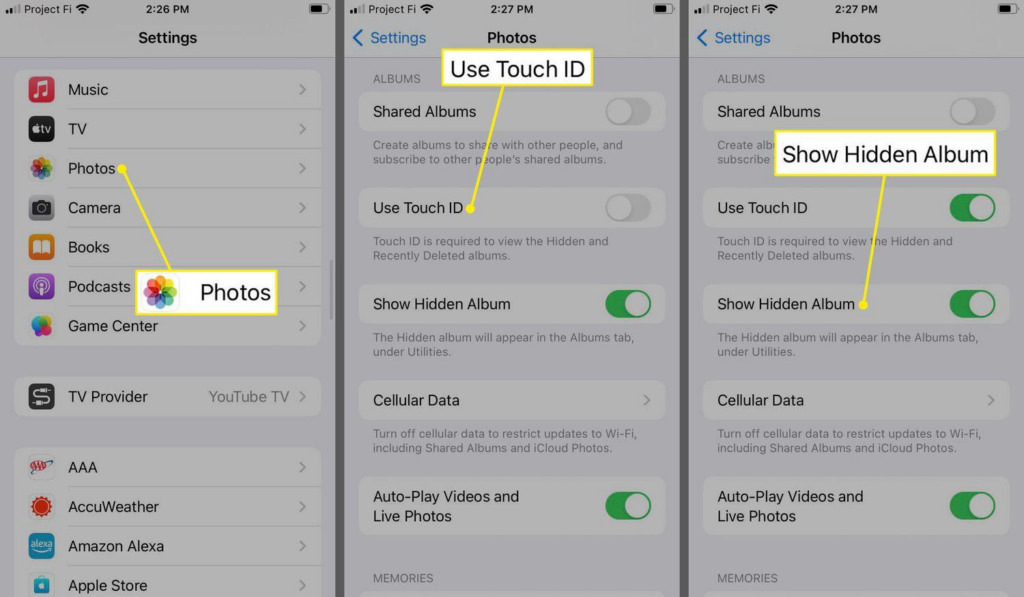
Image credit – life wire
While the Hidden feature on an iPhone can help keep certain photos out of view, it may not be enough to fully secure them. If you’re concerned about the privacy and security of your hidden photos, there are several steps you can take:
Consider using a third-party app: Many apps on the App Store provide robust encryption. Also secures storage capabilities specifically designed for storing private photos.
Enable Two-Factor Authentication: Turning on Two-Factor Authentication for your iCloud account adds an extra layer of security. To prevent unauthorised access to your photos and other personal information.
Use a strong passcode: Create a strong passcode consisting of letters, numbers, and symbols. To lock your iPhone instead of using an easily guessable one like “1234” or “0000.”
Turn on Auto-Lock: Automatically locking your iPhone after a certain period of inactivity helps keep your data and photos secure.
Disable Siri on the lock screen: To prevent others from accessing your photos through Siri. It’s recommended to disable Siri on the lock screen by going to Settings > Face ID & Passcode (or Touch ID & Passcode) > Disable “Allow Siri When Locked.”
By implementing these measures, you can help ensure that your hidden photos and other sensitive data remain private and secure.
Frequently asked questions
How do I conceal photos on my iPhone?
Answer: To hide photos on your iPhone, open the Photos app. Then select the photos you wish to conceal, tap the “Share” icon, and choose “Hide.” The photos will be moved to the Hidden album.
Can I reveal hidden photos on my iPhone?
Answer: Yes, you can reveal hidden photos on your iPhone by navigating to the Hidden Album in the Photos app. Select the photos you wish to reveal, tapping the “Share” icon, and choose “Unhide.”
Does hiding photos on my iPhone delete them?
Answer: No, hiding photos on your iPhone does not delete them. They are simply moved to the Hidden album, which can be accessed via the Albums tab in the Photos app.
Can other people view my hidden photos on my iPhone?
Answer: No, others cannot view your hidden photos on your iPhone. Unless they have access to your iPhone passcode or Apple ID password.
How do I hide the Hidden album in the Photos app?
Answer: You cannot hide the Hidden album in the Photos app. But you can remove it from the Albums section by going to Settings > Photos and toggling off “Hidden Album.”
How secure is the Hidden feature on my iPhone?
Answer: While the Hidden feature on an iPhone can help keep your photos out of view, it is not a completely secure method of hiding photos. To ensure maximum privacy, consider using a third-party app that provides robust encryption and secure storage for your photos.
Conclusion
To sum up, In this article, we’ve let you know about all the key points related to ” how to hide photos on an iPhone”. Hiding photos on your iPhone is a great way to maintain privacy and keep personal images from prying eyes. Whether you decide to use the Hidden Album or a third-party app, it’s vital to take action to protect your private information. By implementing the methods detailed in this article, you can keep your confidential photos secure and avoid any potential mishaps. Therefore, don’t hesitate to give these approaches a try and conceal your pictures on your iPhone with ease.