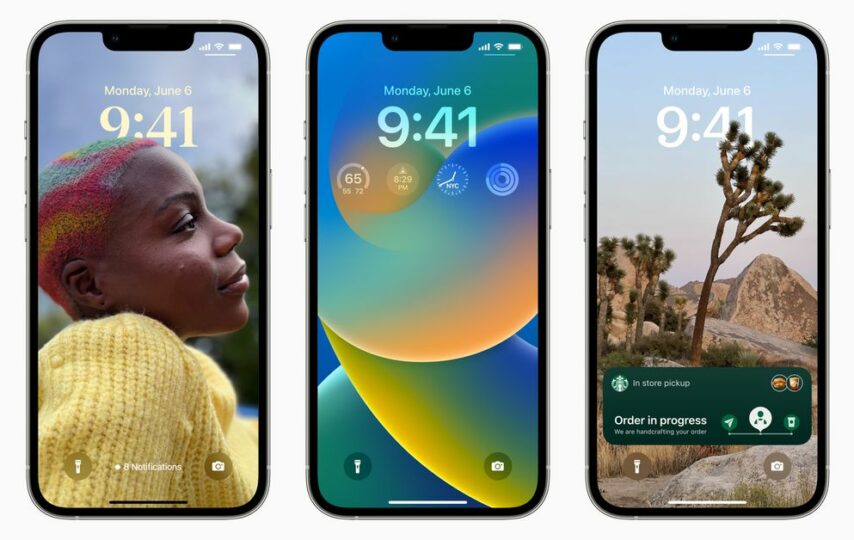[ad_1]
The first public betas for iOS 16 and iPadOS 16 are rolling out now, and if you can’t wait until the official release to get your hands on those sweet lockscreen customization options, you can download them today — at your own risk, naturally. Here’s how to install the beta software on your iPhone or iPad once it’s available for your device.
Before we get started, a word of warning: beta software is inherently unfinished and may contain bugs. Although Apple’s public betas are generally pretty stable, you should think carefully before installing them on any device you depend on. They may not include all the features that will be in the final release. Your experience may differ from others, depending on the apps you use. And finally, if you do decide to install, we suggest backing up your device’s data in case things go badly.
What new features come with iOS 16?
iOS 16 will come with a real treasure chest of new features, including the ability to customize your lock screen with new fonts, colors, and widgets; the ability to link your lock screen to your Focus app; rolling notifications; some major updates to Messages, including the ability to edit a text after you’ve sent it; Live Text for videos, and a multitude of other features and updates.
What devices support iOS 16?
The iOS 16 beta should work on the following devices:
- iPhone 13, iPhone 13 Mini, iPhone 13 Pro, iPhone 13 Pro Max
- iPhone 12, iPhone 12 Mini, iPhone 12 Pro, iPhone 12 Pro Max
- iPhone 11, iPhone 11 Pro, iPhone 11 Pro Max
- iPhone XS, iPhone XS Max
- iPhone X, iPhone XR
- iPhone 8, iPhone 8 Plus
- iPhone SE (second generation or later)
How to install the iOS 16 beta
- Head to Apple’s beta software portal on your phone’s Safari browser and sign up or sign in with your Apple ID.
- Enroll your iOS device if you haven’t enrolled it already. This involves agreeing to a lengthy set of Terms and Conditions. Did we mention this was at your own risk?
- Once you’ve enrolled, scroll down to a reminder to make sure that you’ve created a backup of your phone’s content in case you need to revert to a previous state.
- Continue to scroll down until you find a button that says Download profile, then tap on it. This will bring up a warning that says the website is trying to download a configuration profile. Select Allow. You will get a pop-up window that says you can set the new profile from the Settings app.
- Open the Settings app. A new section called Profile Downloaded should be added near the top. Select it, and you’ll have access to the beta software download.
- Select Install on the top right corner. You’ll have to re-enter your password and agree to the usual very long consent statement by tapping Install one more time.
- You may need to restart your phone for the profile to activate.
- Once all that is done, you can update your software just as you would normally: by going to Settings > General > Software Update. You should see the iOS 16 update there; select Download and Install and follow the instructions from there.
What new features come with iPadOS 16?
:no_upscale()/cdn.vox-cdn.com/uploads/chorus_asset/file/23626945/Screen_Shot_2022_06_14_at_11.38.02.png)
The new version of iPadOS includes a redesigned Home app, a new whiteboard app, support for Passkeys in Safari, and a number of interesting new features. One of the biggest deals, however, will only be available if you have an iPad with an M1 chip: Stage Manager, which allows apps to be shown as overlapping windows and lets you drag and drop windows onto other screens.
What devices support iPadOS 16?
Here’s the list:
- iPad Pro (all models)
- iPad Air (3rd generation and later)
- iPad (5th generation and later)
- iPad mini (5th generation and later)
How to install the iPadOS 16 beta
- Head to Apple’s beta software portal from your iPad’s Safari browser. Sign up or sign in with your Apple ID.
- Click the text that reads iPadOS. Doing so will reveal a reminder to first make a backup in case you need to revert your OS to a previous state.
- Scroll down until you find a button that says Download profile, then select it. This may bring up a warning that says the website is trying to download a configuration profile. Select Allow. You’ll get a pop-up window that says you can set the new profile from the Settings app.
- Open the Settings app, and a new section called Profile Downloaded should be added near the top. Select it, and you should have access to the beta software download. You might need to restart your iPad first.
- Lastly, if nothing prompts you to get started with the download, open the Settings app, head to General, then find Software Update to install the beta software.
Update July 11th, 2022, 1:45PM ET: updated to acknowledge that the betas are rolling out and may not immediately be available to everyone.
[ad_2]