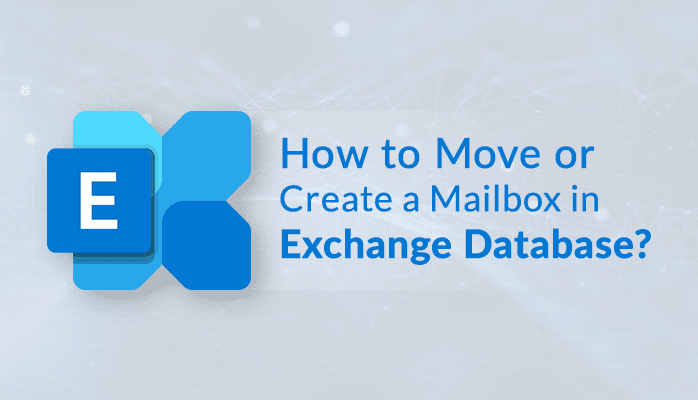How to Move or Recreate a Mailbox in Exchange Database Manually?
Exchange Administrators always attempt to optimize the Exchange infrastructure. It helps them keep Exchange in healthiness and also to avoid unnecessary expenditure on infrastructure. However, when the dimensions of the mailbox database increase, the administrator can prefer to either reduce the Exchange database size or he can move mailboxes from one database to a different. It all depends on your exchange data management process and environment.
How to move Exchange mailbox to a Special database?
Two methods are there to move Exchange mailboxes. The one is using the Exchange admin center and the second one is using Exchange Management Shell. Both the procedures are quite simple, and an administrator can execute them in minimum time.
Using the Exchange Administrator Center
- To move the mailbox using the Exchange admin center, first log in to EAC.
- Under Recipients > mailboxes, you can see all the mailboxes. To move them, click on the Migration tab.
- From the migration tab, select the (+) icon and choose the option Move to a different Database.
- Select the mailbox(es) which you want to move. Then click OK.
- Select the mailbox and click Next.
Note: You can also choose to use a CSV file to add mailboxes for migration. - Now, you need to create a new batch. Type a name to the batch and choose the target database.
Note: If you’ve got an archive mailbox in your account, then you’ll choose among various options like Move primary mailbox or archive mailbox if one exists, Move primary mailbox only, or Move archive mailbox only. - Now choose the recipient account which can get the report of the migration. You can choose more than one account. Here, you can also prefer to start the migration automatically or manually.
- As soon as the migration begins, you’ll see it listed within the migration category. And to see the migration status, you’ll click View details option.
- After clicking the View Details option, you’ll see the status of migration; also, you can download the report for the user.
- When the migration process is completed successfully, the status of the migration batch will change to Completed.
How to recreate a mailbox?
The need to recreate a mailbox arises once you delete a mailbox. Here are some situations which compel you to delete and create a new mailbox –
- Your Exchange mailbox is inaccessible.
- To manage another Exchange account where you’ve got administrative rights.
- To either upgrade or downgrade to a different Exchange version.
To recreate an Exchange mailbox, you need to execute the following mentioned steps –
- Disable your Exchange mailbox with the following the subsequent command –
Disable-Mailbox “<mailbox name>” - Login to Exchange Administrator Center with an Administrator account and go to recipients>>mailboxes and click + and select User Mailbox.
- Click the Browse button.
- Select the account and click OK.
- Click on More Options.
- Click the Browse button to select the destination database.
- Select any database and click OK.
By executing all these steps, the mailbox is going to be connected to the Active Directory, and you can easily use it.
Conclusion
Exchange administrators can easily move or recreate a mailbox using the Exchange admin center. But the move may fail if done incorrectly. To save yourself from facing any such complication, just take the assistance of Sysinfo EDB to PST Converter. It will perform migration in minimum steps and place the mailbox to the specified destination swiftly.