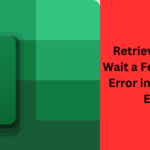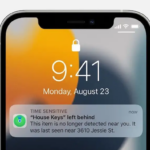Are you tired of shouting commands at your Amazon Alexa device, only to be met with silence? We’ve all been there – experiencing frustration when Alexa seems to ignore our requests or fails to respond altogether. we will guide you through a series of diagnostic steps to reinstate the peak performance of your Alexa device and resolve “Alexa not responding.”
Note that Amazon’s Alexa has seamlessly woven into our everyday routines, streamlining tasks and furnishing us with immediate information. Nevertheless, akin to any technological system, Alexa gadgets might occasionally encounter problems that lead to a lack of responsiveness. Before you consider drastic measures like tossing your device out the window, let’s explore the common reasons behind Alexa’s silence and how to address them.
Common Reasons for Alexa Not Responding
Internet Connectivity Issues
One of the most prevalent culprits for Alexa’s unresponsiveness is a poor or lost internet connection. Note that Alexa relies on a stable Wi-Fi connection to process your commands and fetch information from the cloud.
Microphone Problems
Note that Alexa listens to your commands through its built-in microphones. So, if these microphones are obstructed or malfunctioning, Alexa won’t be able to hear you.
Outdated Software
Just like your smartphone or computer, Alexa devices also require regular software updates to function optimally. Note that Outdated software can lead to glitches and unresponsiveness.
Skill Glitches
Skills are like apps for your Alexa device, allowing it to perform various tasks. If a skill becomes glitchy or unresponsive, it can affect Alexa’s overall performance.
Overloaded Wi-Fi Network
If your Wi-Fi network is congested with multiple devices or heavy data usage, Alexa’s responsiveness may suffer. A crowded network can lead to delays in processing your commands.
Step-by-Step Solutions to Fix “Alexa Not Responding”
Check Your Internet Connection
Start by ensuring your Alexa device is connected to a stable Wi-Fi network. Check other devices to confirm if the internet is functioning properly.
Verify Microphone Functionality
Inspect the microphones on your Alexa device for any physical obstructions. You can also test the microphone functionality through the Alexa app.
Update Alexa Software
Navigate to the Alexa app and check for any available software updates. Keeping your device’s software current can resolve many performance issues.
Disable and Re-enable Skills
If a specific skill is causing Alexa’s unresponsiveness, try disabling and re-enabling that skill through the Alexa app.
Optimize Wi-Fi Network
Consider moving your Alexa device closer to the router or using a Wi-Fi extender to improve signal strength. Disconnect other devices from Wi-Fi if possible.
Restart Your Alexa Device
A simple restart can do wonders. Power off your Alexa device, wait for a few seconds and then power it back on.
Factory Reset as a Last Resort
You can also consider performing a factory reset on Alexa as your last option. Keep in mind that this will erase your device’s settings, so use it as a last resort.
Keeping Alexa Responsive: Tips and Best Practices
Regular Software Updates
Make it a habit to regularly check for software updates in the Alexa app. They often have various sorts of performance enhancements and bug fixes.
Optimal Device Placement
Place your Alexa device in a central location away from obstructions. Avoid corners or spaces that may muffle your voice.
Wi-Fi Network Maintenance
Regularly optimize your Wi-Fi network by minimizing interference and reducing congestion. This can significantly improve Alexa’s responsiveness.
Conclusion
In conclusion, troubleshooting and resolving issues with Alexa’s unresponsiveness can often be accomplished through a systematic approach. By considering both hardware and connectivity aspects, users can effectively address the root causes of the problem. Initiating a series of simple steps, such as checking internet connectivity, rebooting the device, and ensuring the software is up to date, can significantly contribute to resolving Alexa’s unresponsiveness.
Moreover, exploring the app settings, voice history, and potential conflicts with other devices can provide valuable insights into the issue. The power of a reset, whether soft or hard, should not be underestimated, as it can often clear any underlying glitches that might be affecting Alexa’s responsiveness.
Additionally, staying updated with Amazon’s official support channels and user forums can provide timely solutions to emerging problems and keep users informed about any ongoing service disruptions. In more complex scenarios, reaching out to customer support or seeking professional assistance might be necessary.
Ultimately, understanding that technology can occasionally encounter hiccups is crucial in maintaining a patient and methodical approach when Alexa is not responding. By following the recommended steps and remaining persistent, users can once again harness the convenience and efficiency that Alexa brings to their daily lives. Remember, a little maintenance goes a long way in ensuring your voice assistant works seamlessly.
FAQs
Q1: Why is Alexa not responding to my commands?
A: Alexa might not respond due to various reasons, such as poor internet connection, software glitches, or device conflicts. By following our guide, you can identify and address these issues effectively. If you have eliminated common factors such as internet connection and ambient disturbances, it is advisable to refer to the official troubleshooting manuals provided by Amazon Alexa. Alternatively, you can get in touch with Amazon’s customer support for tailored help. They can offer detailed instructions for identifying and rectifying the particular problem you are encountering.
Q2: Can other devices on my network affect Alexa’s responsiveness?
A: Yes, network congestion or conflicts with other smart devices can impact Alexa’s responsiveness. Verify if other devices are causing interference and consider reconfiguring your network settings if needed.
Q3: Why does Alexa sometimes wake up to random words?
A: Alexa might misinterpret similar-sounding words as wake words. Adjusting the wake word or choosing a less common one can help reduce accidental activations.
Q4: Is there a method to check if Amazon’s servers are down?
A: Yes, you can visit Amazon’s official service status page or social media channels for updates on server status. This information can help you determine if the issue is on your end or with Amazon’s services.
Q5: Is Alexa’s unresponsiveness a common issue?
A: Unresponsiveness can occur occasionally, often due to network or software hiccups. By following the steps in our guide, you can quickly resolve the issue and enjoy a seamless Alexa experience.