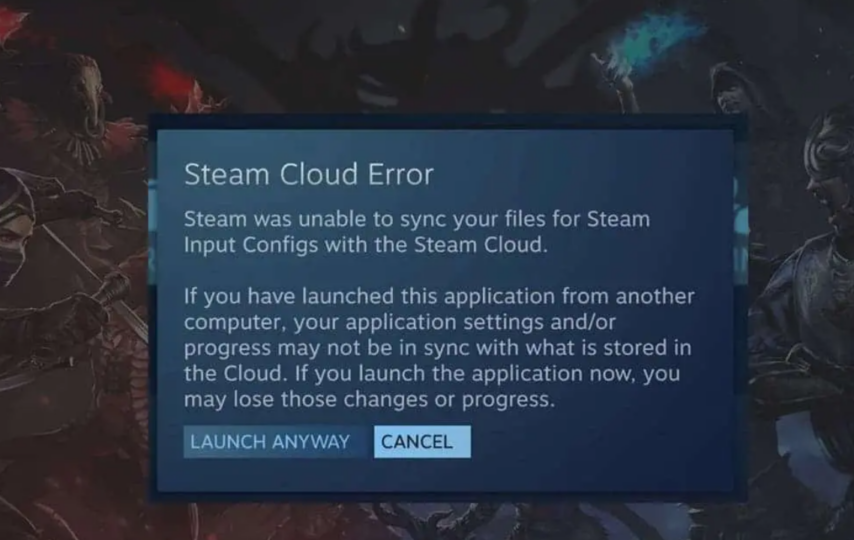Ever since its launch, the Steam Deck has garnered considerable popularity among gamers. However, similar to any electronic device, the Steam Deck is not immune to technical glitches. Note that one prevalent issue that users often encounter is the steam deck cloud sync error.
Understanding the Steam Deck Cloud Sync Error
The cloud synchronization error on the Steam Deck arises when the device fails to synchronize game data with the Steam cloud servers. Additionally, this error prevents users from accessing their saved game progress and settings across multiple devices. The appearance of the cloud synchronization error can also be frustrating for gamers who rely on the convenience of cloud synchronization.
Common Causes of the Cloud Synchronization Error
Note that several factors can contribute to the occurrence of the cloud synchronization error on the Steam Deck. These factors include:
Internet Connection Issues: Insufficient or unstable internet connectivity can disrupt the synchronization process and lead to cloud synchronization errors.
Steam Server Problems: If the Steam servers encounter technical difficulties or undergo maintenance, then successful synchronization becomes hindered.
Corrupted Game Files: In certain cases, corrupted game files can also interfere with the synchronization process, triggering the error.
Steam Cache Issues: The accumulation of cache data in the Steam client can give rise to synchronization problems and activate the cloud synchronization error.
Troubleshooting Steps to Resolve the steam Deck Cloud Sync Error
To address the cloud synchronization error on the Steam Deck, follow these troubleshooting steps:
Verify Internet Connection
Ensure that your internet connection remains stable. Confirm the active status and proper functionality of your Wi-Fi or Ethernet connection.
Check Steam Server Status
Before proceeding with further troubleshooting, consult the official Steam status page or community forums to ascertain whether any ongoing server issues exist.
Restart Steam and the Steam Deck
Close the Steam application on your Steam Deck and restart it. Sometimes, a simple restart can also rectify minor software glitches that may be causing the synchronization error.
Clear Steam Cache
Clearing the Steam cache can help eliminate any corrupted data that might be impeding the synchronization process.
Open the Steam client.
Choose “Steam” from the top menu, then opt for “Settings.”
Head into the “Downloads” tab.
Click “Clear Download Cache.”
Disable Steam Cloud Sync
Temporarily disabling Steam Cloud Sync for the affected game can bypass the synchronization process and allow you to access your game progress locally. Follow these steps:
Open the Steam client.
Proceed to the “Library” tab and locate the game experiencing the synchronization error.
Right-click on the game, then opt for “Properties.”
Head into the “Updates” tab.
Uncheck the box next to “Enable Steam Cloud synchronization for [game name].”
Click “Close.”
Verify Game Files
Verifying the integrity of game files can identify and resolve any corrupted files that might be responsible for the synchronization error.
Open the Steam client.
Proceed to the “Library” tab and locate the game experiencing the synchronization error.
Right-click on the game, then opt for “Properties.”
Head into the “Local Files” tab.
Click the “Verify Integrity of Game Files,” then let the process finish.
Reinstall the Game
If the preceding measures failed to resolve the predicament, the act of uninstalling and reinstalling the game often serves as an effective remedy for persistent synchronization errors. It is imperative to ensure the safeguarding of any crucial game data before embarking on the reinstallation process.
Contact Steam Support
If none of the above steps successfully address the cloud synchronization error, it is recommended to seek further assistance from Steam Support.
Conclusion: Fixing Steam Deck Cloud Sync Error
In conclusion, resolving the cloud synchronization error on the Steam Deck requires a systematic approach and attention to detail. By following the steps outlined in this guide, users can effectively troubleshoot and overcome the synchronization challenges they may encounter.
A poor connection can lead to synchronization errors and hinder the overall performance of the Steam Deck. By verifying the network settings and taking appropriate measures to optimize the connection, users can minimize the likelihood of encountering synchronization problems.
Another crucial step in resolving cloud synchronization errors is verifying the integrity of game files. This can be achieved by using the built-in Steam feature that scans and repairs any corrupted or missing files. By performing this check, users can ensure that their game data is intact and eliminate potential synchronization conflicts.
Furthermore, adjusting the Steam Cloud synchronization settings may prove beneficial. By toggling the synchronization option on and off or selecting specific games for synchronization, users can customize the process to meet their needs.
In some cases, disabling third-party software or temporarily pausing antivirus/firewall programs may be necessary. These applications can sometimes interfere with the cloud synchronization process, leading to errors. By identifying and temporarily disabling such programs, users can troubleshoot and resolve synchronization issues.
Lastly, contacting Steam support should be considered if the error persists despite following the aforementioned steps. Valve’s support team possesses extensive knowledge and expertise in resolving technical issues related to Steam. By following the steps outlined in this guide and remaining patient throughout the process, users can overcome these challenges and enjoy a seamless gaming experience on their Steam Deck.
FAQ
Q: Is the cloud synchronization error exclusive to the Steam Deck?
A: No, the cloud synchronization error can occur on any device running the Steam client, including computers and other gaming consoles.
Q: Will disabling Steam Cloud Sync delete my saved game data?
A: Disabling Steam Cloud Sync only prevents synchronization; it does not delete your saved game data. You can still access your progress locally.
Q: What is cloud synchronization on the Steam Deck?
A: Cloud synchronization on the Steam Deck refers to the process of syncing your game saves, settings, and other data between the device and your Steam account’s cloud storage. This allows you to access your progress and settings across multiple devices.
Q: Why does a cloud synchronization error occur on the Steam Deck?
A: Cloud synchronization errors can happen due to various reasons, including network connectivity issues, server problems on the Steam side, conflicts with game files or settings, or issues with your Steam account.
Q: Can I prevent cloud synchronization errors on the Steam Deck?
A: While cloud synchronization errors can occur due to various factors, there are a few precautions you can take to minimize the chances of encountering them:
Maintain a stable and reliable internet connection.
Avoid interruptions or disruptions during the syncing process.
Regularly back up your game saves locally or to an external storage device.
Keep your Steam client and games updated to the latest versions.