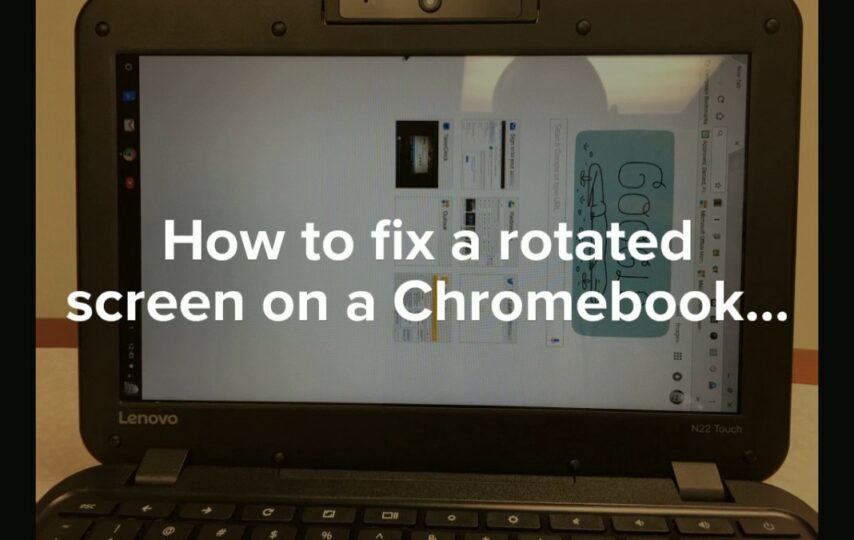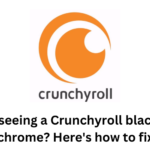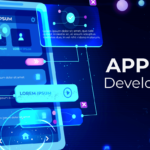Here’s a quick guide to how to rotate screen on Chromebook – a highly convenient feature
In many situations, rotating your Chromebook’s screen is convenient and easy. You can swivel your screen in a few different ways. The keyboard method is faster, but the other approach offers more control. It will be handled automatically by tablets and 2-in-1 machines. The following is a quick guide on how to rotate the screen on a Chromebook.
QUICK ANSWER
Use the keyboard shortcuts Ctrl + Shift + Refresh to rotate the screen 90 degrees.
HERE ARE THE KEY SECTIONS
- By using keyboard shortcuts
- You can change the settings in the system settings
- The best way to rotate a second screen
How to rotate screen on Chromebook?
Screen rotation can be useful in many situations. Many mobile phones and tablets support content in landscape mode on many mobile phones and tablets through screen rotation.
Chromebooks are a fusion between your everyday laptop and your prototypical mobile device, so rotating the screen will always be useful. Most Chromebook tablets allow you to rotate your screen quickly, easily, and automatically. Rotating your screen can be done in two ways.
More on how to rotate screen on Chromebook,
By using keyboard shortcuts
To rotate the screen, press the Ctrl + Shift + Refresh keys. The action will be asked whether you want to perform it. You’re probably here because you want to do it, so click Continue. Whenever you perform this shortcut, the screen will rotate 90 degrees.
Setting up the system
The following steps will help you control how your screen rotates:
- Go to your settings.
- Select the device and then Display.
- Choose the orientation from the dropdown menu.
- Your preferred orientation is up to you.
Rotating a second screen on a Chromebook
You can rotate a connected display by moving your cursor over it. Refresh by holding down Shift and Ctrl at the same time.
Using the system settings method above, you can rotate an extra screen connected to your device to a specific orientation. You can rotate your external display by selecting it.
Chromebook keyboard shortcuts for rotating the screen
Here’s how you can rotate your screen 90 degrees:
- You can find the Refresh button just above 3 and 4 on your keyboard by pressing CTRL, Shift, and Refresh at the same time.
- Select “Continue.”
FAQ
Q- How to screen on Chromebook back to normal?
Ans- Use the shortcut Shift + Ctrl + Refresh until your screen is back to normal.
Also Visit: CFD ForexTotal: A Complete Guide to CFD ForexTotal