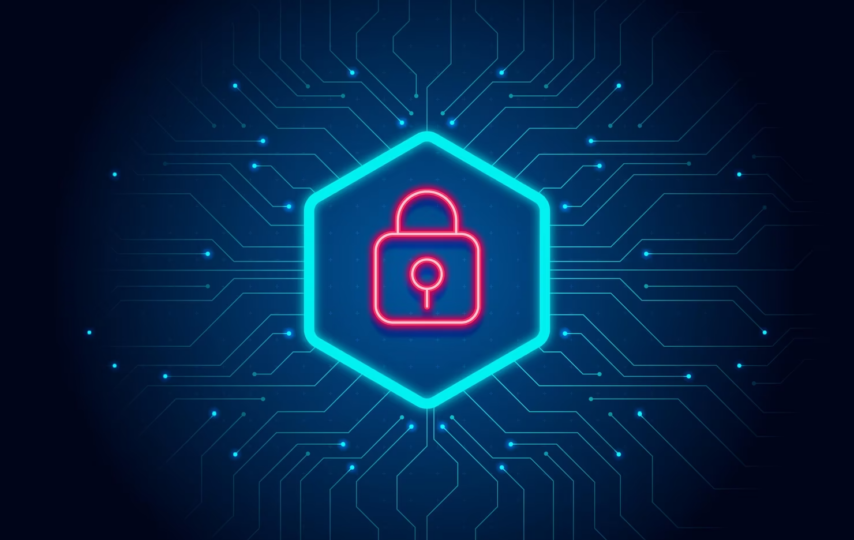Welcome to our comprehensive guide on how to set up a VPN on your router. In this article, we will provide you with step-by-step instructions and valuable insights to help you successfully configure a VPN on your router. By following this guide, you’ll be able to enjoy enhanced online security, privacy, and unrestricted access to content from anywhere in the world.
Benefits of Setting Up a VPN on Your Router
Before we dive into the setup process, let’s quickly discuss the benefits of using a VPN on your router:
1. Enhanced Security: A VPN encrypts your internet connection, ensuring that your online activities remain private and protected from prying eyes.
2. Privacy Protection: By masking your IP address, a VPN shields your identity and prevents third parties from tracking your online behavior.
3. Access to Geo-Restricted Content: With a VPN, you can bypass geographic restrictions and access region-locked content, expanding your entertainment options.
4. Secure Remote Access: Setting up a VPN on your router allows you to securely connect to your home network from remote locations, ensuring a safe connection when accessing sensitive information.
Now that we understand the advantages of using a VPN on your router, let’s move on to the setup process.
Step 1: Choosing a Reliable VPN Service Provider
To begin, it’s crucial to select a reputable VPN service provider that aligns with your requirements. Consider factors such as server network size, connection speed, security protocols, and customer support. Here are some well-known VPN providers to consider:
1. Surfshark
2. NordVpn
Step 2: Preparing Your Router
Before configuring the VPN on your router, ensure that you meet the following prerequisites:
1. Router Compatibility: Check if your router supports VPN functionality. Refer to your router’s documentation or visit the manufacturer’s website to confirm.
2. Firmware Updates: Update your router’s firmware to the latest version to ensure optimal performance and compatibility.
3. Gather Required Information: Make note of the following information, provided by your VPN service provider:
– VPN server addresses
– VPN protocol (e.g., OpenVPN, L2TP/IPSec, etc.)
– Username and password (if applicable)
Step 3: Accessing Your Router’s Settings
To configure the VPN on your router, follow these general steps:
1. Connect to Your Router: Ensure that your device is connected to your router’s network via Ethernet cable or Wi-Fi.
2. Access Router Settings: Open a web browser and enter your router’s IP address in the address bar. This address is usually mentioned in your router’s manual or can be found on the manufacturer’s website.
3. Login to Router: Enter your router’s login credentials (username and password). If you haven’t changed them, use the default credentials provided by the manufacturer.
Step 4: Configuring the VPN on Your Router
Now that you have accessed your router’s settings, follow these steps to configure the VPN:
1. Locate VPN Settings: Look for the VPN or WAN settings section in your router’s configuration interface.
2. Enable VPN: Enable the VPN functionality on your router.
3. Enter VPN Details: Enter the VPN server addresses, protocol, and authentication information provided by your VPN service provider.
4. Save Settings: Click on the “Save” or
“Apply” button to save the VPN configuration.
5. Restart Router: Restart your router to apply the changes and establish the VPN connection.
Step 5: Verifying the VPN Connection
After configuring the VPN on your router, it’s essential to verify if the connection is successfully established. Follow these steps:
1. Check Router Status: In your router’s configuration interface, look for a status page that displays the VPN connection status. It should indicate a successful connection.
2. Test VPN: Visit a website that displays your IP address and check if it reflects the VPN server’s IP address instead of your actual IP.
Conclusion
Congratulations! You have successfully set up a VPN on your router, ensuring a secure and private online browsing experience. By following this guide, you’ve gained the ability to access geo-restricted content, protect your privacy, and enjoy a more secure internet connection. Remember to periodically update your VPN software and router firmware to maintain optimal performance and security.