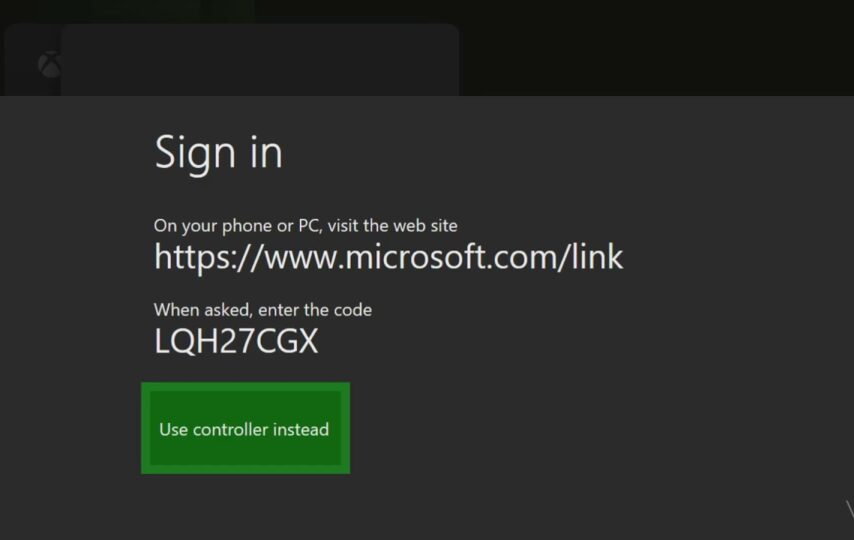Are you having trouble connecting your Xbox to your Microsoft account? Are you feeling left out from enjoying all the fantastic Xbox features because you can’t seem to figure out how to link your accounts? You’ve come to the right place! In this article, we will provide you with a solution on how to connect your Microsoft account to your Xbox by using the https //www.microsoft.com/link code. We’ll walk you through the process, step-by-step, so that you can seamlessly link your accounts and access all the benefits of using Microsoft services on your Xbox. If you’re eager to elevate your Xbox experience to new heights, read on to learn how to get started.
What does https //www.microsoft.com/link code mean?
To sign in to your Microsoft account on your Xbox, you’ll need to enter your email and password. If you’ve forgotten these details, you can use an alternative method to sign in. Your Xbox will display a code made up of letters and numbers. To proceed with the sign-in, you’ll need to go to the website https//www.microsoft.com/link code link and enter the alphanumeric code there. This process will link your Xbox to your Microsoft account, allowing you to access your Xbox profile and content.
How to Link your Microsoft account to Xbox with https//www.microsoft.com/link code?
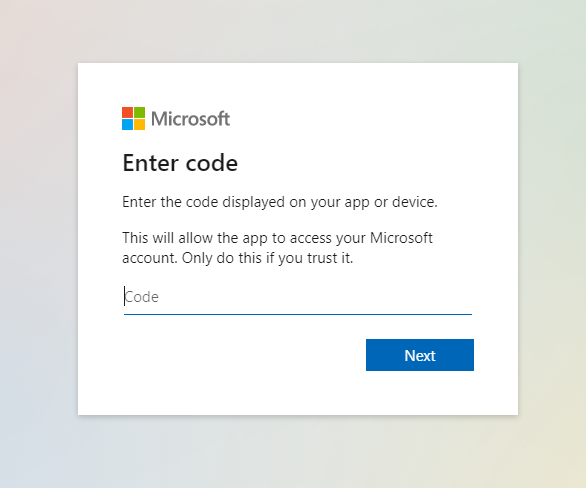
Image credit – take survey
Here are some simple and accurate steps to login your Microsoft account to the Xbox console by using the https//www.microsoft.com/link code:
- Start up your Xbox console and press the Xbox button on your controller to open the guide.
- Select “Settings” from the guide, followed by “Profile & system”.
- Choose your current Xbox account and then select “Use another device”.
- You’ll be presented with an alphanumeric code on your Xbox screen. You can either take a photo of this code or keep the display open for reference.
- On another device, open a web browser and visit the specified link.
- Enter the alphanumeric code from your Xbox console into the provided field, then click “Next”.
- Enter the email address, phone number, or Skype ID associated with your Microsoft account and select “Next”.
- Enter your Microsoft account password, then choose “Sign in”.
- If you’re using a trusted device, you can select “Yes” when asked if you want to remain signed in to your Microsoft account.
- You’ll receive a notification on your Xbox console confirming that you’re now signed in to Xbox.
Congratulations! You’ve successfully linked your Xbox account to your Microsoft account and can now access your Xbox profile and content.
How to link a New Microsoft account to your Xbox by using https// www.microsoft.com/link code?
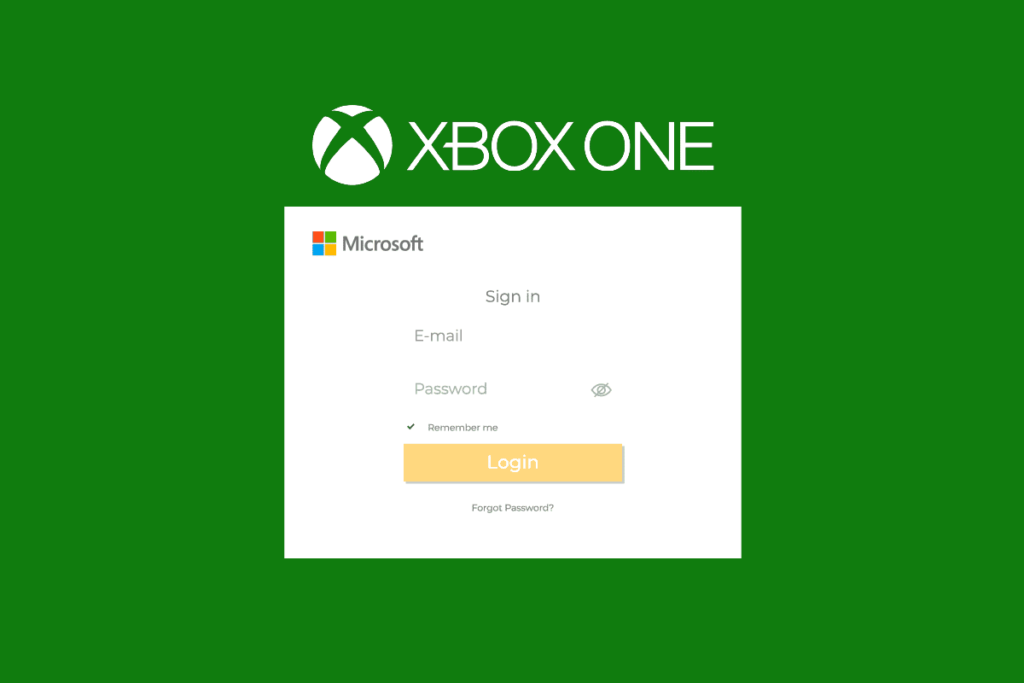
Image credit – tech cult
Here are the steps to add a new Microsoft account to your Xbox console:
- Turn on your Xbox and press the Xbox button on your controller to open the guide.
- Select “Settings” from the guide and choose “Account”.
- Click on “Sign in, security & passkey”.
- Select “Add new” and then “Add new Microsoft account”.
- Follow the on-screen prompts to enter the email address and password associated with the new Microsoft account.
- If prompted, provide additional information such as a phone number or alternate email address to verify the account.
- Select “Next” once you’ve entered all the necessary details to complete the sign-in process.
- If your account has two-factor authentication enabled, you’ll need to enter a verification code sent to your phone or email address.
- Once you’ve finished setting up the account, you’ll be taken back to the Xbox guide.
Congratulations! You’ve now added a new Microsoft account to your Xbox. This account can be used to sign in to Xbox Live, access the Microsoft Store, and more. If you ever need to switch between accounts, simply navigate to the “Sign in, security & passkey” section in the Xbox settings and select the account you want to use.
How to Recover your Microsoft account password to connect with Xbox?

Image credit – Microsoft support
Here are the steps to recover your Microsoft account password and link it to your Xbox console:
- Go to the sign-in screen on your Xbox and select “Forgot your password?”.
- Enter the email address associated with your Microsoft account.
- Follow the prompts to verify that you’re not a robot.
- Choose whether to receive a security code via email or text message, and enter the associated email address or phone number.
- Check your email or text messages for the security code and enter it into the provided field.
- Create a new, strong password for your Microsoft account that you haven’t used before.
- Use your new password to sign in to your Xbox console.
Congratulations, you’ve successfully recovered your Microsoft account password and linked it to your Xbox console! If you continue to experience difficulties, you may need to reach out to Microsoft support for additional assistance.
How to Add multiple Microsoft accounts to your Xbox?
Adding multiple Microsoft accounts to your Xbox console is possible and useful if several people in your household use the console or if you have various accounts for different purposes, such as gaming and work.
- To add more Microsoft accounts to your Xbox, follow these steps:
- Turn on your Xbox console and sign in to your existing account.
- Open the guide and select “Settings”, then choose “Account”.
- Click “Add new” and then “Add new Microsoft account”.
- Follow the on-screen instructions and enter the email address and password associated with the new Microsoft account.
- If prompted, provide additional information such as a phone number or alternate email address to verify the account.
- Once you have completed the sign-in process, the new account will be added to your Xbox console.
- Repeat these steps for each additional Microsoft account you want to add. Each account will have its own Gamertag, settings, and achievements.
- To switch between accounts, select “Sign in” from the guide and choose the account you want to use.
It’s worth noting that some games and apps may have limitations on how many accounts can be signed in at once. Furthermore, certain content may be restricted based on the age of the account holder, so be sure to set up appropriate parental controls if needed.
Frequently Asked Questions :
Q: Can I link my existing Microsoft account to my Xbox console?
A: Yes, you can link your existing Microsoft account to your Xbox console. Simply sign in with your email and password or use the Microsoft Authenticator app to link your account.
Q: How many Microsoft accounts can I add to my Xbox console?
A: You can add multiple Microsoft accounts to your Xbox console, and there is no specific limit to the number of accounts you can add.
Q: Do I need to create a new Microsoft account to use with my Xbox?
A: No, you can use an existing Microsoft account with your Xbox. If you don’t have an account, you can create one during the sign-in process.
Q: Can I remove a Microsoft account from my Xbox console?
A: Yes, you can remove a Microsoft account from your Xbox console. Go to “Settings” > “Account” > “Remove accounts” to remove an account.
Q: Can I share my Xbox Live Gold subscription across multiple Microsoft accounts?
A: Yes, you can share an Xbox Live Gold subscription across multiple Microsoft accounts on the same console by setting one account as the “Home” Xbox.
Q: Can I play the same game with multiple Microsoft accounts on the same console?
A: Yes, you can play the same game with multiple Microsoft accounts on the same console, but each account will need its own copy of the game.
Q: How do I recover a forgotten Microsoft account password?
A: You can recover a forgotten Microsoft account password by visiting the Microsoft account recovery page and following the prompts. You may be asked to verify your identity using a phone number or alternate email address.
Q: Can I link my Xbox account to a different Microsoft account?
A: Yes, you can link your Xbox account to a different Microsoft account. Go to “Settings” > “Account” > “Remove accounts” to remove the current account, and then sign in with the new account.
Conclusion
To sum it up, linking your Microsoft account to your Xbox is a breeze and can enhance your gaming experience with a variety of features and benefits. With the steps outlined in this article, you can quickly and effortlessly connect your accounts and start enjoying the numerous services provided by https//www.microsoft.com/link code. Whether you wish to explore your digital library, connect with your friends, or access Xbox Live Gold, linking your accounts is the first step. So, why not take advantage of this straightforward process and begin taking full advantage of your Xbox right away?
Also Visit: Snapchat Planets: Discovering the Solar System and Understanding Planetary Order