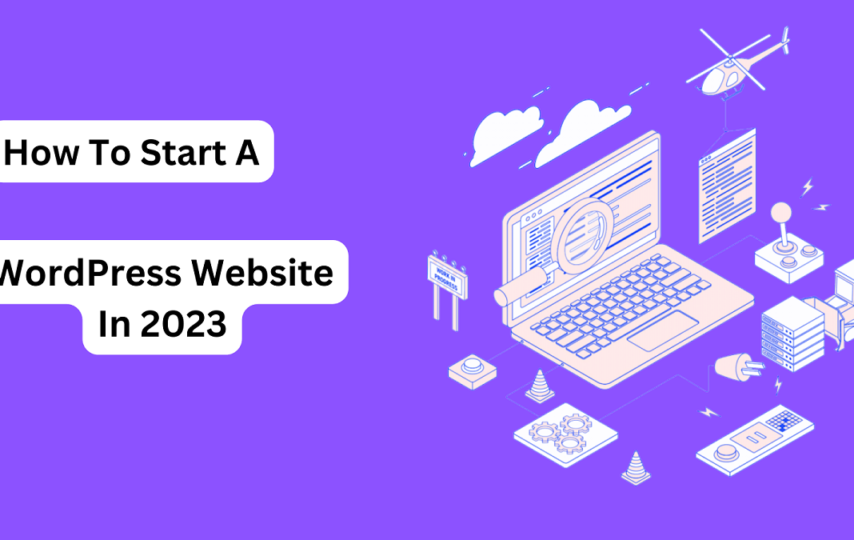Do you want to create a website in 2023?
Making your first website might be daunting, especially if you’re not tech-savvy.
But you’re not alone, so don’t worry.
You might find learning WordPress a little frightening at first, but you’ll be amazed by how simple it is to set up a website with WordPress.
Here you’ll get in-depth instructions on how to get a domain name, set up web hosting, install WordPress, make posts and pages, upload images, add plugins, optimize your website, and much more are provided in this article.
Let’s start it.
How much does a WordPress Website Cost In 2023?
The answer to this question mostly relies on the type of website you’re attempting to create.
Costs for a website include basic costs like WordPress hosting (Around $50/per year), a WordPress theme (around $50 per year), and a domain name ($10 per year).
So, the total cost of a website might cost as little as $110 per year and as much as $30,000 per year based on the features and customizations you want.
As highly customized websites need the work of professional designers, coding, premium tools, and plugins that comes at a cost.
I advise you to start modestly and gradually add more functionality to your website as your company expands.
By doing this, you may reduce potential losses, save money, and keep your spending in check.
Why Choose WordPress as your Website Platform?
Various website builders are available so that you can start up a website, but finding the best out of all is one big task that I’m going to help you with.
WordPress is yet the best platform out there for beginners for creating a fully working website.
It is the most used website platform worldwide. Around 65% of all websites on the internet are powered by WordPress.
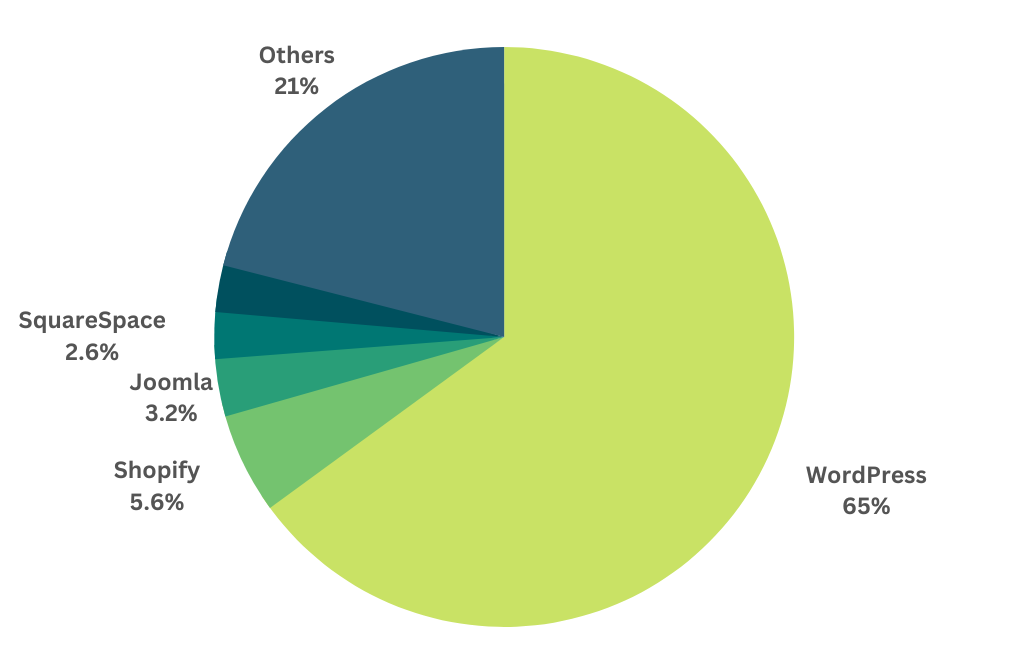
Source- Discoverthetech
WordPress is a free, open-source platform that includes tens of thousands of ready-made website templates and extensions.
It is incredibly adaptable and integrates with practically all of the third-party services and tools that website owners can use.
Using WordPress, the most well-liked content management system (CMS) on the internet, you can develop a website or a blog without any prior technological experience.
How to Start a WordPress Website In 2023
Website Setup
There are two crucial items you must have before you start developing your website:
- A Domain Name
- A Website Hosting Platform
- A WordPress Theme
Using a domain name from a trusted domain registrar helps users find your website, while a web hosting platform stores your website online.
The accuracy of each of these components is crucial because they are both required.
It’s a really good idea to base the name of your website on either the name of your company, or a phrase that is connected to the market you’re in, but with a few extra words added for better brand-ability.
Several businesses, perhaps even hundreds, are available to help you register a new domain name and host your website but we are going to make use of Bluehost, and here’s why:
- It is one of the biggest hosting firms in the world. Also, they are a recognized WordPress-recommended hosting partner.
- Since 2005, they have been using WordPress, and they are dedicated to giving back to the community.
- WordPress-optimized web host Bluehost will ensure that your website runs smoothly and without interruptions.
- It’s one of the few businesses that WordPress.org officially recommends, and it’s affordable (starting at $2.75/month).
- It is simple to use and suitable for
beginners.
- You receive a free domain name.
Here’s how to do it
Visit Bluehost and select a hosting package for our website there.
The basic plan will be sufficient if you’re creating a new website. Only $2.75 a month:
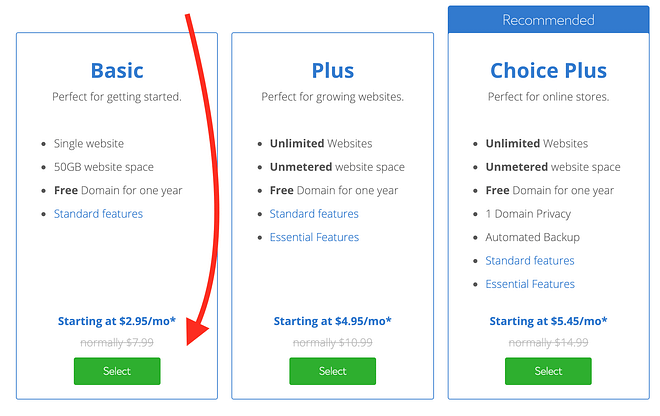
Using Bluehost, you can also register a unique domain name (that is a free domain name).
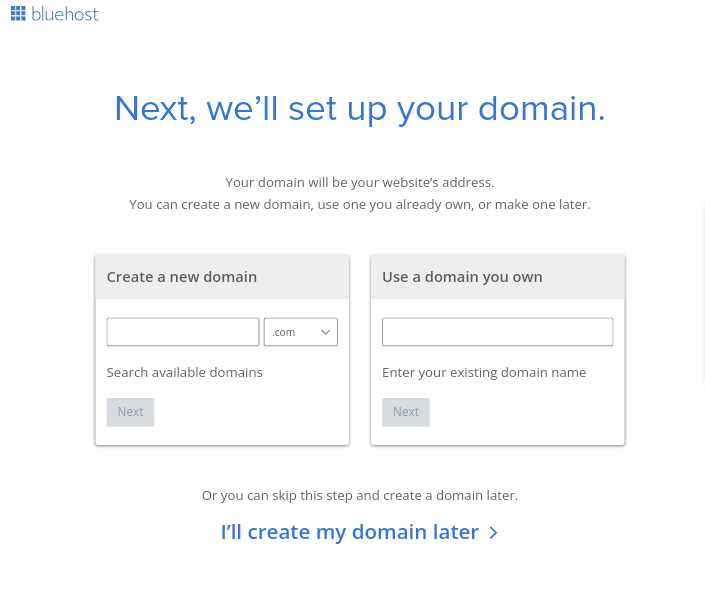
Next, provide your data:
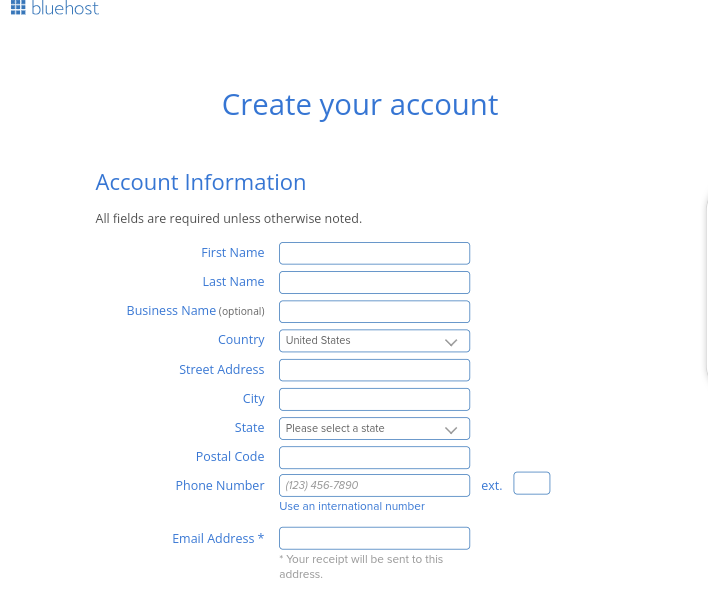
Check and confirm the specifications of the hosting setup you’ve chosen before moving forward. This can be found in the “package information” section:
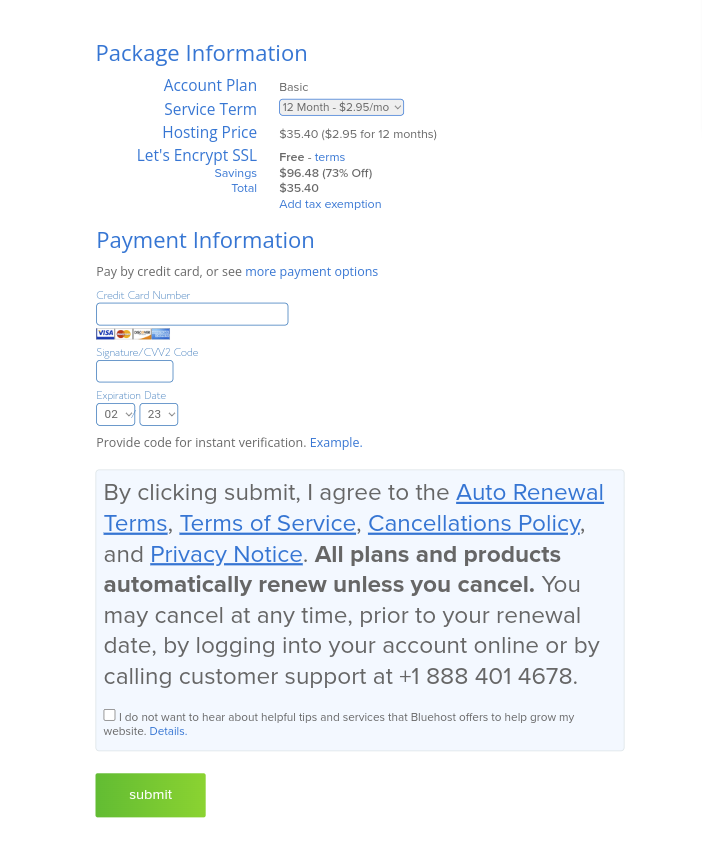
Please take note that if you purchase your hosting package for at least 12 months, you will receive the best pricing.
You can now complete your purchase by clicking “SUBMIT” at this point.
Install WordPress
The Bluehost staff should have sent you an email with instructions on how to go into your customer profile and start working on your website as soon as you finished the sign-up procedure.
After you log in, Bluehost will show you an intuitive wizard that guides you through the process of installing WordPress on your hosting configuration.
In addition, you can set up WordPress by heading to the My Sites area and clicking on the “CREATE” button.
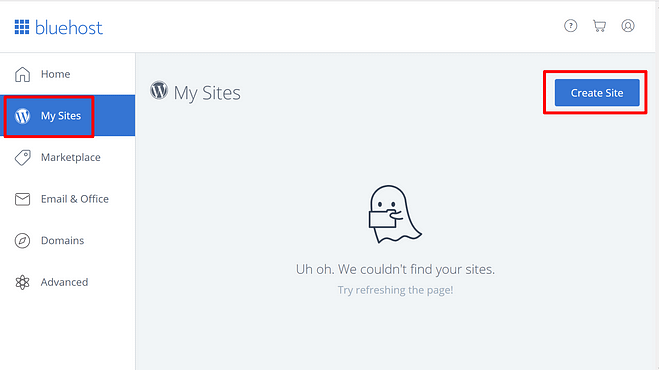
Get familiar with the WordPress UI
Go to www.YOURDOMAIN.com/wp-admin/ to access your WordPress user panel.
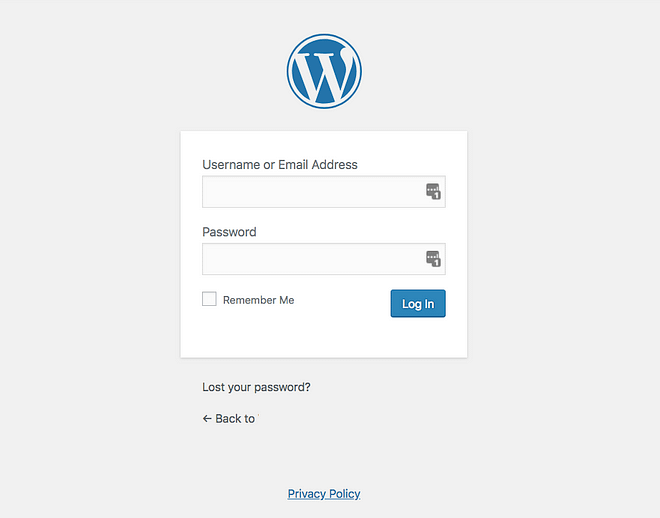
You’ll notice what follows:
Use the Bluehost login information you created in the previous step (seen in the “WordPress setup screenshot” above).
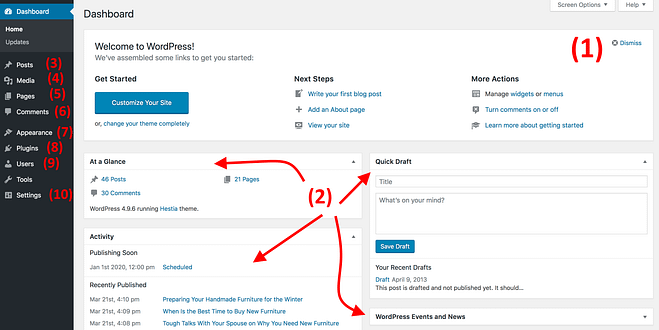
You’ll see the main WordPress interface in all its beauty after successfully logging in.
At this point, it’s wise to take care of some fundamental WordPress configurations that will enhance your experience later on.
Place permalinks.
Permalinks specify how your website’s URLs, or web page addresses, are organized.
Publicizing your website
You probably want Google to be able to locate and index your website. Make sure the “Discourage search engines…” box is unchecked under Settings Reading to confirm that this is the case.
Select Your WordPress Theme
A WordPress theme is in charge of your WordPress site’s aesthetic design.
WordPress themes are templates that have been expertly created and may be installed on your website to alter its appearance.
Every WordPress website has a basic theme installed by default.
You can install one of the countless free or premium WordPress themes on your website.
From the dashboard of your WordPress admin account, you can switch themes. Click the ‘Add New’ option on the Appearance » Themes page.
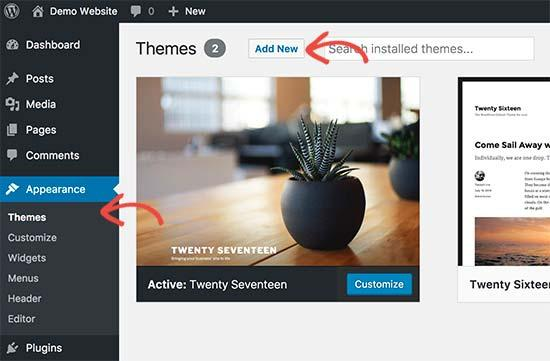
You can browse through 10000+ free WordPress themes in the official WordPress.org themes directory.
You can hunt for a free theme by typing its name into the search bar if you know what it is called and wish to install it.
The theme will appear in search results on WordPress. To install the theme, you must move your mouse over it and click the Install button.
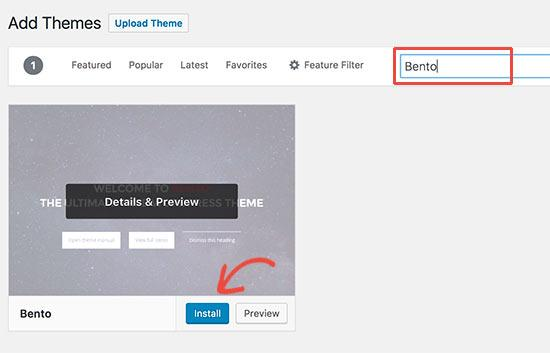
After installing your chosen theme, you may edit it by selecting Customize from the Appearance menu.
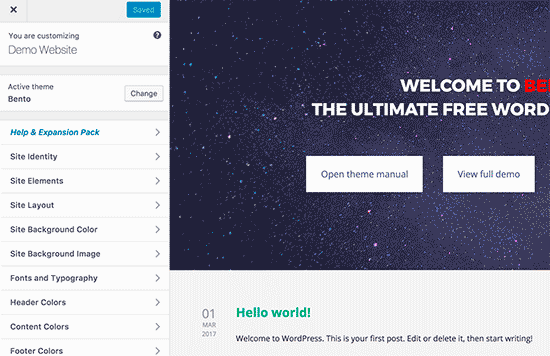
You can alter your theme using the theme customizer, which will be launched when you do this.
However, if you have a good budget, I recommend you use a premium WordPress theme for creating a professional-looking website.
Want to know which are the best premium WordPress themes?
Check this ultimate guide on the best WordPress themes in 2023 to choose from.
Add Actionable Content to Your Website
WordPress includes two post and page content types by default.
Page content, on the other hand, is supposed to be static and “one-off,” such as your contact page, privacy statement, custom landing page, etc.
To display your most recent postings, you can create a separate page for your blog or news section. As an alternative, you might design a website without any sort of blog section.
To do this “Go to the WordPress admin area’s Pages » Add New page.
This will take you to the page editor screen, which, depending on your theme, will appear somewhat like this:
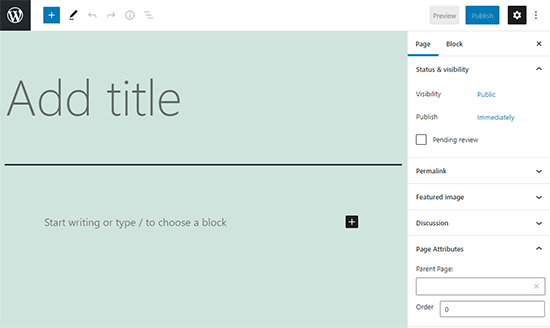
You must first give your website a title.
The text editor below can then be used to add content. You may include text, links, photos, videos, embedded audio, and more.
You can publish content to your website by selecting the publish button after adding it to a page.
Repeat the procedure by creating additional pages for other website sections.
Let’s now include some blog posts as well.
Go to Posts » Add New in your WordPress admin area to see a screen similar to the one you saw when adding pages before.
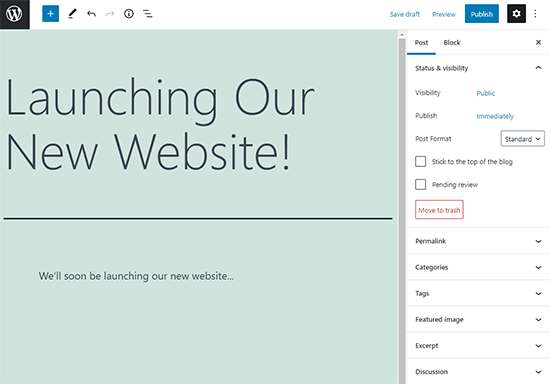
In the visual post editor, you can first add a post title before adding content. In the sidebar, you’ll also see some other options including post types, categories, and tags.
You can either click the publish button to make your post available on your site or the save button to preserve it as a draft.
Customizing and Tweaking Your Website
You can tweak and arrange everything so that it is nicely presented for your users now that you have written some material for your website.
Let’s begin by creating a static home page ( homepage)
How to Create a Static Front Page
You must go to your WordPress admin dashboard’s Settings » Reading page. Select the “Pages” you previously generated for your home and blog pages under the “Front page displays” option by clicking on the static front page.
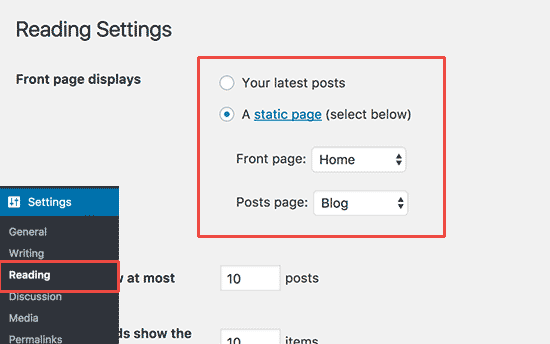
Don’t forget to save your changes by clicking the “Save Changes” button at the bottom of the page.
The ‘Home’ page will now serve as the homepage for your website, while the ‘Blog’ page will show your blog postings.
Alter the site’s name and slogan
By going to the Settings » General tab, you can modify the name and tagline of your website whenever you like.
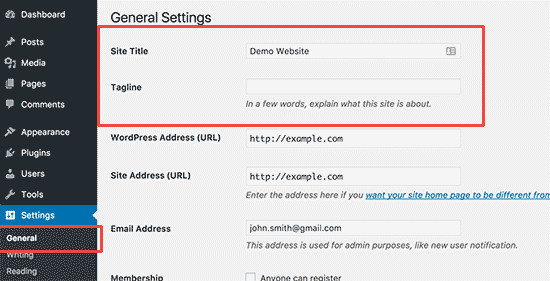
Your website’s name, such as Discover me, will be the title of your page. The tagline often consists of one phrase that sums up your website.
Also, you can omit the tagline field if you choose because WordPress SEO plugins like AIOSEO, Yoast SEO, and others will replace it for improved SEO (more on this later).
Remember to click on the save button.
Set up Comments Settings
You must enable comment moderation on your website to address this.
Go down to the “Before a remark appears” section on the Settings » Discussions page. The “Comment must be manually approved” checkbox should be selected.
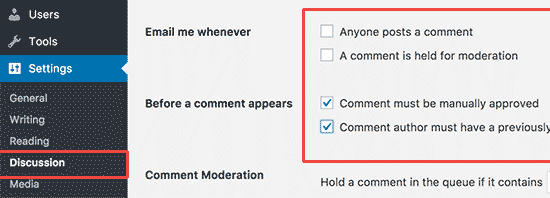
Create Navigation Menus
Users can navigate different pages or areas of your website using the navigation menus.
Let’s give your website a navigation menu.
You must first go to the Appearance » Menus page. Give your navigation menu a name, then press the “make menu” button.
After that, choose the pages you wish to appear in your menu by clicking the add to the menu option.
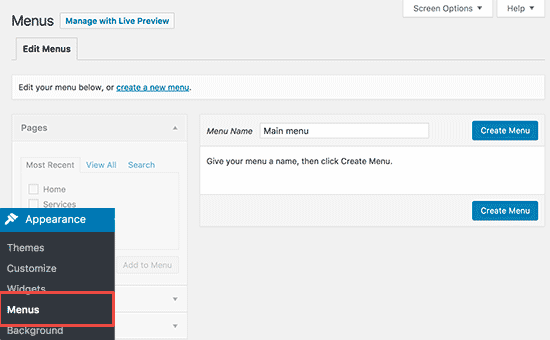
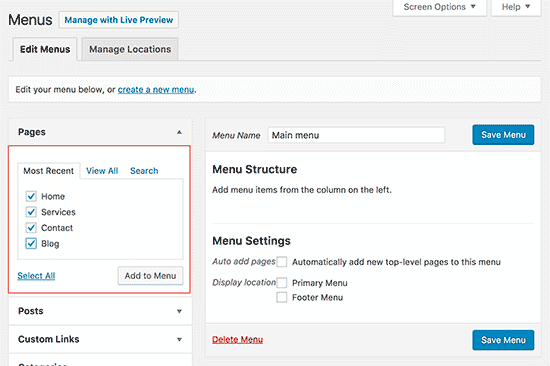
You’ll see that the space in your navigation menu is filled with the pages you’ve chosen. These menu items can be moved up and down to change where they appear on the menu.
You can also choose a display location then don’t forget to click on the save button to store your navigation setting.
Installing Plugins in WordPress
Plugins enhance your site’s basic operation by introducing some essential features. In essence, plugins are how you may acquire some fantastic features without learning any coding as you learn how to create a website on your own.
These Plugins include:
- Rank Math SEO (for onpage SEO settings)
- Google Analytics for WordPress (for website traffic analytics)
- Wordfence Security (security optimization)
- UpdraftPlus (for data backup)
- WPForms ( for gathering leads and conversions)
To add plugins Go to your WordPress dashboard, then to Plugins Add New.
Then, in the search window, type the name of the plugin you wish to install, and then click “Install and activate.”
And you’re all done.
Afterwards, you need to focus on website design and plugin customizations and you’re all set to start creating great content and start getting visitors to your website.
Conclusion
You just learned how to launch a website in 2023!
The wonderful part about the method described here is that you don’t need to pay someone; you can complete it on your own.
The most affordable option is to use WordPress as your platform while building a website.
So, when are you going to create your website? Which hosting are you going to choose?
Let me know in the comments section.
About The Author– Jatin Bansal is a digital marketing consultant providing digital growth services to small businesses for 100x growth and has been featured in multiple big publications like BigNewsNetwork, TechBullion, and DigitalJournal. He is also the founder of Discoverthetech where he shares actionable tips to get highly targeted traffic and turn your blog into a profit-making machine.