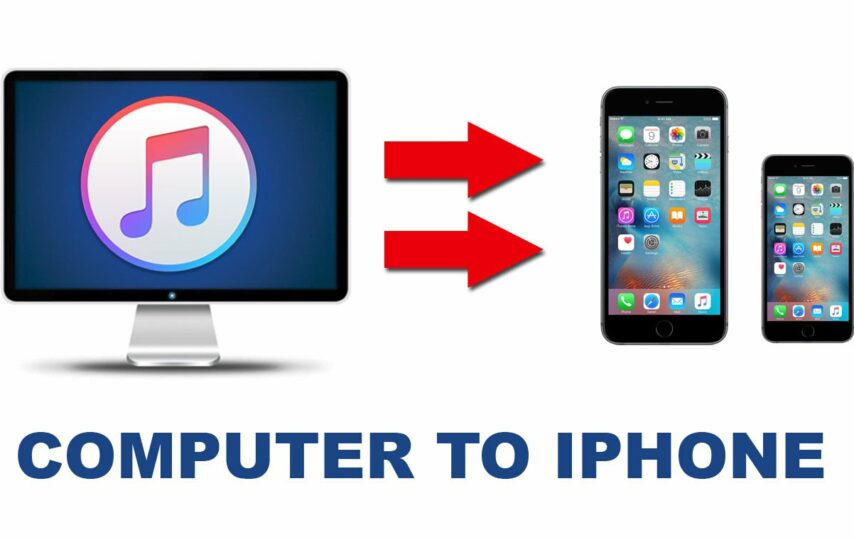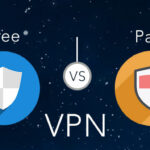Do you have favorite songs that you want to transfer from your computer to iPhone? Normally, you can use iTunes to synchronize music, but transferring music to an iPhone via iTunes will overwrite the original music data.
So at this time, you need to think about how to transfer music to iPhone without loss. In addition to introducing how to use iTunes to transfer music from computer to iPhone, this article will also give you a music transfer tool that you can use without iTunes. This method will not cause loss of music files.
Transfer Music from Computer to iPhone via FonePaw DoTrans
FonePaw DoTrans is professional and simple software for you. With this top-rated transfer tool, you can sync and transfer messages, contacts, photos, and videos from your computer to your iPhone. Besides, similar to iTunes, this full-fledged program can manage and transfer songs from computer to iPhone and vice versa.
Compatible with the latest iOS 17 system and all iPhone models, including the upcoming iPhone 15 series, FonePaw Dotrans can seamlessly access local music on your computer. With only 3 simple steps, you can make every song exported from your computer to your iPhone with no sweat. In addition, with its help, you can manage music files more conveniently. Not only can you add or delete songs, but you are also able to customize your mobile phone ringtone via DoTrans. All in all, it excels much more than just music transfer.
A simple guide on transferring music from computer to iPhone via FonePaw DoTrans
Step 1. Launch FonePaw DoTrans and connect your iPhone to computer
Install FonePaw DoTrans on your computer. When the installation is complete, launch this program and connect your iPhone to your PC via a USB cable. After that, you can see the surface like this.
Step 2. Sync music from PC to iPhone
On the left surface, you can see some option types. If you choose “Music”, you will see a music window. Then click the “Add” button. You can see “Add Files(s)” or “Add Folder” in a list. Finally, select the songs you want to send from your PC to your iPhone.
Pros:
- Quickly move files between iOS, Android, and Windows;
- Support transferring multiple file types, music, contacts, and videos;
- Transfer music from computer to iPhone without quality loss;
- Useful additional functions: Ringtone Maker, HEIC Converter;
- Transfer, manage, and backup your important files without hassle;
- A fast, secure, and stable way to transfer data.
Cons
- Some features require payment to unlock.
Transfer Music from PC to iPhone with iTunes
Thanks to Apple’s great service for data synchronization between different iOS devices, iTunes is also a digital media library management application. Thus, you can transfer music files to your iPhone via iTunes. Here is a simple guide to show you how to transfer music from PC to iPhone with iTunes.
Step 1. It is recommended that you upgrade iTunes to the latest version. Then connect the iPhone to PC, and iTunes will launch automatically. If it doesn’t start automatically, double-click its icon to start it.
Step 2. Go to “File” > “Add file to library…”. Choose the songs you want to add to iTunes.
Step 3. Click the “Phone” icon > “Entire music library” to transfer all music to your iPhone. Or tick on “Selected playlists, artists, albums, and genres”. Then click the “Apply” button to start transferring music from iTunes to iPhone.
Pros:
- Sync and back up your music library;
- Manage music files, create playlists, and edit music information easily;
- Purchase and download music from the iTunes Store directly.
Cons:
- iTunes is a bit complicated to operate;
- iTunes sometimes does not work because of device recognition fail;
- When transferring music from the computer to the phone using iTunes, it will overwrite the existing music data.
Conclusion
That’s all about how to transfer music from a computer to an iPhone. If the limitations of iTunes put you off, you can turn to convenient data transfer tools – FonePaw DoTrans. It can not only transfer music from PC to iPhone, but also transfer music from iPhone to computer as well. This software will greatly simplify the job of music transfer and management. Please download and experience its convenience!