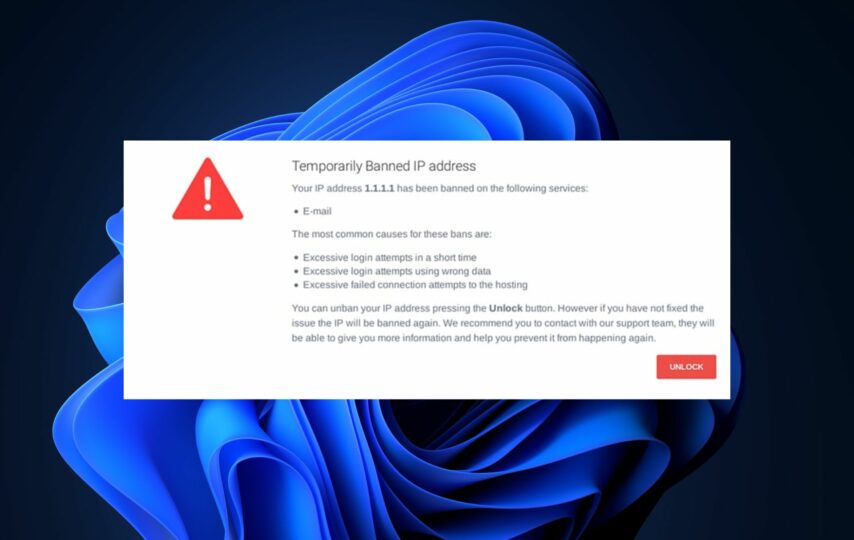When attempting to access a website or service, you may encounter the message “Your IP Has Been Temporarily Blocked.” This message indicates that the website or service has barred your device’s IP address, from accessing its content. The block is usually temporary and can stem from a variety of reasons.
Why Your IP Has Been Temporarily Blocked?
The blockage of your IP address is typically a defensive action that the operator of the website or service you are attempting to access takes. This action is often a result of several major reasons, including security threats or malicious activity.
For instance, the website or service may detect automated access attempts, such as bots or scripts. Then, they subsequently implement a temporary IP address block to prevent further unauthorized access. The temporary blockage of an IP address can also result from excessive usage of resources. Examples of these include bandwidth or processing power.
This is helpful as a defense mechanism against DDoS attacks. Additionally, an IP address may be temporarily or permanently blocked if it violates the terms of service. Finally, technical issues on the website or service may also result in temporary blockages of IP addresses.
In addition to the previously mentioned reasons, geolocation restrictions can also result in a blocked IP address. Some websites or services limit access to certain regions or countries. This can cause the error message to appear when attempting to access from an unsupported area. If you are aware of actions that would lead to an IP block or ban, avoid repeating such actions.
Difference Between Static & Dynamic IPs
IP addresses can be either static or dynamic. A static IP address is a permanent, fixed address assigned to a network or device. Conversely, a dynamic IP address is can change over time. Due to their susceptibility to security threats or malicious activity, some websites are more prone to blocking dynamic IP addresses.
Devices or networks connected through a shared resource often use dynamic IP addresses. These include public Wi-Fi or VPNs, which increases their vulnerability to security threats and malicious activity. Moreover, there are instances where your Internet Service Provider (ISP) might have assigned you an IP address that a website has already blocked.
The previous user of that IP address may have violated the website’s terms of service. It’s also possible that they may have engaged in activity that threatened its security. As a result, the IP block may have unintentionally affected you despite you having done nothing wrong.
How to Resolve “Your IP Has Been Temporarily Blocked” Error?
To address the error message, first, determine the cause of the block. One way to do this is by checking for any accompanying error messages to gain insight into the underlying issue. These additional details may assist in identifying the specific problem.
Sometimes the message displayed alongside the error message can explain the cause of the block.
1. Examine if the Malware or Viruses are the Culprit
If there is a possibility that the IP block is due to security threats or malicious activity, check your device for any potential malware or viruses that might be the cause.
Use a reliable antivirus program to scan your device and eliminate any harmful software you detect. Even if there are no indications of malware, conduct a scan as a precautionary measure.
2. Activate/Deactivate VPN
If you are using a VPN or proxy service and encounter the “Your IP Has Been Temporarily Blocked” message, try disabling the service and attempting to access the website or service again. This is because some websites or services may block access from certain VPN or proxy servers, and disabling these services may help resolve the issue.
However, in some cases, you can use VPNs and proxies to bypass a blocked IP address, as the server may not recognize the IP address of the VPN or proxy server as blocked.
3. Try Using a Different Device or Network
To determine if the issue is specific to your device or network, attempt to access the website or service from a different device or network if possible. This can help you identify if the problem is with the website or service itself, or if it is a device-specific issue.
4. Resetting the Router
If the error message appears when attempting to access the internet through a router, you may try resetting the router to see if it resolves the issue. Simply unplug the router from the power source, wait a few minutes, and then plug it back in.
5. Contact your ISP
If you have tried other troubleshooting methods and still cannot resolve the error message, it may be worth contacting your Internet Service Provider (ISP). The ISP is responsible for providing your Internet connection and assigning your IP address. If the issue is related to your Internet connection or IP address, they may be able to offer further guidance or support.
If you need to contact your ISP about the error message, look for customer support channels on their website or contact them through their customer service hotline.
Some ISPs provide options to manually cycle your IP address through a companion app or a web-based dashboard. You may also be able to obtain a static IP address for an additional fee to prevent receiving a recycled IP address that experienced a blockage.
6. Reach Out to the Server Administrator
In case you are unable to change your IP address and suspect that a website blocked you unfairly, it may be worth disputing the block with the service or website in question. However, keep in mind that the decision to grant access to their content or services ultimately lies with them.
You can try contacting their customer support through available channels and provide a detailed account of the issue, including the troubleshooting steps you have taken. This can assist the support team in identifying the problem and offering a resolution.