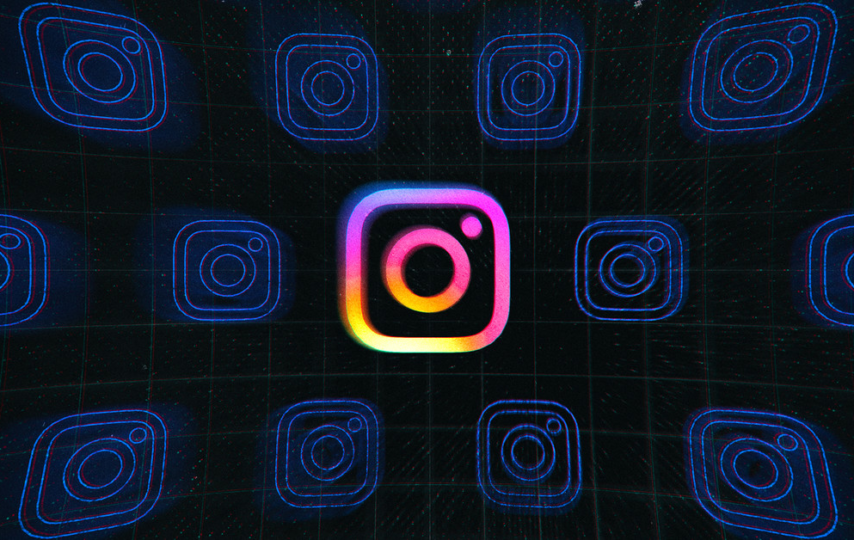[ad_1]
If you’re an Instagram user, there’s a good chance it isn’t the only social network that you post to. The app makes it very easy to send your post to a few other social networks — including Facebook (which owns Instagram).
Here’s how you do it through the iPhone app (the Android app is very similar):
Connect your social networks
To share Instagram photos to other social networks, you’ll need to link those accounts.
- From the Instagram home screen, tap your profile icon, followed by the menu icon in the top right.
- Select Settings > Account > Sharing to other apps.
- Select the account you want to link and enter your login information. You can link a number of networks, including Facebook, Twitter, and Tumblr. (If you’re linking to Facebook, the app may already have the information to your account since, as mentioned before, both Facebook and Instagram are part of the same company.)
:no_upscale()/cdn.vox-cdn.com/uploads/chorus_asset/file/23661322/IMG_ECAC847CDA43_1.jpeg)
:no_upscale()/cdn.vox-cdn.com/uploads/chorus_asset/file/23661323/IMG_25DE9CAE4A1C_1.jpeg)
Post your photo to Instagram and other social networks
Now, you can set it so that when your photo posts to Instagram, it will post to other social media accounts as well:
- In the Instagram app, select the plus sign at the top of the screen. Select Post and then choose the image you want to share (or take a new photo). Tap Next.
- Apply whatever filters and edits you want to the photo. Tap Next.
:no_upscale()/cdn.vox-cdn.com/uploads/chorus_asset/file/23661433/IMG_850D2FE4CF41_1.jpeg)
:no_upscale()/cdn.vox-cdn.com/uploads/chorus_asset/file/23661435/IMG_9972ADF94AC2_1.jpeg)
- On the final screen before the photo posts, you’ll have the option to write a caption, tag people, and add a location. You’ll also see a list of the current major social media services — Facebook, Twitter, and Tumbler — along with any others you’ve linked to your Instagram account.
- Toggle on all of the social networks to which you want to post the photo. If you haven’t connected that particular network yet, you’ll be invited to do it at this point.
:no_upscale()/cdn.vox-cdn.com/uploads/chorus_asset/file/23661367/IMG_8F7245DCA027_1.jpeg)
:no_upscale()/cdn.vox-cdn.com/uploads/chorus_asset/file/23661369/IMG_513ED1892FE2_1.jpeg)
- If you select Advanced settings (which is right after the list of social media services), you can arrange to have your photos and videos automatically post to Facebook.
Update June 29th, 2022, 5:05PM ET: This article was originally published on February 21st, 2020, and has been updated to account for changes in the app.
[ad_2]