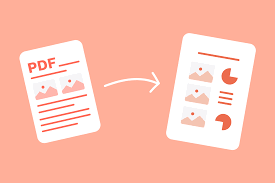Creating professional-looking presentations is essential for both work and school. Whether you’re delivering a project proposal at work or a class presentation at school, it’s important to make a great impression. One way to do this is by using PDF conversion tools to convert your PDFs into a more presentation-friendly format, such as PowerPoint, Keynote, or Google Slides. In this guide, we’ll explore the different PDF conversion tools available, as well as provide a step-by-step guide on how to use them to create polished and professional-looking presentations.
Overview of PDF Conversion Tools
There are various PDF conversion tools available, each with its own set of features and capabilities. Some popular options include Adobe Acrobat, FacePDF, and SmallPdf. These tools allow you to convert your PDFs into various formats, including PowerPoint, Keynote, and Google Slides. Additionally, many of these tools offer editing features, such as the ability to add text, images, and shapes.
Step-by-Step Guide:
- Choose a PDF conversion tool that meets your needs. There are many options available, so be sure to research which one is the best fit for you.
- Upload your PDF to the conversion tool. This can usually be done by dragging and dropping the file or by browsing for it on your computer.
- Select the desired output format. For example, if you want to convert your PDF to a PowerPoint presentation, select the PowerPoint option.
- Wait for the conversion process to complete. Depending on the size of your PDF and the speed of your internet connection, this can take a few minutes.
- Download the converted file. Once the conversion process is complete, you’ll be able to download the file in the desired format.
Tips and Tricks:
Take advantage of editing features. Many PDF conversion tools offer editing features, such as the ability to add text, images, and shapes. Use these features to enhance the visual appeal of your presentation.
Use templates. If you’re not sure where to start, try using a template to create your presentation. Many PDF conversion tools offer a variety of templates to choose from.
Double-check your work.
Before presenting, make sure to review your presentation thoroughly to ensure that everything is accurate and in the proper format. Check for any spelling or grammar errors, and make sure that all images and videos are properly embedded.
Conclusion
Creating professional-looking presentations for work or school doesn’t have to be difficult or time-consuming. By using PDF conversion tools, you can easily convert your PDFs into a more presentation-friendly format, such as PowerPoint, Keynote, or Google Slides. In addition, these tools offer a variety of editing features and templates to help you create polished and visually-appealing presentations. Remember to research different tools, take advantage of editing features, use templates, and double-check your work before presenting.
In conclusion, using PDF conversion tools can make creating professional-looking presentations an easy and stress-free task, regardless if it is for work or school. These tools not only allow you to convert your PDFs into various formats but also have editing features that enable you to enhance the visual appeal of your presentation. Furthermore, by following the step-by-step guide, tips, and tricks mentioned in this post, you can make sure that your presentation is polished and error-free.