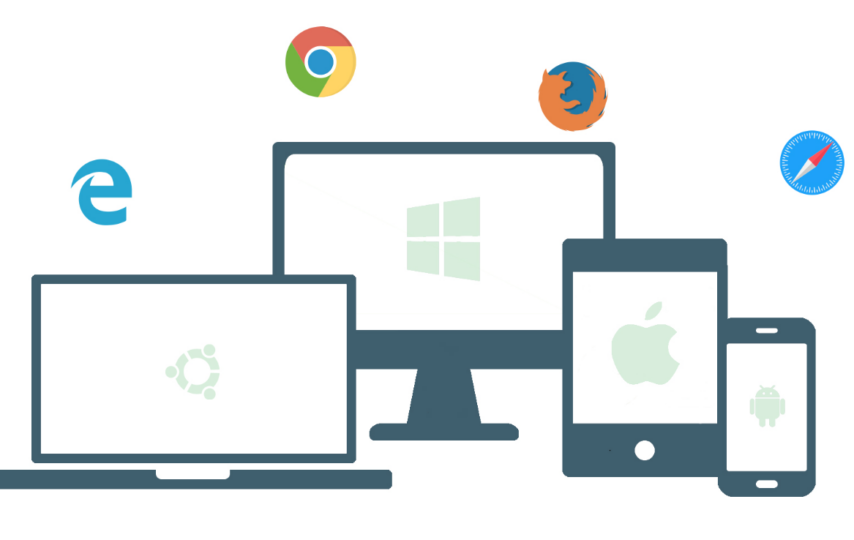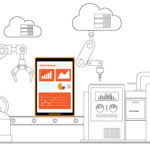In this era of rapidly evolving technology, ensuring web applications compatibility with different browsers is crucial. Selenium, a popular open-source web testing framework, provides a powerful toolset for cross-browser testing to ensure your web application works seamlessly across various browsers.
Selenium is a widely used framework for automating web browsers and supports multiple programming languages such as Java, C#, Python, and more. With Selenium, you can run tests in different browsers, including Chrome, Firefox, Safari, Edge, and more, making it ideal for cross browser testing.
In this blog, let’s dive into different ways to use Selenium for cross-browser testing in 2023.
Steps To Use Selenium For Cross-Browser Testing In 2023
1) Install The Required Software
To use Selenium for cross-browser testing, you’ll need to install a few software components. Here’s a step-by-step guide to installing the required software:
- Install a programming language: Selenium supports multiple programming languages, such as Java, C#, Python, and others. Install the programming language of your choice based on your preferences and project requirements. You can install the latest version of the programming language from the official websites or package managers.
- Install an Integrated Development Environment (IDE): An IDE is a software application that provides a coding environment with features such as code highlighting, autocompletion, and debugging. Choose an IDE that supports the programming language you’ve chosen for Selenium scripting. Some popular IDEs for Selenium are Eclipse, IntelliJ IDEA, and Visual Studio Code. Install the IDE of your choice following the official installation instructions.
- Install Selenium WebDriver: Selenium WebDriver is the core component of Selenium that allows you to automate web browsers. WebDriver provides a programming interface for interacting with web elements and controlling the browser. You can install Selenium WebDriver using package managers, such as pip (for Python), NuGet (for C#), or Maven (for Java), or by downloading the appropriate WebDriver executable for your preferred browser (e.g., ChromeDriver for Chrome, GeckoDriver for Firefox) from the official Selenium website.
- Install browser drivers: Selenium WebDriver requires specific browser drivers to communicate with web browsers. You’ll need to install the appropriate browser drivers for the browsers you want to test. If you want to test with Chrome, you’ll need to download and install ChromeDriver. Similarly, if you want to test with Firefox, you’ll need to download and install GeckoDriver.
- Set up environment variables: Once you have installed the programming language, IDE, Selenium WebDriver, and browser drivers, you may need to set up environment variables to specify the paths of the installed components. This may involve adding the paths of the WebDriver executables and other dependencies to the system PATH or adding them to the project’s build path in your IDE.
You required software components installed to start using Selenium for cross-browser testing. You can now write test scripts using your preferred programming language, configure browsers using WebDriver, and execute tests to verify the compatibility of your web application across different browsers. Remember to keep your software components updated to ensure compatibility and security.
2) Set Up Test Environment
Setting up a test environment for Selenium cross-browser testing involves several steps. Here’s a guide to set up your test environment:
- Create a new project or test suite: Depending on your development workflow, create a new project or test suite where you’ll store your test scripts, test data, and other testing-related artifacts. Choose a project structure that makes sense for your organization and team.
- Install necessary dependencies: Install any additional dependencies that your tests may require, such as test frameworks, libraries, or plugins. For example, if you’re using Java, you may need to install a testing framework like JUnit or TestNG. If you’re using Python, you may need to install a framework like Pytest. Install these dependencies using package managers, build tools, or other means depending on your chosen programming language and project setup.
- Set up version control: Set up a version control system, such as Git, to manage your test scripts and test data. Version control helps you keep track of changes, collaborate with team members, and maintain a history of your tests. Initialize a Git repository in your project or test suite directory and configure it based on your team’s version control practices.
- Create a configuration file: Create a configuration file that contains settings and configurations for your tests, such as URLs, credentials, and other test data. This configuration file can be in different formats, such as properties, JSON, or YAML, and can be read by your test scripts to dynamically configure test runs for different browsers or environments.
- Set up a test framework: Choose and set up a test framework that suits your needs. A test framework provides a structure and set of guidelines for organizing and executing your tests. Popular test frameworks for Selenium include TestNG, JUnit, Pytest, and others. Set up the chosen test framework in your project or test suite, and configure it as needed.
- Configure browser drivers: Set up the browser drivers for the browsers you want to test. This involves specifying the paths of the installed browser drivers in your system PATH or adding them to your project’s dependencies. Make sure to use the appropriate browser driver for the browsers you’re testing, such as ChromeDriver for Chrome, GeckoDriver for Firefox, etc.
- Create test scripts: Start writing your test scripts using the programming language and test framework of your choice. Use Selenium WebDriver to interact with web elements, simulate user interactions, and perform assertions to verify expected outcomes. Use the configuration file you created earlier to dynamically configure your tests for different browsers or environments.
- Organize test data: Prepare test data, such as test inputs, expected outputs, and test scenarios, and organize them to makes it easy to manage and update. You can store test data in external files, databases, or other suitable means, and use them in your test scripts as needed.
You can set up a environment for Selenium cross-browser testing. A well-organized and properly configured test environment will help you efficiently manage your tests, streamline test execution, and ensure accurate results.
3) Write Test Scripts
Use your preferred programming language to write test scripts that automate the interactions you want to test on your web application. This may include navigating to different pages, clicking buttons, entering data into forms, and verifying expected outcomes.
4) Configure Cross-Browser Testing
Configuring cross-browser testing in Selenium involves specifying the desired browser and its corresponding WebDriver, which is the driver that allows Selenium to interact with the browser.
5) Run Your Test Using LambdaTest
LambdaTest is a unified digital experience platform that allows you to perform Selenium testing across 3000+ browsers and mobile devices. To start performing testing you will need to follow these steps:
- Sign up for a LambdaTest account if you don’t have one already: Go to the LambdaTest website (https://www.lambdatest.com/) and sign up for a free or paid account.
- Obtain your LambdaTest credentials: After signing up, you will receive access key and secret key credentials that you will need to use in your test scripts to connect to the LambdaTest cloud-based Selenium grid.
- Install the required Python libraries: Install the selenium and webdriver libraries using pip if you haven’t already done so.
- Configure your test script with LambdaTest credentials: In your Python test script, import the necessary libraries and configure your WebDriver to connect to the LambdaTest cloud-based Selenium grid using your access key and secret key.
- Run your test script: Save your test script with the LambdaTest configuration and run it using your preferred test runner, such as Pytest or unittest. The test script will execute on the LambdaTest cloud-based Selenium grid, allowing you to perform cross-browser testing on different browsers and platforms.
Note: LambdaTest supports various browsers, versions, and platforms for cross-browser testing. Make sure to configure the desired capabilities according to your testing requirements. Refer to the LambdaTest documentation for more information on supported browsers, versions, and capabilities.
Once your tests have run on LambdaTest, you can review the test results, screenshots, and logs in your LambdaTest account, and take necessary actions for debugging and resolving any issues that may arise during testing.
6) Analyze Test Results
After running your cross-browser tests using Selenium, it’s important to analyze the test results to identify any issues, failures, or discrepancies that may have occurred during testing. Here are some steps you can follow to analyze the test results:
- Review test logs and reports: Most test runners, including Pytest, generate test logs and reports that provide detailed information about the test execution, including any failures or errors encountered. Review these logs and reports to identify any issues or errors that occurred during testing. Look for any error messages, stack traces, or other relevant information that can help pinpoint the root cause of the issue.
- Review screenshots: If you have captured screenshots during your tests, review them to visually inspect the state of the application in different browsers. Look for any visual discrepancies or rendering issues that may have occurred in specific browsers or platforms.
- Analyze test metrics: If you have collected test metrics during your tests, such as test execution time, test coverage, or other performance metrics, analyze them to identify any trends or patterns. Look for any outliers or anomalies that may indicate potential issues or areas that need improvement.
- Compare results across browsers: If you have executed the same tests in multiple browsers as part of your cross-browser testing, compare the results across different browsers. Look for any discrepancies or differences in test outcomes, and analyze the reasons behind them. This can help identify any browser-specific issues or inconsistencies in the application’s behavior across different browsers.
- Debug and fix issues: If you have identified any issues or failures during the analysis of test results, take necessary actions to debug and fix them. Review your test scripts, application code, and configuration settings to identify any potential causes of the issues. Use debugging tools and techniques to further investigate and resolve the issues.
- Retest and validate fixes: After fixing the identified issues, re-run the tests and validate the fixes to ensure that the issues have been resolved. Repeat the analysis of test results to confirm that the fixes have been effective and that the application behaves as expected across different browsers.
- Document findings and recommendations: Finally, document the findings and recommendations from your analysis of test results. This can include any issues or failures encountered, the root causes of the issues, the fixes applied, and any recommendations for future improvements or testing strategies.
By thoroughly analyzing the test results, you can identify and resolve issues early in the development process, ensure the reliability and quality of your application across different browsers, and continuously improve your cross-browser testing efforts.
7) Repeat & Optimize
Once you have analyzed the test results and taken necessary actions to fix any issues, it’s important to repeat and optimize your cross-browser testing to ensure continued success. Here are some steps you can follow to repeat and optimize your cross-browser testing process:
- Repeat testing on regular basis: Cross-browser testing should be performed on a regular basis as part of your software development lifecycle. As browsers and platforms continue to evolve, new issues or discrepancies may arise, and existing issues may resurface. Make sure to schedule regular cross-browser testing cycles to catch any potential issues early and ensure ongoing compatibility across different browsers.
- Optimize test coverage: Review your test coverage and ensure that your tests cover critical functionalities and use cases of your application in different browsers. Adjust and optimize your test suite based on the feedback received from previous test runs and analysis of test results. Focus on high-impact areas or browser-specific functionalities to ensure comprehensive coverage and minimize the risk of issues slipping through.
- Refine test scripts: Continuously review and refine your test scripts to make them more robust, maintainable, and efficient. Incorporate best practices for writing Selenium test scripts, such as using explicit waits, using unique locators, and handling dynamic elements. Regularly update your test scripts based on changes in your application or the browsers/platforms being tested.
- Use test automation frameworks: Utilize test automation frameworks, such as TestNG, JUnit, or Pytest, to organize, manage, and execute your cross-browser tests effectively. These frameworks provide additional features such as test data management, test configuration, and test reporting that can help streamline your cross-browser testing process and enhance overall productivity.
- Optimize test environment: Regularly review and optimize your test environment to ensure it is up-to-date and properly configured. This includes keeping your browsers, WebDriver versions, and other dependencies up-to-date, configuring appropriate timeouts, and ensuring proper synchronization between your tests and the application under test. This can help prevent unnecessary test failures or delays caused by outdated or misconfigured test environment.
- Collaborate with stakeholders: Collaborate with developers, designers, and other stakeholders to address any cross-browser compatibility issues identified during testing. Foster a culture of continuous improvement and encourage feedback from all stakeholders to identify and fix issues proactively.
- Monitor and track test results: Implement a system to monitor and track test results over time. This can help you identify any trends, patterns, or recurring issues that may require further investigation or action. Use test reporting and analysis tools to generate insights and metrics that can guide your optimization efforts.
By repeating and optimizing your cross-browser testing process, you can continuously improve the quality and reliability of your application across different browsers and ensure a smooth user experience for all users.
Conclusion
Selenium is a powerful and widely-used tool for cross-browser testing, and when combined with a cloud-based testing platform like LambdaTest, it can provide an efficient and effective way to ensure the compatibility and reliability of your web application across different browsers and platforms in 2023 and beyond.
Through the installation of the necessary software, setting up a test environment, writing robust test scripts, configuring cross-browser testing, running tests, analyzing test results, and repeating and optimizing the testing process, you can identify and resolve potential issues early in the development cycle, improve the quality and performance of your web application, and provide a seamless experience to your users across different browsers.
With Selenium and LambdaTest, you can benefit from the flexibility and scalability of cloud-based testing, which allows you to run tests on a wide range of browsers, versions, and operating systems without the need for complex infrastructure setup or maintenance. This enables you to catch browser-specific issues, ensure consistent behavior across different browsers, and deliver a high-quality web application to your users.
In a fast-paced and dynamic web development landscape, cross-browser testing is an essential part of ensuring the quality and compatibility of web applications. By leveraging Selenium with LambdaTest, you can streamline your cross-browser testing process, identify and resolve issues efficiently, and deliver a seamless user experience across different browsers in 2023 and beyond.