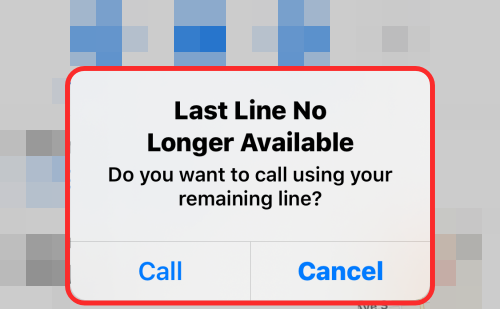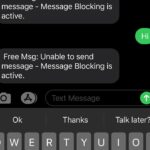We’re glad you’re here to learn how to solve the annoying “Last Line No Longer available” iPhone bug. Don’t worry if you’ve had this baffling problem with your cherished iPhone. We’ll lead you through step-by-step fixes to get your device back on track in this post. We’ll examine troubleshooting techniques, clarify potential reasons, and provide helpful advice to finally fix this mistake. In order to overcome the “Last Line No Longer available” iPhone problem, let’s get started right now. To get the necessary information, only click on the sections below.
What is the “Last Line No Longer Available” error on iPhone?
On an iPhone, the error message “Last Line No Longer available” often indicates a connection problem with the phone’s cellular network. In essence, it suggests that the device is unable to connect to the network provider or access the last line of cellular service. This error warning often occurs as a result of network signal disruptions, SIM card issues, or issues with the hardware or software of the phone. Potential fixes for this error include restarting the iPhone, checking the SIM card for any indications of damage, verifying that the device runs on the most current software version, and, if the issue continues, contacting the network operator for more help.
Why does the ” Last Line No Longer Available” error occur?
The reasons for the “Last Line No Longer available” iPhone issue are as follows:
1. Disruptions in connection: Cellular network connection issues are to blame for the appearance of the “Last Line No Longer available” error. The ability of the iPhone to establish and maintain a trustworthy connection with the network provider may be hampered by these disturbances.
2. Problems with the SIM card: If the SIM card in the iPhone is faulty, incorrectly placed, or incompatible with the network provider, it may result in the error message and prevent the device from successfully connecting to the cellular network.
3. Software abnormalities: The operating system and network settings of the iPhone might exhibit anomalies that affect connection and cause the “Last Line No Longer available” message to display.
4. Outdated software: If the iPhone’s software is not updated to the newest version, it may have network or SIM card compatibility issues, resulting in the error.
5. Hardware issues: In certain cases, hardware problems, such as a broken SIM card tray or antenna, might make the “Last Line No Longer available” message appear.
It’s crucial to keep in mind that the particular source of the problem may vary depending on the situation. As previously indicated, applying troubleshooting techniques may assist in locating and resolving the root cause of the “Last Line No Longer available” problem on your iPhone.
How to Fix the “Last Line No Longer Available” error?
The procedures to resolve the “Last Line No Longer available” iPhone problem have been as follows:
1. Restart your iPhone by doing the following steps:
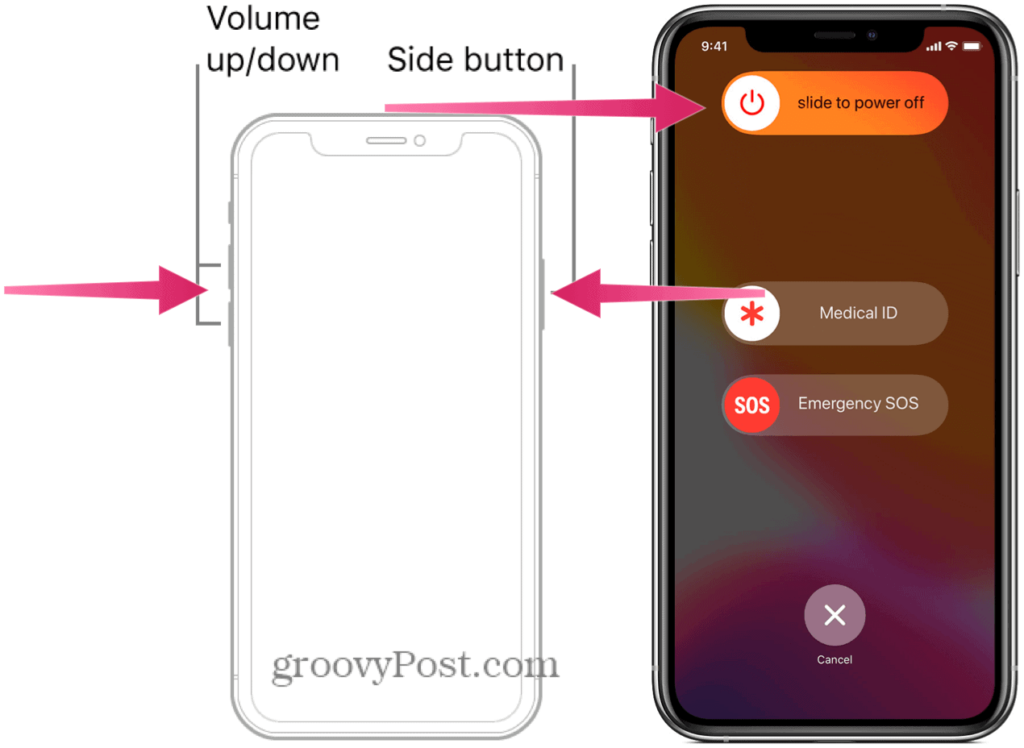
Image credit – groovy post
- a. Hold down the power button on your iPhone until the “Slide to power off” option displays.
- b. To switch off your iPhone, slide the power symbol from left to right.
- c. After a brief delay, click the power button once again to restart your iPhone while the Apple logo is shown.
2. Verify your SIM card :

Image credit – apple insider
- a. On your iPhone, find the SIM card tray, which is often located on the side or top.
- b. Gently insert a straightened paperclip or a SIM card removal tool into the little slot adjacent to the tray to eject it.
- c. Take out the SIM card and look it over for any physical blemishes or dirt.
- d. If required, use a soft cloth to wipe the SIM card.
- e. Reinstall the SIM card in the tray, making sure it is properly positioned in the allotted space.
- f. Gently reinstall the tray in your iPhone, pressing it in place until it clicks.
3. iOS update:
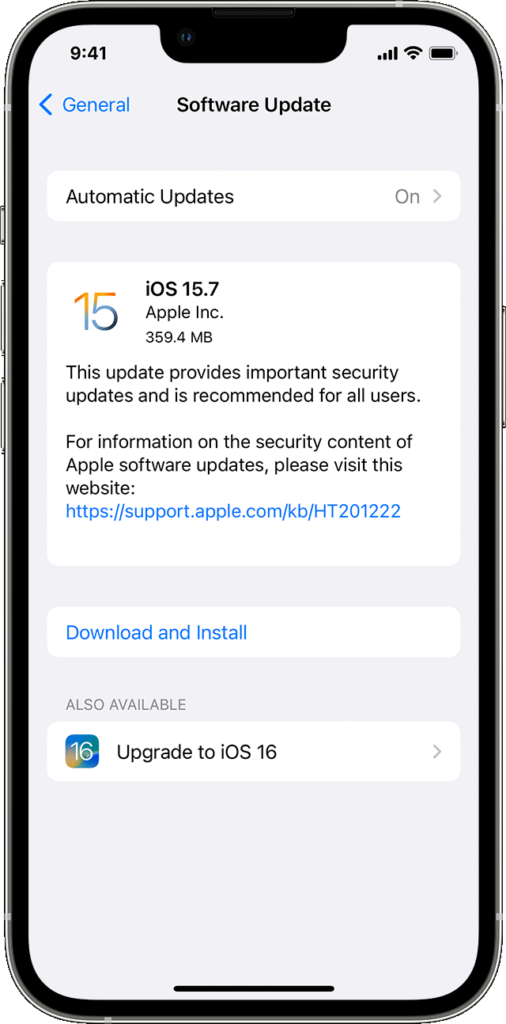
Image credit – apple support
- a. Start your iPhone’s “Settings” app.
- b. Click “General” after you scroll down.
- c. Click “Software Update” to see if there are any updates available.
- d. Comply with the on-screen directions to download and install any updates that are discovered.
- e. Your iPhone will restart once the update is loaded.
4. Reset Network Settings
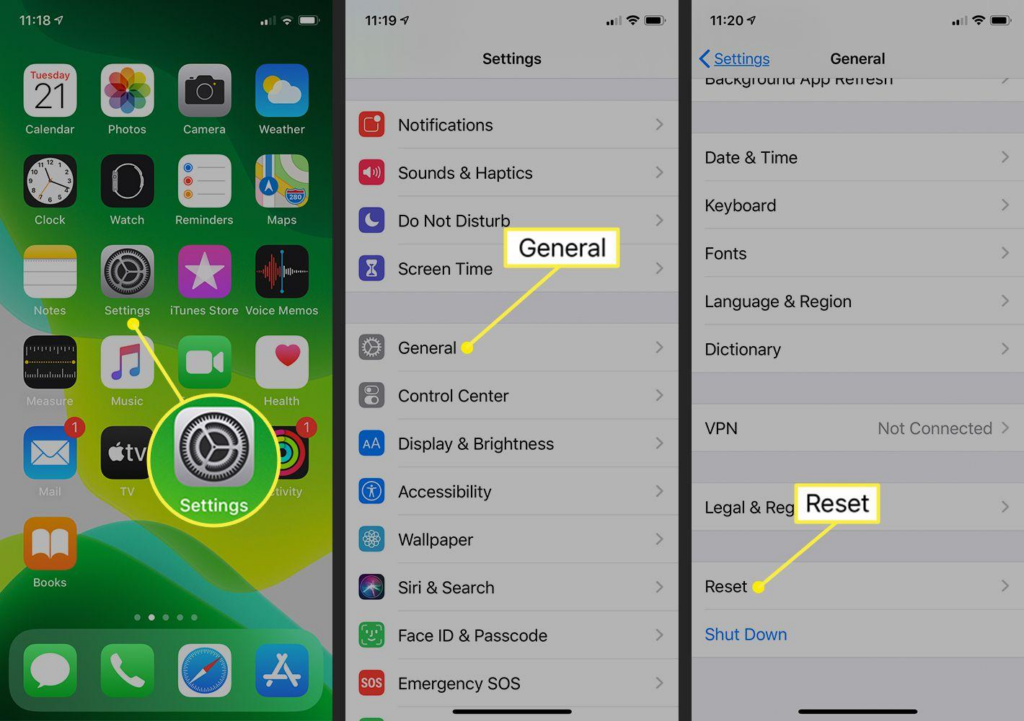
Image credit – life wire
- a. Opening the “Settings” app on your iPhone will allow you to reset your network settings.
- b. Click “General” after you scroll down.
- c. Scroll down and click “Reset.”
- d. Select “Reset network Settings” and, if requested, enter your PIN.
- e. Tap “Reset network Settings” a second time to confirm your choice.
- f. The network settings on your iPhone will be restored to their original state after a restart.
5. Get in touch with your network provider

Image credit – ITarian
- a. If the preceding methods failed to address the problem, contact your network provider’s customer assistance.
- b. Describe the problem message and the measures you’ve previously done to troubleshoot it.
- c. They will help you check for network issues or provide further advice tailored to your network.
You should be able to successfully diagnose and solve the “Last Line No Longer available” problem on your iPhone by following these alternate step-by-step procedures.
Frequently asked questions
1. Why does the “Last Line No Longer available” message appear on my iPhone?
A: The error notice comes when there are problems with the SIM card or cellular network signal, which prohibit your iPhone from connecting to the network provider or gaining access to the last line of cellular service.
2. How can I fix my iPhone’s “Last Line No Longer available” error?
A: You may try restarting your iPhone, checking the SIM card for damage, making sure your iPhone has the most recent software update loaded, resetting network settings, and, if the issue continues, contacting your network provider.
3. Will erasing the network settings on my iPhone remove any data?
A: Resetting your iPhone’s network settings won’t remove any of your personal information or media. However, it will erase any customized network settings and stored Wi-Fi passwords. After the reset, you will have to input Wi-Fi passwords again and change the network settings to suit your preferences.
4. Is there a specific iPhone model that causes the “Last Line No Longer available” error?
A: No, different iPhone models are susceptible to the problem. Instead of being exclusive to one iPhone model, it usually has to do with network connection and SIM card difficulties.
5. When after taking the suggested actions, the “Last Line No Longer available” problem still appears, what should I do?
A: It is advised to get in touch with your network provider’s customer service if the mistake continues. They may check for any network disruptions, provide particular advice depending on your network settings, or provide more troubleshooting support.
Conclusion
The “Last Line No Longer available” iPhone problem has been thoroughly examined, and we have given you the expertise to address it head-on. You may fix connection difficulties, and SIM card issues, update your software, reset your network settings, and, if necessary, contact your network provider by following the step-by-step instructions provided in this article. Remember that troubleshooting may differ based on your particular circumstance, but with these instructions in hand, you should be able to fix the issue and get your iPhone back to working order. Take control, troubleshoot, and enjoy a perfectly connected iPhone experience once again. Don’t allow the “Last Line No Longer available” error to keep you from connecting to the internet any longer.