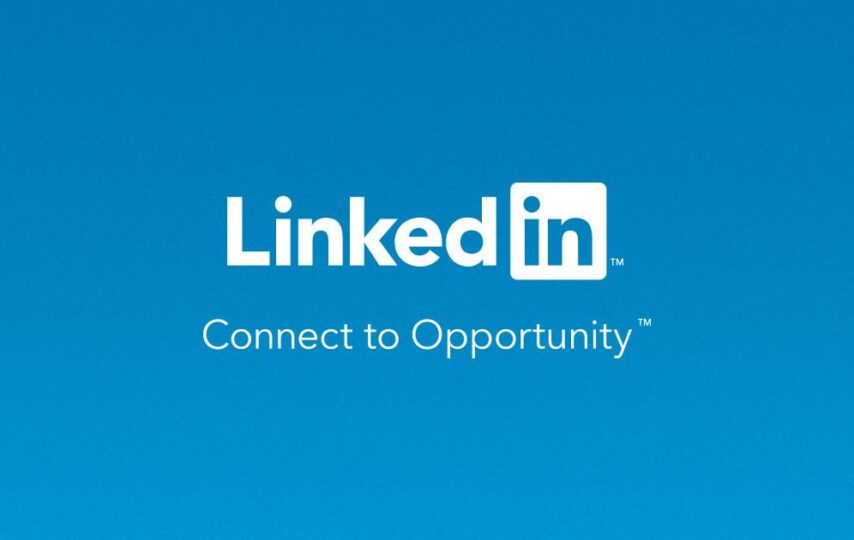LinkedIn provides users with the choice between a standard account and premium LinkedIn subscriptions. What distinguishes LinkedIn from other platforms is its array of four unique subscription plans. They aim to meet specific professional requirements and objectives.
Depending on your professional background and aspirations, you have the freedom to choose from the following subscription alternatives:
Career Account: This subscription is ideal for individuals actively seeking job opportunities. It provides features and tools to enhance your job search and networking capabilities on the platform.
Business Account: Suited for those looking to bolster their professional visibility and expand their network. A Business account offers resources to help you grow your online presence and connect with relevant industry peers.
Sales Account: Designed for professionals engaged in sales and prospecting. A Sales account provides specialized tools to aid in lead generation and sales outreach efforts.
Recruitment Account: Tailored specifically for recruiters and hiring professionals. The Recruitment account offers a suite of recruitment-focused features to streamline the hiring process and identify potential candidates.
No matter which subscription you decide on, LinkedIn Premium introduces a range of additional features that aren’t available with a standard free profile. You will learn in this article how to cancel LinkedIn Premium account.
What Does LinkedIn Premium Offer?
The primary distinction between LinkedIn Premium and LinkedIn Basic lies in the extent of your reach and access. With a Premium subscription, you gain the ability to view profiles beyond your immediate network. It also lets you access online professional development courses, and receive insights into your profile’s activity.
Furthermore, LinkedIn Premium empowers you to send InMail messages, as opposed to merely receiving them. InMail messages are akin to direct messages. However, they also get delivered to the recipient’s email inbox, extending your communication reach beyond the limitations of the Basic messaging feature, which is confined to the platform.
In addition, LinkedIn Premium offers users the ability to access valuable insights. This includes the ability to see the last five individuals who have recently visited their profile, as well as a comprehensive list of all profile viewers within the last 90 days.
Moreover, Premium users are granted the privilege of viewing their top 100 connections across their entire network. Note that this provides valuable networking opportunities and the ability to gauge their position compared to other users on the platform.
The primary drawback associated with LinkedIn Premium is its cost. Subscriptions commence at approximately $30 per month and can escalate to nearly $120 per month for those who opt for an annual commitment, contingent on the specific package selected.
Due to the expense involved, it is generally recommended to consider LinkedIn Premium primarily when you are actively engaged in job hunting or recruitment efforts. Once your immediate objectives have been achieved, it’s advisable to contemplate canceling your LinkedIn Premium subscription as a means to economize your expenses.
Steps to Cancel LinkedIn Premium via a Web Browser
The process of canceling your LinkedIn Premium subscription varies depending on how you initially obtained it. If you acquired your LinkedIn Premium subscription while using the LinkedIn desktop site, you have the flexibility to cancel it through a desktop browser, a mobile browser, or the mobile app.
Here are the steps to cancel your Premium subscription using a browser:
Click on the “Me” icon, situated on the menu bar just below the browser’s website address bar.
In the dropdown menu that appears, choose “Access My Premium.”
On the right-hand side of the interface, locate and click on the “Manage Premium account” hyperlink. This action will direct you to your profile’s subscription settings.
Choose “Cancel subscription.”
You will then encounter prompts seeking confirmation for your cancellation, follow them.
Cancel LinkedIn Premium on iOS Devices
Regrettably, if you obtained your subscription via iTunes or the App Store, LinkedIn does not provide the option to directly cancel it from within the platform. This limitation arises from Apple’s Privacy Policy, which prohibits such direct cancellations through LinkedIn.
Therefore, your only recourse in this scenario is to cancel your subscription either through iTunes on your iPhone or via your desktop.
Launch iTunes on either your desktop or mobile device.
Within the Subscription Management Settings page, search for your LinkedIn Premium subscription. Ensure that you are signed in using your own Apple ID to locate it accurately.
Towards the bottom of the screen, you will encounter an option to cancel your subscription. Click on this option and proceed to confirm your decision to cancel.
Conclusion: How to Cancel LinkedIn Premium
In the end, it’s important to recognize that your LinkedIn account functions as a social media platform for your professional networking. Effective management of your account is crucial to nurturing your online professional connections. The decision to maintain or cancel your subscription hinges on how you utilize your account and your specific objectives.
If your current goal is solely job-seeking, it’s advisable to consider canceling your subscription once you’ve secured a new position. In-person interactions become more significant at this stage as you can actively manage your professional network within your workplace. This same principle applies if your primary reason for being on the platform is to identify potential candidates to fill recent job openings within your department.
On the other hand, if you hold the role of a recruitment manager, a LinkedIn Premium subscription becomes an integral aspect of your professional responsibilities. This is because your job entails acquiring and maintaining clients and connections beyond your immediate network. It also includes consistently updating job vacancies, and actively seeking potential applicants on LinkedIn. These tasks demand more than what the basic features offer.
Given the cost associated with a LinkedIn Premium subscription, you’ll need to carefully weigh when to subscribe and when to consider canceling it, ensuring that your investment aligns with your ongoing recruitment needs and objectives.
FAQs
Q1: Can I reactivate my LinkedIn Premium subscription after canceling it?
A1: Yes, you can reactivate your LinkedIn Premium subscription at any time. Simply follow the steps to resubscribe, and your Premium features will be reinstated.
Q2: Will I lose my Premium connections and data if I cancel my subscription?
A2: You will retain your connections and data even if you cancel your LinkedIn Premium subscription. Your account will revert to a free Basic account, and you’ll still have access to your connections and profile information.