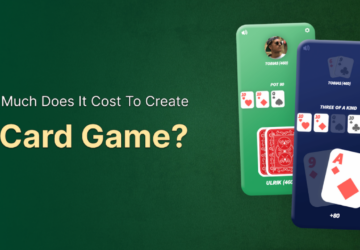Portable Document Format, or PDF, has become the go-to document format for sharing files across platforms and devices. With the ability to maintain formatting and protect content, PDFs are widely used for distributing content in various fields. As a result, managing and viewing PDF files is an essential skill for professionals looking to boost their productivity.
In this blog post, we will explore seven tips to streamline your PDF viewing workflow and maximize your productivity.
Choose The Right PDF Viewer For Your Needs
Not all PDF viewers are created equal, and the first step to streamlining your workflow is to choose the right software, like the Flutter viewer. What is Flutter? It’s a viewer with a user-friendly interface, annotation features, and efficient search capabilities.
Depending on your specific needs, you may also want to consider premium options that offer additional features like editing, password protection, and batch processing.
Organize Your PDFs With A File Management System
Managing your PDF files is crucial for an efficient workflow. Create a folder structure that suits your needs and follow a consistent naming convention for your files. Use subfolders, tags, and colors to categorize and prioritize documents.
Cloud-based solutions like Google Drive or Dropbox can be excellent tools for organizing and syncing your files across devices, making it easy to access your PDFs anytime, anywhere.
Make Use Of Keyboard Shortcuts
Keyboard shortcuts can save you time and increase your efficiency when working with PDF files.
Familiarize yourself with the shortcuts of your chosen PDF viewer to quickly navigate, zoom, search, and annotate. Common shortcuts include using ‘Ctrl + F’ to search within a document, ‘Ctrl + ‘+’ to zoom in, and ‘Ctrl + ‘-‘ to zoom out.
Utilize The Search Functionality Effectively
Most PDF viewers come with a search function that allows you to find specific text within a document. Learning how to use advanced search features can help you locate information quickly and easily.
For example, use quotation marks to search for an exact phrase or use the AND/OR operators to search for multiple terms. This can be a valuable time-saver when looking for specific information within a PDF.
Embrace The Power Of Annotations
Annotations are a great way to add notes, highlight text, or mark up a PDF document. Using the annotation tools in your PDF viewer, you can quickly add comments, underline or strikethrough text, or even draw shapes to emphasize specific sections.
These annotations can be invaluable when reviewing documents, collaborating with colleagues, or simply trying to recall important information at a later date.
Utilize The Table Of Contents And Bookmarks
Navigating through lengthy PDFs can be time-consuming. Thankfully, most PDF viewers support the use of a table of contents and bookmarks to simplify navigation.
The table of contents allows you to jump to specific sections of the document, while bookmarks enable you to mark and return to specific pages. Utilizing these features can greatly improve your efficiency when working with PDFs.
Convert And Optimize Your PDFs When Needed
Occasionally, you may need to convert a PDF to another file format, such as Word or Excel, to edit or manipulate the data. There are several online tools and software available to convert and optimize PDFs.
Additionally, reducing the file size of your PDFs can improve load times and make sharing documents easier.
In Conclusion
Maximizing productivity when working with PDFs is achievable with the right approach. By choosing the right PDF viewer, organizing your files, utilizing shortcuts and advanced search functions, annotating documents, and making use of navigation tools, you can streamline your PDF viewing workflow. Remember, the key to productivity is finding the methods and tools that work best for you.