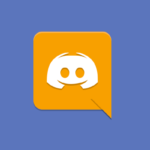If you’re seeing the error “message blocking is active” on your Android or iPhone, it could be due to an issue with your mobile carrier. This error usually indicates that you have exceeded either your monthly limit for text messaging or your daily limit for sending messages.
If you are sure that you haven’t exceeded either limit, then the issue may be due to a problem with your mobile carrier’s network. You may need to contact your carrier directly to resolve the issue. In some cases, the issue may be due to an outdated messaging app or operating system.
Basic Troubleshooting Procedures to Fix the “Message Blocking Is Active” Problem
Sometimes updating the app or the OS fixes the message problem. In case you are still having issues, then you may need to reset your device to its factory settings. This will erase all data on your device, but it should also fix any messaging problems.
If none of these solutions work, then it may be time to contact your mobile carrier directly. They can help you diagnose and resolve any issues with your phone or their network.
Make Sure You Have Installed the SIM Card on Your Mobile Phone Correctly
Installing a SIM card on your mobile phone is a relatively simple process that you can do in a few minutes. To begin, make sure that your phone is off and that you have the necessary tools, such as a SIM card ejector tool and the SIM card. Next, locate the SIM card slot on your phone.
Depending on the model of your phone, this may be located on the side or the back of the device. Once you find the slot, use the ejector tool to open the tray. Insert the SIM card into the tray with the gold contact area facing down.
Make sure that the card is in correct alignment and slide the tray back into the slot. Finally, turn on your phone and follow any prompts to complete the installation process. With a few simple steps, you should have your SIM card installed and ready to use.
How to Unblock a Blocked Phone Number on Your Phone?
You may be facing difficulty in sending messages to a person because you blocked them earlier. Sometimes, we need to block a phone number for any number of reasons. But what do you do if you need to unblock that number? Fortunately, unblocking a phone number on your phone is a fairly straightforward process.
The first step is to find the list of blocked numbers on your phone. You can usually do this in the Settings menu, under Calls or Privacy. Next, you’ll need to find the number that you’d like to unblock and select the option to unblock it.
Depending on your phone, this may appear as “Unblock” or “Allow.” Once you unblock the number, you’ll be able to receive calls and messages from that number again.
Ensure that the Date and Time on Your Phone are Correct
Fixing the date and time on your device can solve the “message blocking is active” error. If you’re having trouble with your phone’s date and time, there are a few steps you can take to make sure to correct it. First, you’ll want to make sure that you have the correct time zone set in your settings.
To do this, go to the Settings app on your phone and select the Date & Time option. Here, you should make sure the time zone links to your current location. If it’s not, select it from the drop-down list. Next, you’ll want to make sure that your phone is set to use the correct source for its time. To do this, select the Automatic option from the Date & Time settings.
This will ensure that your phone pulls the correct time from the internet or cell towers. Finally, if you’re still having trouble with the incorrect date and time, you can try restarting your phone. This should reset the settings and help get things back in sync. With these steps, your phone’s date and time should be set correctly.
Reset Your Phone’s Network Settings
Resetting your phone’s network settings can be a useful tool when troubleshooting connection issues or when you’re planning to sell or give away your device. It’s a simple process that can help to reset any incorrect settings, clear out any cached data, and get your phone back to its original state.
To reset your phone’s network settings, go to the Settings app and select General. Under the General tab, select Reset, then select Reset Network Settings. Enter your phone’s passcode if prompted. Once the reset is complete, you will need to re-enter any saved Wi-Fi passwords as well as manually connect to any Bluetooth devices that you use.
You may also need to reconfigure any VPNs that were set up on the device. It is important to note that resetting your phone’s network settings will not delete any of your data, such as contacts or photos. However, it is always a good idea to back up your data before performing this type of reset.
Conclusion: Getting Rid of the “Message Blocking is Active” Error
If you’re having trouble sending or receiving text messages on your iPhone or Android phone, then there are a few steps you can take to troubleshoot the issue. First, make sure that your phone is connected to a reliable network. If you’re using Wi-Fi, check that the connection is stable and not dropping out.
If you’re using a mobile network, make sure you have a good signal and that your data is enabled. Text messages can take up a lot of space, and if your phone is low on memory then it may not be able to send or receive messages.
Finally, try restarting your phone. A simple restart can often solve a variety of issues. You can also try uninstalling and reinstalling any messaging apps you’re using. If these steps don’t solve the problem, then contact your cell phone provider or the manufacturer of your device for more help.
Also Visit: How to Overhaul and Revolutionize Your Customer Experience