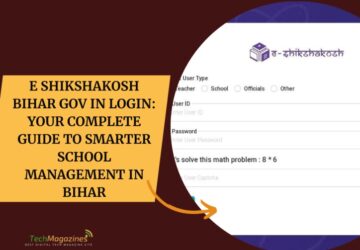With great inventions and innovations, it is not impossible to connect multiple monitors using your Apple IMac. How does having an apple IMac dual monitor improves your viewing experience? Let’s go over the things you should know about.
First things first, it is important that your Mac is powerful enough to drive any external displays at the resolution and refresh rate you need. One of the easiest ways to do this is to check the technical specifications of your particular model. Just simply click the Apple logo usually located at the top right corner of the screen and choose “About This Mac”. You can also search for your model on Apple’s website then check the “Support” so you will see the technical specifications sheet.
New MacBook pro models can absolutely support four external displays at 4k, or two at 5k. I would not suggest connecting more than what was recommended as it will definitely affect the performance of your monitors. Depending on which Mac you use, you probably already have everything you need to complete the setup of an extra monitor or more.
Three common types of connectors
- HDMI – It connects Blu-ray players and consoles to your TV can carry video and audio. HDMI 1.4 is capable of up to 4k resolution at 30 frames per second, while HDMI 2.0 can do 4k at 60 fps.
- DisplayPort – can basically carry audio and video. This is what gamers usually use because of its bandwidth connection. It enables higher refresh rates, and thus, more frames per second.
- Thunderbolt – allows USB power delivery to charge laptops. It also allows daisy-chaining to connect multiple thunderbolt devices in sequence.
IMac dual monitor setup
We all have our different reasons why it best to have a dual monitor, it keeps your Rock Melt browser on that screen, you can movies on that screen, and you can use the extra monitor as a “clipboard” location, where you can place notes while working on something else. Apart from those, you would also need to consider the correct adapter cable for your external monitor, the apple iMac dual monitor setup process is simple. With your external monitor turned off, connect the monitor to your iMac with your new cable(s), and then turn your second monitor on. In a few moments your iMac will recognize the external monitor, and you’ll see your Mac desktop appear on that monitor as well. After that, it just becomes a matter of how you want to use your iMac dual monitor setup.
Must Visit: Hdmi to vga adapter
Can I connect an external monitor to my iMac?
Sure you can. According to the iMac technical specs, the iMac Mini DisplayPort provides “output with support for DVI, dual-link DVI, and VGA video”. Which iMac monitor cable you need depends on the external monitor you want to connect.
These three iMac monitor adapters can be bought directly in an Apple store, or other places:
- Apple Mini DisplayPort to DVI Adapter
- Apple Mini DisplayPort to VGA Adapter
- Apple Mini DisplayPort to Dual-Link DVI Adapter
Again, which adapter you need to buy depends on the second monitor (external monitor) you want to connect to your iMac. (If you’re not sure which iMac monitor cable you need, please see the Apple links below for more information.)
Most external monitors these days support DVI or VGA cables, so you’ll probably want one of those first two monitor cable types. The Dual-Link DVI Adapter lets you connect to an Apple Cinema display, and if you have one of those then you should be lucky, using desk converter together with your dual iMac monitor is a great combination for comfortability at work. Feel free to visit Jestik for your home and office daily solutions.
I hope this article is helpful. Thank you for reading.