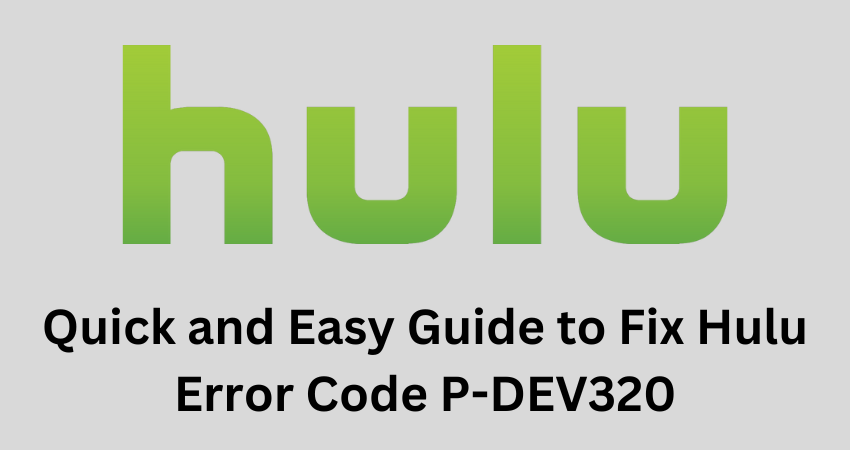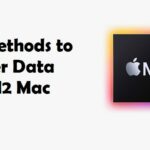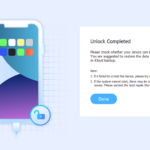Welcome to our in-depth tutorial on fixing Hulu Error Code P-DEV320! If you’re a frequent Hulu user, you may have come across this annoying error that interferes with your viewing experience.
Do not be alarmed; we have designed an interactive trip to assist you in comprehending Error Code P-DEV320. We are also providing you with a full range of answers.
In this article, we’ll examine the error’s nuances, speculate on its possible origins, and show how to fix it step-by-step. We have you covered, whether you’re a tech-savvy aficionado or a novice to the world of streaming bugs. Let’s investigate and solve the P-DEV320 Hulu error code puzzle!
What is Hulu Error Code P-DEV320?
Users may see the playback problem called Hulu Error Code P-DEV320 while attempting to watch video on the Hulu platform. This error often denotes a difficulty with the video’s playing. Which is frequently brought on by problems with the network connection. Of the device, the Hulu app, or the Hulu server itself.
Check your internet connection, and restart the Hulu app. Make sure the app is updated if you are seeing this issue. The problem could also be fixed by clearing the app’s cache or reinstalling it.
If the issue still exists, get in touch with Hulu’s customer service. Or studying their official support materials may be able to help with additional troubleshooting.
How to Fix Hulu Error Code P-DEV320?
Your streaming experience may be hampered by the Hulu error code P-DEV320. But there are a number of solutions you may try. This error often indicates playback challenges brought on by network problems, device compatibility issues, or software bugs. Here is a thorough description of each approach to assist you in correcting the problem:
1. Verify Internet Connection
Smooth Hulu viewing requires a steady, reliable internet connection. Make sure your device has a good cellular data connection or is linked to a dependable Wi-Fi network.
Consider relocating closer to the router or removing any interference sources if you’re using Wi-Fi. If you want to be sure you have enough bandwidth for streaming, you may also run a speed test.
2. Restart the Hulu app
Image credit – TechCrunch
Playback issues are often caused by small bugs in the Hulu app. Restart the Hulu app after entirely closing it.
To close the app, swipe up or use the app switcher on the majority of smartphones. Play the material once again to determine whether the problem still exists after restarting.
3. Update the Hulu app
Image credit – Mygeekshelp
Using an old version of the app might cause compatibility problems and errors. Ensure the Hulu app is current. Check for any Hulu app updates by going to the app store on your device (such as the Apple App Store or Google Play Store). Updates to the most recent version often resolve problems that might be the root of playback errors.
4. Clear Cache and Data
Image credit – Life Wire
Cache data may be the source of issues while using the Hulu app on an Android device. Go to Settings > Apps > Hulu on your smartphone. Choose “Storage” from there, then press “Clear Cache” and “Clear Data.”
Any transient files that could be interfering with playing will be eliminated by this procedure. You must sign in again after cleaning data since doing so will log you out of the programme.
5. Restart Your Device
Image credit – Iphone Life
In certain cases, a simple device restart might fix technical difficulties. Your device should be turned off, left idle for a little while, and then turned back on. Retry playing the content by opening the Hulu app.
6. Try a Different Device
Image credit – Tom’s Guide
If the issue continues on one device, try streaming Hulu on another. This will enable you to ascertain if the problem is unique to the gadget you’re using. If the material plays well on another device, it may be the first device that caused the issue.
7. Speak with Hulu Support
Image credit – LinkedIn
If none of the aforementioned solutions work, you should get in touch with Hulu support. Based on your particular problem, they may provide you tailored support and advice. Through their official website or the Hulu app, you may get in touch with them.
8. Check for Server Issues
Image credit – Online Tech Tips
Hulu sometimes has server-related issues that might result in playback failures for several customers. You may discover whether other users are experiencing the same problems. By visiting Hulu’s official social media pages or community forums.
The best course of action may be to wait for Hulu to address the issue on their end if it is a widespread issue.
Remember that finding the root cause is the key to fixing the Hulu error code P-DEV320. You may identify the issue and perhaps resume continuous streaming by methodically attempting these solutions.
5 Tips to Avoid Errors on Hulu
Here are 5 easy tips to avoid errors on hulu:
1. Keep Your App Updated: To guarantee compatibility and access to bug fixes, update the Hulu app on your device often.
2. Maintain a Stable Internet Connection: For error-free playing and lag-free streaming, choose a dependable and fast internet connection.
3. Clean Cache: Occasionally clean the app cache to avoid the buildup of temporary data that might result in bugs.
4. Check Device Compatibility: To avoid playing troubles brought on by incompatibility, make sure your device complies with Hulu’s specifications.
5. Restart Devices: Restarting a device quickly may often fix small issues and enhance overall Hulu streaming performance.
You may reduce the possibility of running into issues while utilizing Hulu by paying attention to these suggestions. Which will also guarantee a more pleasurable streaming experience.
Frequently Asked Questions
Here are some frequently asked questions:
1. What is the price of Hulu?
A: Hulu has many subscription packages available. The cost of the ad-free subscription is $11.99 per month. While the basic plan begins at $5.99 per month with a few advertisements. The monthly price for Hulu + Live TV, which includes live TV channels, is $64.99.
2. Can I download Hulu’s TV episodes and movies?
A: On a few of its plans, Hulu has a download function. For use on compatible mobile devices, you may download material with the “Hulu (No Ads)” and “Hulu + Live TV” subscriptions.
3. Does Hulu’s ad-free package include advertisements?
A few outliers exist despite the fact that Hulu’s “Ad-Free” package greatly minimizes advertisements. Due to streaming rights and commercial obligations, certain programmes may nevertheless have short advertisements.
4. Can I give my Hulu account to someone else?
A: Hulu does, to an extent, permit account sharing. Up to six accounts may be created with the “Hulu (No Ads)” and “Hulu + Live TV” subscriptions. Each with its own watchlist and suggestions.
5. Why do I get playback issues on Hulu?
A: Several things, including erratic internet connections, software bugs, device compatibility difficulties, and server faults, result in playback failures on Hulu.
Checking your internet connection, upgrading the programme, and doing other advised actions. Depending on the precise problem code you’re seeing are all ways to troubleshoot.
Always check Hulu’s official website or support resources for the most recent information. Since specifics regarding its services, plans, and features are subject to change at any moment.
Conclusion
In conclusion, figuring out how to navigate Hulu Error Code P-DEV320 doesn’t have to be difficult. With the help of our in-depth tutorial, you now have the information and resources necessary. To resolve this annoying issue and resume uninterrupted viewing of your favorite episodes and movies.
Keep in mind that a steady internet connection, up-to-date software and hardware. A few basic troubleshooting techniques may often make all the difference.
You’ll be well-equipped to overcome Error Code P-DEV320 and guarantee a smooth Hulu streaming experience. If you stick to the remedies suggested in this tutorial. Enjoy your stream!