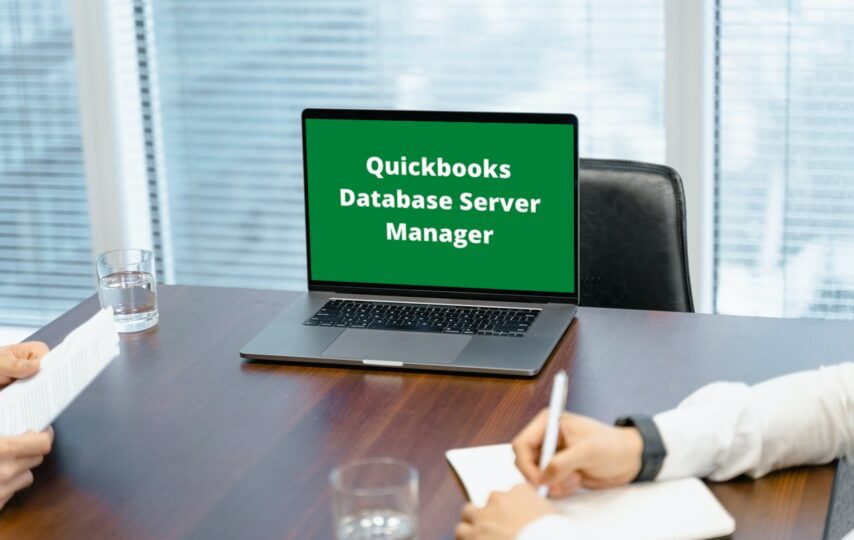Intuit offers a variety of tools to improve user experience. QuickBooks Database Server Manager is the best. Multi-user access to QuickBooks DB Manager is possible when you connect to it. QB Database Server Manager allows multiple users to work in a single company file within a multi-user network. Only one thing is required: the tool must be installed for every version of QuickBooks Desktop. We will guide you through the installation process in this blog post on QuickBooks Server Manager. You will eventually learn how to use it to manage multiple computers on the network server.
Procedure to Download QuickBooks Database Server Manager
There is no special procedure to download QuickBooks Database Server Manager. QB Database Server Manager comes with the QuickBooks Desktop. When you download the QuickBooks Desktop, QuickBooks Server Manager will be included. These are the steps that you need to follow in order to install QuickBooks Desktop.
- Get QuickBooks Desktop from the QuickBooks Product download page.
- A convenient location can be chosen for saving the file.
- Save the QuickBooks.exe file to your computer and accept the Software License Agreement.
- Enter the Product Number and License Number by clicking Next
- Choose from Express, Custom, or Network to install.
- Finally, activate and update QuickBooks Desktop.
Install Database Server Manager on your Server Computer
To Install the Database Server Manager, you must use the server computer. The server computer is the computer that will host your company files. Follow the steps below for the installation of the Database Server Manager to QuickBooks Desktop.
- All running programs must be closed on the server computer. This includes QuickBooks.
- Follow the instructions to install QuickBooks.exe as shown on the screen.
- When asked which type of installation you would like, select Custom or Network Option.
- Select Express and press Next.
- Select the best option for network setup, then click Next.
- After you have completed the instructions, click Install.
Configuring the QuickBooks Database Server Manager
- First, you need to search for the QuickBooks server manager’s service on your system. This can be done by tapping on the start button, then type services in the search bar.
- Once you have found it and clicked on it, a prompt with multiple tabs will appear. Click on the tab for service status.
- A dropdown menu will appear titled Startup type. Select Automatic from the available options.
- Next, go to the tab called logon. Click on the local account.
- Next, click on the Recovery tab and choose the Start Service option.
- After this, restart your QuickBooks server manager.
Conclusion
That’s it! This was all about the QuickBooks server manager. I hope you found this article useful and informative. Feel free to contact us with any questions you may have. All you have to do is call our executives to get their assistance.