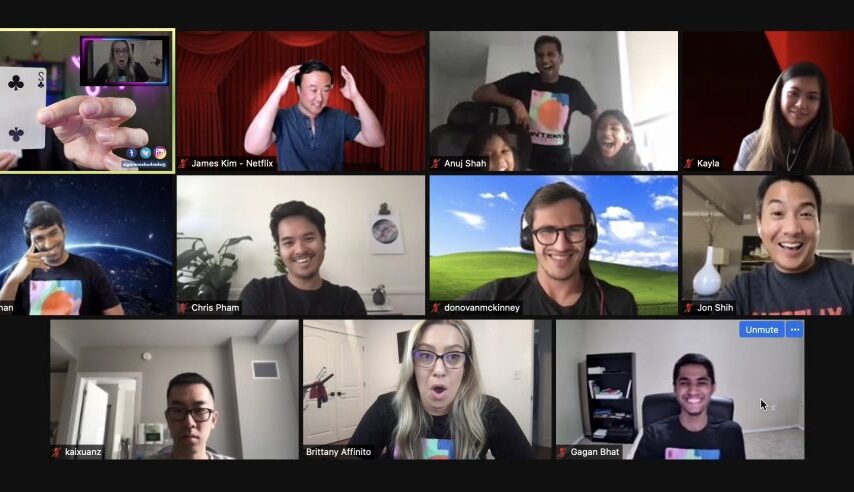Like any software, Zoom may encounter errors that disrupt your experience. Note that one such error is Zoom error code 1020, which displays an “Access Denied” message.
Understanding Zoom error code 1020
Zoom error code 1020 occurs when a user is denied access to a specific Zoom feature or functionality. Encountering a digital enigma, invariably accompanied by a concise declaration, “You are not authorized to access this resource.,” can be a vexing ordeal. This is particularly true when it happens during a momentous virtual assembly or webinar.
Common Causes of Zoom error code 1020
Incorrect Credentials
One of the most common reasons for encountering Error Code 1020 is entering incorrect login credentials. To ensure seamless access to your Zoom account, it is important to double-check the accuracy of the email address and password you are using for login. Taking a moment to verify these essential credentials can save you from any potential hurdles while using Zoom.
Restricted Access
Another cause of the error could be that certain features or actions within Zoom have been restricted by the administrator of the Zoom account. This restriction could be due to security measures or specific company policies.
Network Connectivity Issues
Poor internet connection or network disruptions can also trigger Zoom error code-1020. Ensure that you have a stable internet connection before joining any Zoom meeting.
Solutions to Fix Zoom error code-1020
Reset Your Password
If you are certain that your credentials are correct, but the error persists, try resetting your Zoom account password. Follow the password recovery process provided by Zoom to regain access.
Contact Zoom Support
Should the aforementioned solutions prove ineffective in resolving the issue, do not hesitate to seek aid from Zoom’s support team. Note that their expertise and dedication are poised to lend you a helping hand. It will also ensure a prompt and effective resolution to any persisting complications. Rest assured, they are readily available to assist you on your virtual journey with utmost efficiency. They can assist you in resolving the issue promptly and efficiently.
Tips to Avoid Zoom error code 1020
Keep Credentials Secure
To prevent unauthorized access, keep your Zoom login credentials secure and avoid sharing them with others.
Update Zoom App Regularly
Regular updates often include bug fixes that can resolve known issues.
Check System Requirements
Before using Zoom, review the system requirements to ensure that your device meets the necessary specifications. Outdated hardware or software may lead to compatibility problems.
Troubleshooting Additional Issues
Zoom Error Code 1001
If you encounter Zoom Error Code 1001, it usually indicates an issue with the Zoom client application. Try reinstalling the Zoom app or updating it to the latest version.
Zoom Error Code 1132
Zoom Error Code 1132 might occur when joining a meeting. This error is related to network connectivity problems. Verify your internet connection and try joining the meeting again.
Summary
Tackling Zoom error code-1020 may seem perplexing at first. But armed with the right knowledge and solutions, it becomes a surmountable obstacle. Throughout this article, we have explored the underlying causes of the error and delved into various troubleshooting techniques. Additionally, we uncovered effective tips to overcome this inconvenience.
Remember, the first step in resolving Error Code 1020 is to examine potential problems with browser extensions, VPNs, firewalls, and antivirus software that might be interfering with Zoom’s functionality. By disabling or reconfiguring these elements, you can often restore seamless access to Zoom meetings.
If the issue persists, don’t fret. Zoom’s extensive support resources, including the status page and community forums, can be invaluable in finding the most up-to-date solutions. You can also use them to connect with others who might have encountered similar challenges.
Furthermore, keeping your Zoom application and web browser updated ensures compatibility with the latest security protocols and improvements. This also diminishes the likelihood of encountering Error Code 1020. In more complex scenarios, reaching out to Zoom’s dedicated customer support can provide tailored assistance and resolutions specific to your situation.
Conclusion
To prevent encountering Error Code 1020 in the future, remember to adhere to best practices when managing your Zoom account. This includes utilizing strong and unique passwords, enabling two-factor authentication, and exercising caution while clicking on links or downloading files within the Zoom environment.
In a world that heavily relies on virtual communication, addressing Zoom errors promptly is essential to ensure uninterrupted connectivity and productivity. By following the guidelines presented in this article, you can swiftly overcome Error Code 1020 and return to collaborating seamlessly with colleagues, connecting with friends and family, and participating in virtual events with confidence.
In the face of technological challenges, remember that perseverance, adaptability, and continuous learning are the cornerstones of effective troubleshooting. Embrace the ever-evolving landscape of digital communication, and let the knowledge gained from resolving Error Code 1020 empower you in navigating future obstacles with ease.
Zoom error code-1020, also known as “Access Denied,” can be inconvenient during important online meetings. Always double-check your login credentials, maintain a stable internet connection, and keep your Zoom app updated to ensure a seamless virtual communication experience.
FAQs
Q: Why am I getting Zoom error code-1020?
Zoom error code-1020, “Access Denied,” is usually triggered by incorrect login credentials, restricted access, or network connectivity issues.
Q: How can I fix Zoom error code-1020?
You can fix Zoom error code-1020 by verifying your credentials, checking your network connection, resetting your password, or contacting Zoom support if necessary.
Q: Can I prevent Zoom error code-1020 from occurring?
Yes, you can minimize the occurrence of Zoom error code-1020 by keeping your credentials secure, updating the Zoom app regularly, and ensuring your device meets the system requirements.
Q: What should I do if I encounter other Zoom error codes?
If you encounter other Zoom error codes like 1001 or 1132, follow the troubleshooting steps provided in this article or refer to Zoom’s official support documentation.
Q: Where can I get more help with Zoom-related issues?
For further assistance with Zoom-related issues, you can contact Zoom’s support team or visit their official website for comprehensive troubleshooting resources.