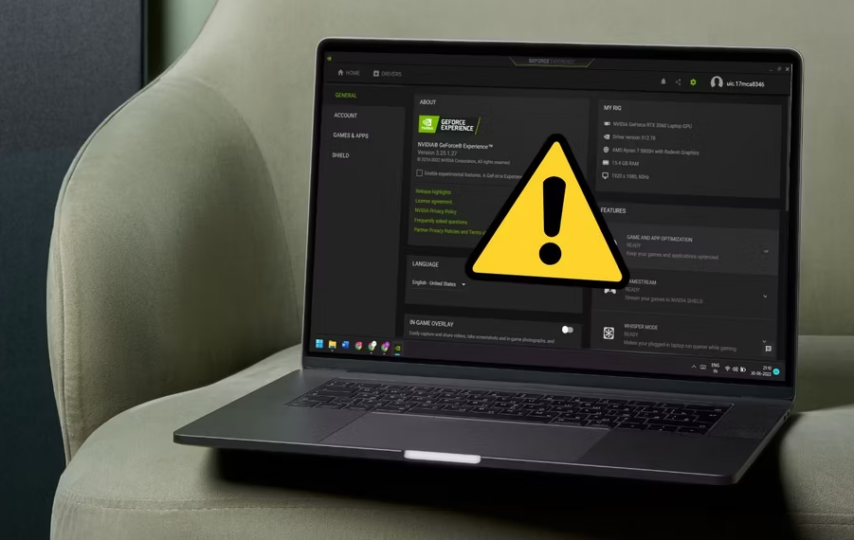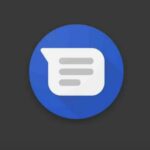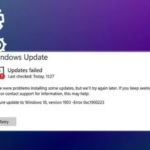The “Geforce Experience Error Code 0x0003” commonly occurs when there are permission issues with the Nvidia Telemetry Container service, outdated or corrupted GPU drivers, or incorrect execution of Nvidia services. It may also be caused by incorrect entries in the network adapter. Please try restarting your PC and then launching GeForce Experience.”
Causes of Geforce Experience Error Code 0x0003
The occurrence of the error can be attributed to the following factors:
Nvidia Telemetry Container Permission Issue: The Nvidia Telemetry Container service operates in the background. Additionally, it requires permission to interact with the desktop. If this permission is unchecked, it can also trigger the error.
Incompatibility Between Windows and GPU Drivers: Another possible cause of the error is the use of incompatible GPU drivers. Failure to install drivers that are suitable for the specific Windows operating system architecture can also result in encountering this error.
Nvidia Services Malfunction: Proper functioning of Nvidia services is crucial for the smooth operation of GeForce Experience. Therefore, it is necessary to ensure that all Nvidia services are running correctly to avoid encountering errors.
Corrupt or Outdated GPU Driver: An error message can also be triggered if the GPU driver is corrupted or outdated. Since the Graphics Driver is essential for running GeForce Experience, it is important to have a properly functioning and up-to-date driver.
Incorrect Network Adapter Entries: Another potential cause of the error is having incorrect network adapter settings or entries. But resetting the network adapter can help resolve this issue.
Now that we have identified the causes, let’s proceed to the solutions.
1. Restarting NVIDIA Services
The error code can occur when certain critical Nvidia services stop responding. In such cases, it is necessary to manually restart these services to resolve the issue.
Press the Win + R keys to open the Run command box.
Type “services.msc” in the text input area and press Enter.
The Windows User Account Control (UAC) prompt will appear. Click on “OK” to open the Services window.
Next, scroll through the list of services and locate all the services that have the term “Nvidia” in their names.
Image credit- makeuseof.com
Right-click on any of the Nvidia services, and from the context menu, select “Restart.” Repeat this step for all the Nvidia services, including Nvidia Display Service, Nvidia Local System Container, and Nvidia Network Service Container.
After restarting the services, proceed to relaunch the GeForce Experience application to determine if the error persists.
2. Granting Desktop Access Permissions to Nvidia Telemetry Service
The Nvidia Telemetry service is also responsible for logging and transmitting system data to Nvidia’s servers. Note that it plays a crucial role in ensuring compatibility with Nvidia’s drivers and updates. However, if the Nvidia Telemetry service is unable to interact with the desktop, it can result in the 0x0003 error.
In recent versions, the Nvidia Telemetry service has been combined with other Nvidia container services. Therefore, this solution is applicable only if you are using an outdated version of Nvidia GeForce Experience before this change.
To enable the Nvidia Telemetry service to interact with the desktop, follow these steps:
Press the Win + R keys to open the Run command box.
Type “services.msc” in the text input area and press Enter.
Click “OK” to open the Services window. Then, scroll down and locate the Nvidia Telemetry service. Right-click on it.
From the context menu, select “Properties.”
Switch to the “LogOn” tab. Then, select the “Local System Account” radio button.
Select “Allow service to interact with the desktop.”
Click “Apply” and then click “OK.”
Restart your system, then relaunch the GeForce Experience app to check for any remaining errors.
3. Resetting the Network Adapter Configuration
Note that the Nvidia GeForce Experience app relies on an internet connection to communicate with Nvidia servers and exchange data. Occasionally, the network adapter may experience issues that require a reset. By performing this reset, you may resolve the 0x0003 error code.
Press the Win + R keys to open the Run command box.
Type “cmd” in the text input area, then press Enter.
The User Account Control (UAC) prompt will appear. Click “OK” to open the Command Prompt window.
Image credit- makeuseof.com
In the Command Prompt window, type the command “netsh winsock reset” and then press Enter.
Wait for the command to complete execution, and then close the Command Prompt window.
Restart your system.
Launch the Nvidia GeForce Experience app and check if the same error persists.
4. Keeping Your Nvidia GPU’s Drivers Up to Date
Having outdated GPU drivers can lead to various issues. If you tend to neglect to update your drivers, it is recommended to update your Nvidia GPU drivers to the latest version. This might resolve the error message you are encountering.
Press the Win + R keys to open the Run command box.
Type “devmgmt.msc” and press the Enter key.
Find the “Display Adapters” option. Right-click on the name of your Nvidia GPU. Note that there might be two GPUs listed – one for discrete and one for integrated graphics.
Image credit- makeuseof.com
Pick “Update Driver.” Then, choose “Search automatically for drivers.”
Image credit- makeuseof.com
Allow the system to search for and install the latest drivers for your GPU.
After the driver installation is complete, restart your system.
Launch GeForce Experience and check if the error message persists.
5. Reinstalling All Nvidia Components on Your System
If updating the Nvidia GPU drivers did not resolve the issue, you may need to perform a complete reinstallation. This process involves removing and reinstalling all Nvidia drivers. It is particularly helpful when the GPU drivers are corrupted and require fixing.
To reinstall Nvidia components on your system, follow these steps:
Press the Windows key and the R key simultaneously to open the Run command box.
Type “appwiz.cpl” in the text input field and press Enter.
The Programs and Features window will open, displaying a list of installed programs.
Scroll through the list and locate any programs with Nvidia in their titles.
Right-click on any Nvidia program and pick “Uninstall/Change.”
Image credit- makeuseof.com
The User Account Control (UAC) prompt will appear, requesting confirmation. Click “OK” to proceed with the uninstallation process.
Follow the on-screen prompts to complete the removal of the program.
Repeat these steps for all Nvidia components installed on your system.
Launch a web browser and navigate to Nvidia’s official website.
Locate the driver download section where you’ll be prompted to provide information about your GPU type, name, and Windows OS version. Fill in the appropriate details and initiate the search to find a suitable game-ready driver.
After the download completes, proceed to install the drivers with administrator privileges. During the installation process, ensure that you select the option for a clean installation.
Next, open your browser once again and visit the Nvidia GeForce Experience download webpage.
Download the application and proceed with the installation.
After the installation is complete, log in using your Nvidia account credentials.
Image credit- makeuseof.com
Finally, check if the error you encountered earlier persists.
Conclusion: Geforce Experience Error Code 0x0003
When Nvidia GeForce Experience fails to launch, it can disrupt gaming and streaming activities. To address this issue, you can start by attempting the following troubleshooting steps:
Restart Nvidia services: Begin by restarting the Nvidia services running on your system.
Enable Nvidia Telemetry services: Make sure the Nvidia Telemetry services are enabled.
Reset the network adapter: If the problem persists, try resetting the network adapter.
Update GPU drivers: Consider updating the GPU drivers installed on your system to the latest version.
Complete reinstall: If all else fails, performing a complete reinstall of Nvidia GeForce Experience may resolve the problem.
By following these steps, you can troubleshoot and fix any issues preventing the app from starting correctly.
FAQ
Q: What is GeForce Experience Error Code 0x0003?
A: It is an error that occurs when there is a problem with the NVIDIA GeForce Experience application. It prevents the application from launching and functioning properly.
Q: What are the possible causes of this error?
A: There can be several causes for this error, including:
NVIDIA services not running or stopped.
Corrupted or missing GeForce Experience files.
Interference from third-party applications or conflicting software.
Outdated or incompatible graphics drivers.