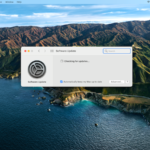Have you been using Notepad++ on a Windows system & are now looking for alternatives to use on your Mac? Perhaps you’ve been on the hunt for the best alternatives to Notepad++ for Mac, but haven’t found a suitable option? Look no further, because we’ve got you covered! In this article, we will delve into some of the most highly-rated Notepad++ Mac alternatives. Which will make computing & editing a breeze. Whether you are a seasoned developer or a beginner, there is an alternative out there that will meet your needs. So, fasten your seatbelts & get ready to explore the best notepad alternatives. For Mac that will boost your computing efficiency.
What is Notepad++ and what are its benefits?
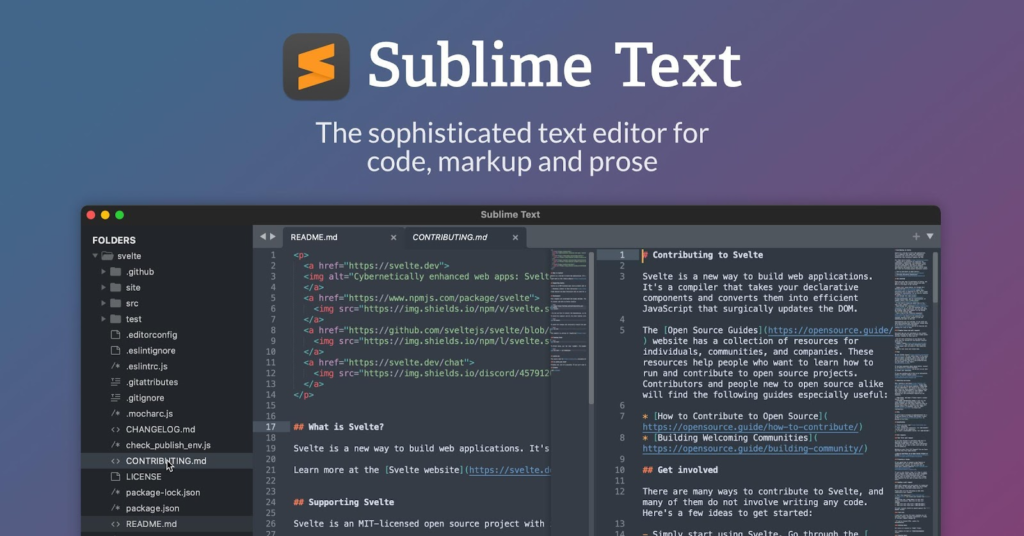
Image credit – pcmag
Notepad++ is a text editor that is both free & open-source. It is widely used among software developers, coder enthusiasts, & web developers for creating & modifying code. It was first introduced in 2003, & it has since become one of the most frequently used text editors available.
It was created to be simple to use & lightweight, but it still offers robust features that programmers need. It is only available on Windows platforms & can be used with several programming languages. Such as C++, Java, HTML, & CSS, among others.
One of the most essential functions is its syntax highlighting. That makes identifying different code elements simpler by coloring various aspects of the text. This is particularly useful when working with large computing projects.
Additionally, it provides helpful features such as auto-completion, code folding, & multi-view editing. That makes handling complex code much easier. It also supports macros, regular expressions, & plugins which programmers can use to customize their workflow. Also can enhance the editor’s functionality.
Also Visit: What Are the Features of the Google Home Max in White?
Is Notepad++ available for Mac operating systems?
It is a widely used text editor for creating & editing code. But it was designed specifically for the Microsoft Windows operating system. Notepad++ for Mac is not natively available for macOS. However, macOS users can use alternative text editors that offer similar features & capabilities.
There are several popular Notepad++ Mac alternatives that programmers & web developers can use. Including Atom, Sublime Text, Visual Studio code, & BBEdit. These text editors can be downloaded & used on macOS. Supports various programming languages, such as HTML, CSS, C++, & Java, among others.
While it is not available for macOS, there are many excellent alternatives to choose from that offer comparable functionality & features. Therefore, macOS users are looking for a powerful text editor for computing. Editing can still find a suitable solution for their needs.
The best & convenient alternatives for notepad ++ for mac
If you’re looking for Notepad++ Mac alternatives for computing & editing on a macOS system. There are several great alternatives to it. These alternatives offer similar features & capabilities. Which includes syntax highlighting, code folding, & support for multiple programming languages. Here are some of the best alternatives for macOS:
Atom
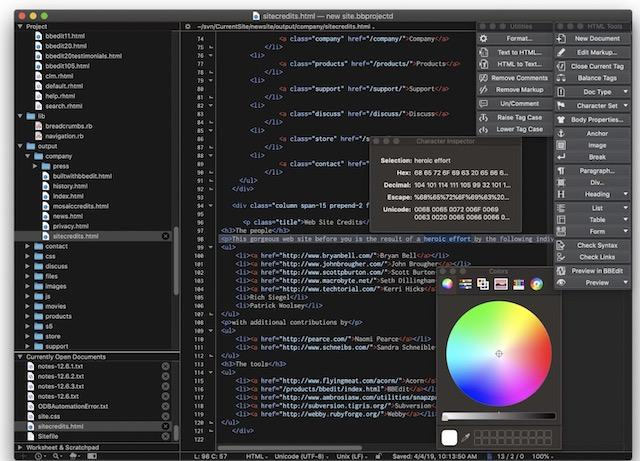
Image credit – creative bloq
Atom is a customizable & extensible text editor. That’s popular among web developers, especially those who work with JavaScript & Node.js. It offers a wide range of features, including a package manager for installing new features & plugins.
ALso Visit: How to Login to Blooket.Join and Start Playing Fun Educational Games
Sublime Text
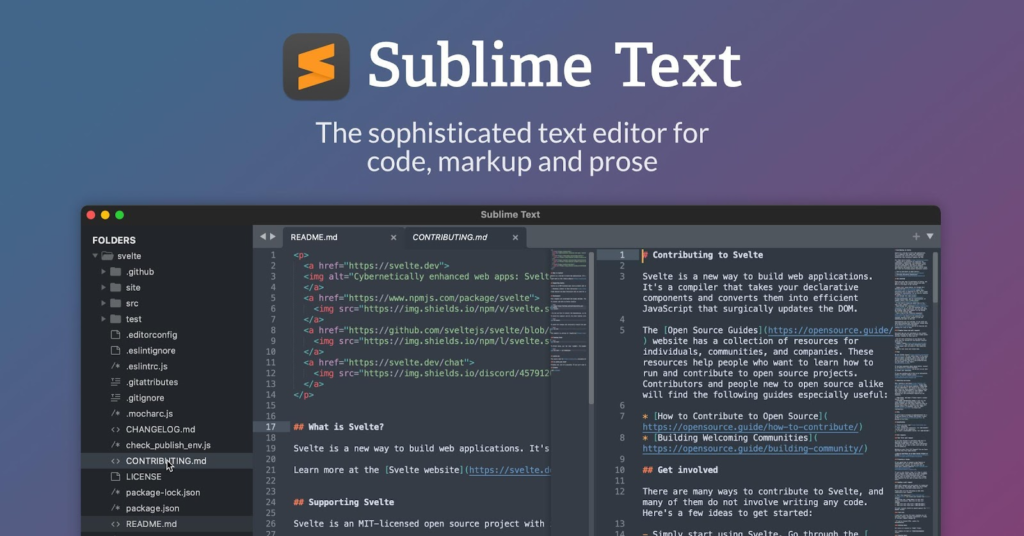
Image credit – Sublime
Sublime Text is a paid text editor for macOS that offers a powerful set of features. Including multiple selections, split editing, & a distraction-free mode. It’s a popular choice among programmers & web developers & supports a wide range of programming languages.
Visual Studio code
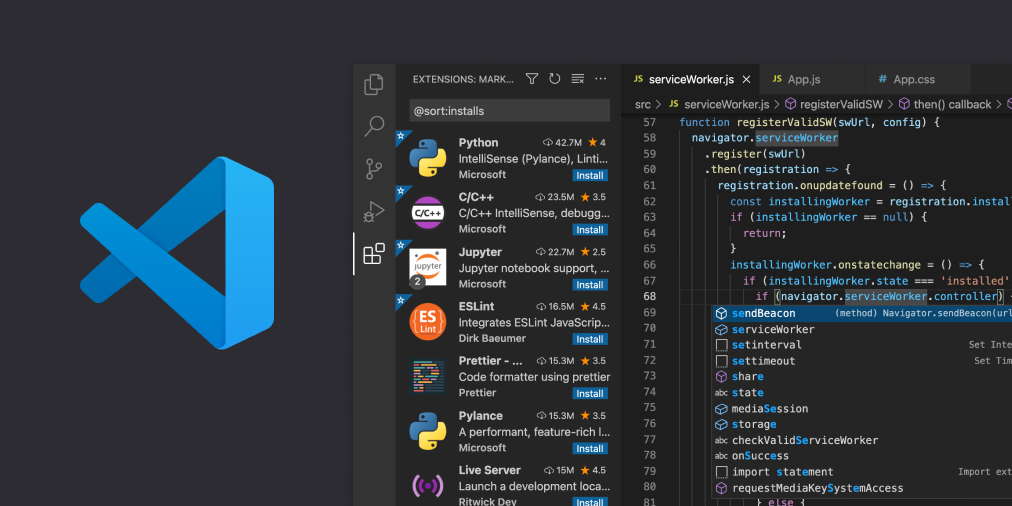
Image credit – visual studio
Visual Studio code is a free & open-source text editor. It is well-suited for web developers working with Microsoft technologies like ASP.NET & TypeScript. It offers features like debugging support & IntelliSense for code completion & highlighting.
TextMate
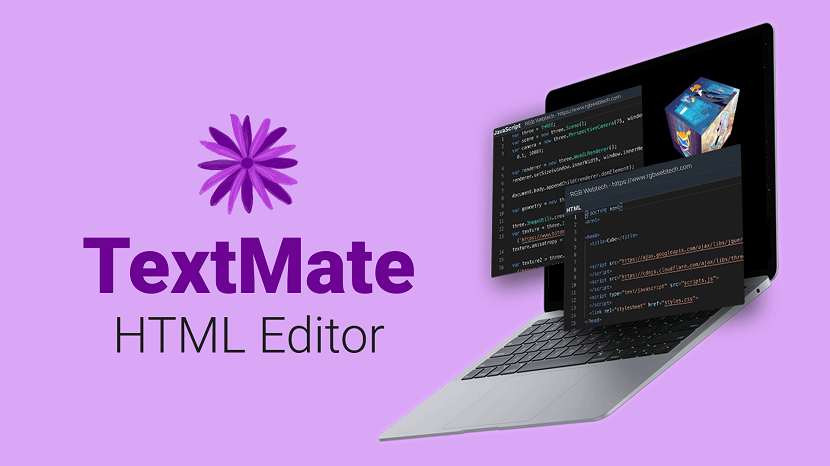
Image credit – RGB web tech
TextMate is a macOS-only text editor that provides a clean & straightforward interface & several features. Including auto-indentation & code folding. It supports many programming languages & offers snippet support.
BBEdit
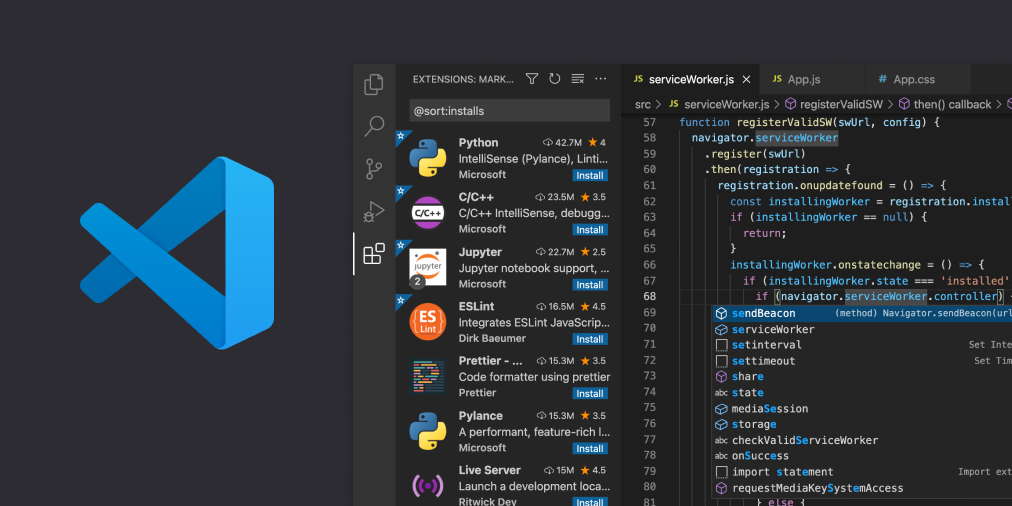
Image credit – o1net
BBEdit is a paid text editor for macOS that offers features like syntax highlighting, code folding. It supports multiple documents simultaneously. It also has various plugins & extensions available for extending its functionality.
How to run Notepad++ on a Mac operating system?
Notepad++ was created exclusively for Windows operating systems, & there is no native version for macOS. However, it is possible to use compatibility layers or virtual machines to run it on a Mac. To achieve this, you can follow these steps:
Employ a compatibility layer: Wine is a commonly used compatibility layer that lets you run Windows-based apps on macOS. To utilize Wine, you must first download & install it on your Mac, then install Notepad++ through Wine. However, some Windows apps are not compatible with Wine, making this option unreliable.
Utilize a virtual machine: An Alternative to Notepad ++ for MAC is by creating a Windows virtual machine. This generates a simulated Windows environment on your Mac. Allows you to operate it as if you were using a Windows coder. However, running a virtual machine can be processor-intensive & may not be the most efficient alternative.
Choose an alternative text editor: There are several alternatives available for macOS that can be used for computing & editing purposes. These text editors offer similar features & capabilities to Notepad++. Some of the most popular alternatives include Atom, Sublime Text, Visual Studio code, TextMate, & BBEdit.
Must Visit: How to Change APN Settings for Unlimited Data on Android & iPhone
Running Notepad ++ on Mac OS using compatibility layer
Certainly, here are the steps for running Notepad++ on a Mac using a compatibility layer:
- Download & install a compatibility layer: To run Windows-based apps on a Mac, you need to download & install a compatibility layer. Wine is a popular compatibility layer that enables you to run Windows apps on macOS. You can download & install Wine from the official WineHQ website.
- Install XQuartz: XQuartz is a free & open-source software that is required to run X11 apps on macOS. It needs X11 to function correctly, so you must install XQuartz before installing Notepad++. You can download XQuartz from the XQuartz website & install it by following the instructions provided.
- Download & install Notepad++: After you have installed Wine & XQuartz, you can download the Windows version of Notepad++ from the official website. Once downloaded, double-click the exe file to initiate the installation process.
- Launch Notepad++: After the installation is complete, you can run it by opening the Wine folder on your Mac & selecting Notepad++. You can also create a shortcut on your desktop for quick access.
It’s important to keep in mind that compatibility layers are not always perfect & may not work with every Windows application. However, by following these steps, you should be able to successfully run Notepad++ on your Mac using a compatibility layer.
Running Notepad++ on Mac OS using virtual machine
Here are the steps for running Notepad++ on a Mac using a virtual machine:
- Choose a virtual machine software: There are several virtual machine software options available for macOS, such as Parallels Desktop, virtual machine ware Fusion, & VirtualBox. Select the virtual machine software that suits your needs best, download & install it on your Mac.
- Create a virtual machine: Once you have installed the virtual machine software, you can create a new virtual machine & install Windows on it. Follow the instructions provided by your virtual machine software to create a new virtual machine & install Windows.
- Install Notepad++: Once you have installed Windows on your virtual machine. You can download & install Notepad++ on the virtual machine in the same way as you would on a Windows coder.
- Launch Notepad++: After you have installed it on the virtual machine. You can launch it by starting the virtual machine & opening it in the Windows environment.
It is important to keep in mind that running a virtual machine can be processor-intensive. It may not be the most efficient way to run Notepad++ on a Mac. However, by following these steps, you should be able to run Notepad++ on your Mac using a virtual machine.
Enhance your coding experience with expanders
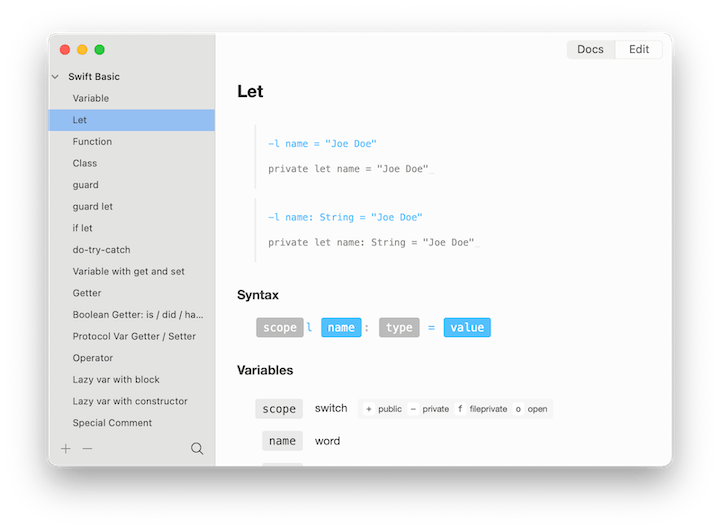
Image credit – setapp
Code expanders, also known as code snippets, can help developers insert frequently used code snippets into their code quickly & efficiently. Follow these steps to use code expanders to write code faster:
Identify frequently used code: Identify the code that you frequently use & would benefit from using an expander.
Choose a code expander tool: There are several code expander tools available for Mac, such as Textexpander, Typinator, & aText. Choose the tool that best suits your needs, download & install it on your Mac.
Create a code snippet: Once you have installed the code expander tool, create a snippet for the code you identified in step 1. code snippets are usually created by assigning a shortcut to the code you want to insert. For example, you could assign “html5” to automatically insert the HTML5 boilerplate code.
Use the code snippet: Whenever you need to insert the code you created a snippet.
Simply type the assigned shortcut in your text editor. The code expander tool will automatically insert the code for you.
Regarding the best code expander tool for Mac, it ultimately depends on your personal preferences. However, Textexpander is a popular choice among developers. Because of its comprehensive set of features that enable developers to write code faster & more efficiently with expanders.
Conclusion
In summary, there are numerous Notepad++ Mac alternatives users can utilize to streamline their computing experience. Regardless of whether you prefer a simple, uncomplicated text editor. Or else a more comprehensive Integrated Development Environment (IDE), there is undoubtedly an option that suits your specific requirements. This article has highlighted some of the best alternatives of Notepad ++ for mac. Including the popular Visual Studio code & the elegant & straightforward Sublime Text. Ultimately, the ideal choice for you will depend on your individual preferences & working style. So it is worth taking the time to experiment with various options to determine the best fit.