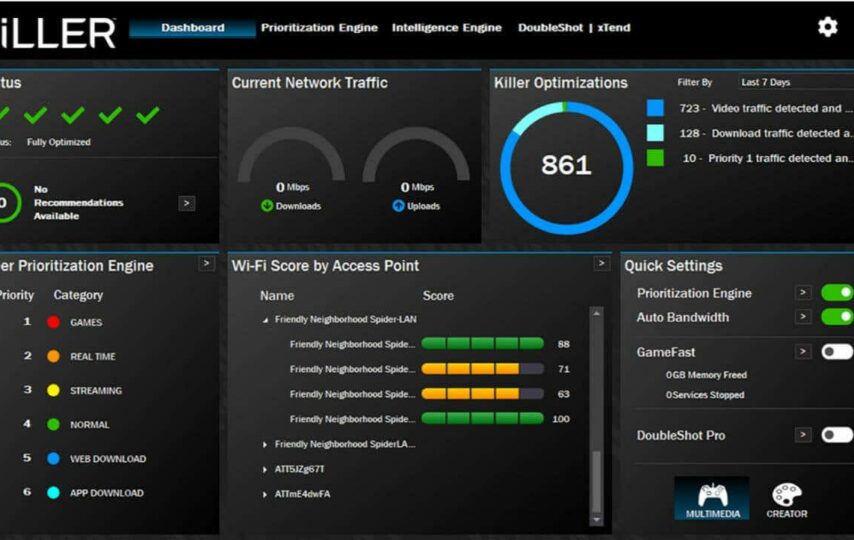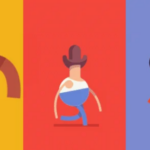Killer Network Service (KNS) operates as a background application on your PC. Additionally, it oversees processes using network connections and enhancing them to enhance your gaming performance. However, it’s essential to note that (KNS) is not designed for Windows. Over time, this service has garnered a negative reputation due to various instances of degrading PC performance. Users have reported instances where (KNS) can inadvertently slow down their PC and compromise overall system efficiency.
Does Killer Network Service Negatively Affect Your PC’s Performance?
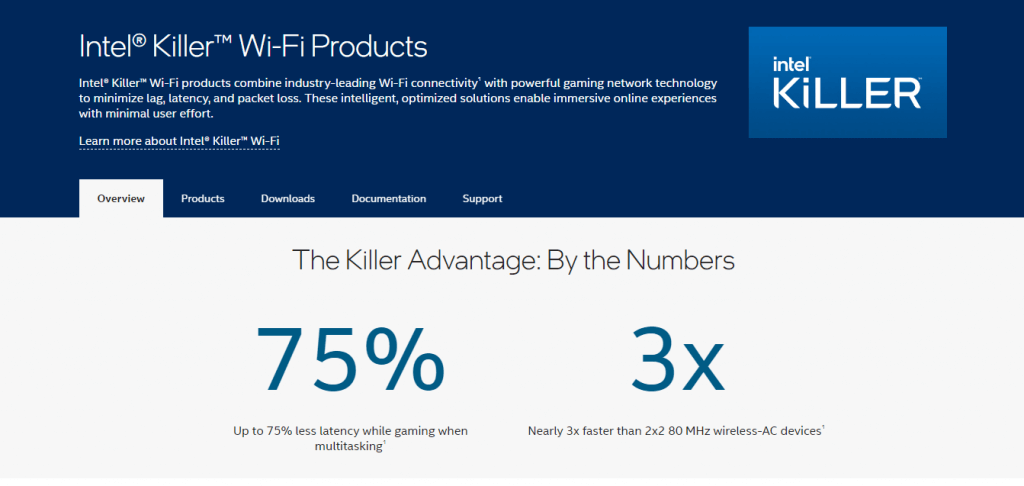
Image credit- helpdeskgeek.com
KNS is primarily for enhancing your gaming experience and isn’t inherently harmful to your PC. However, it has faced criticism due to malicious entities using the “KNS” name to evade detection by antivirus systems and operate undetected. Additionally, in certain scenarios, this service can consume a significant portion of your CPU. That is because it actively monitors your network activity and manages traffic bandwidth. It also manages priorities across your computer’s wireless network connection.
Is the Killer Network Service Malicious Software?
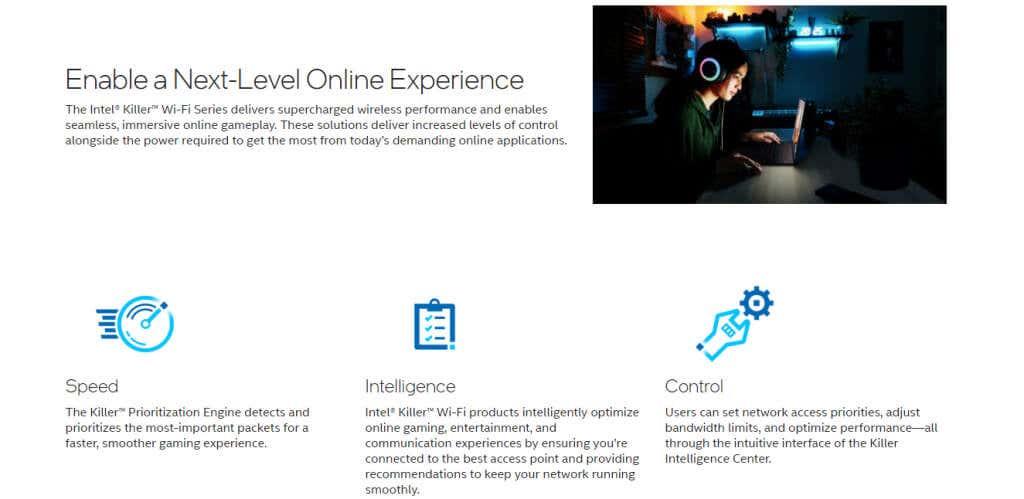
Image credit- helpdeskgeek.com
The one reassuring aspect of the Killer Network Service is its legitimacy—it is not a form of malware. It functions as a genuine background service activated by Intel’s Killer Network cards and is intended to operate without causing harm to your system.
However, good intentions don’t always translate to good performance. The Killer Network Service often ends up causing more issues than it aims to resolve. Users frequently report problems such as a laggy computer and high CPU usage when using Killer Network drivers.
What Causes High CPU Usage in Killer Network Service?
The role of the Killer Network Service is to oversee outbound network traffic and allocate appropriate resources for each activity. Its objective is to give priority to gaming streams. Note that it minimizes latency and ensures that other network tasks don’t disrupt the necessary network share.
Given its functionality, the Killer Network Service operates continuously in the background, analyzing network traffic. Although Killer cards aim to utilize their processor to enhance performance, this approach can increase the CPU’s workload.
Occasionally, the utilization level can surpass regular thresholds, resulting in a slowdown of your entire computer. This becomes a significant issue on computers with less robust processors. On such computers, the chip might struggle to manage the heightened workload seamlessly.
Is it Secure to Halt the Killer Network Service?
The Killer Network Service stands apart from many background processes in that it is non-essential. It’s not a fundamental component of the operating system or any security software, allowing safe manual disabling. Additionally, its role in network optimization is not critical, and you can substitute the service with regular Intel drivers without losing any functionality on your PC—though, you will forfeit the enhanced ping offered by the Killer card, if that’s important to you.
However, it’s crucial to exercise caution during uninstallation, as improper removal can lead to WiFi issues, given that Killer cards default to using the KNS drivers. In the upcoming section, we’ll outline the appropriate steps for removing the service from your computer.
How to Remove the Killer Network Service?
There isn’t a specific uninstallation process for the Killer Network Service itself. Since the service is a component of the Killer Performance Suite, removing the suite is all that users have to do.
Uninstalling the network driver isn’t essential to avoid network issues, as the suite is an optional feature. People sometimes opt to uninstall everything and revert to stock drivers for the network card, although this step is generally unnecessary.
To remove applications on Windows 10 or earlier versions, you typically utilize the Add or Remove Programs feature in the Control Panel. However, in Windows 11, this functionality has been relocated to the Apps tab within Settings. Even though you can search for “Add or remove programs,” it will redirect you to the appropriate location.
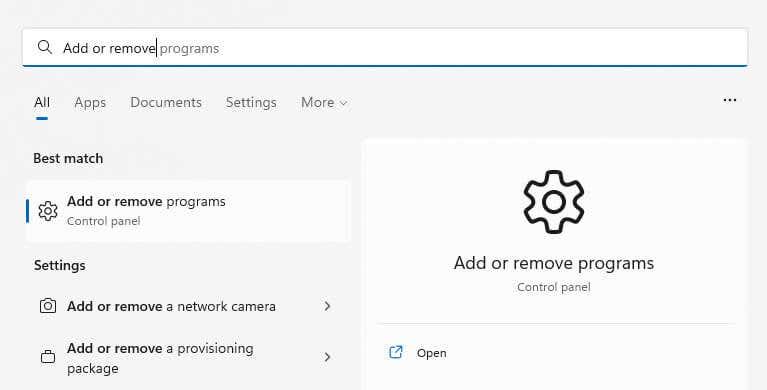
Image credit- helpdeskgeek.com
Once you access this section, you’ll find a comprehensive list of all installed applications on your computer. Use the top search bar to look for the Killer Performance Suite. Simply typing “Killer” is usually sufficient, considering there are not many apps with a similar name.
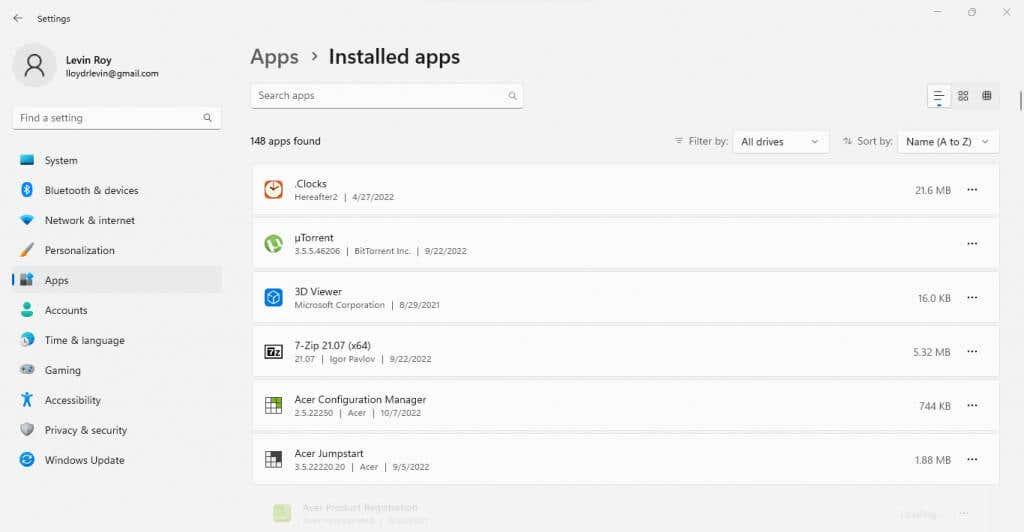
Image credit- helpdeskgeek.com
Upon locating the app, click on the three-dot icon adjacent to its name, then choose “Uninstall” from the displayed menu. We’re demonstrating with a different app here since you don’t have a Killer Network Card on your PC.
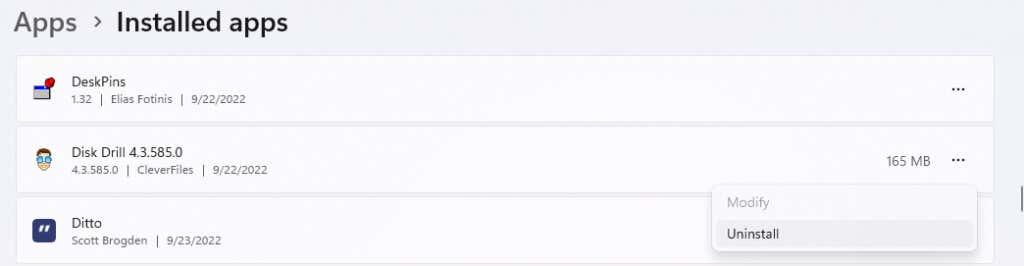
Image credit- helpdeskgeek.com
This action will trigger the dedicated uninstaller for the specific app. Follow the provided instructions to successfully remove the Killer Performance Suite, and consequently, the Killer Network Service, from your computer.
Should I Retain the Killer Network Service?
The Killer Network Service is not inherently malicious; however, it can at times malfunction, causing high CPU usage and impacting system resources.
Furthermore, it’s not a vital component. So, unless you’ve noticed significant improvements in network performance using the Killer Performance Suite and require that particular advantage, uninstalling the application entirely might be a good option.
However, if you’re an avid online gamer and haven’t experienced performance issues with the Killer Network Service, it’s safe to keep it. It’s unlikely to significantly affect performance and might even aid in reducing lag during multiplayer gaming.
Conclusion
In conclusion, understanding the role and potential issues associated with the Killer Network Service is vital for optimizing your PC’s performance. While the Killer Network Service is not inherently malicious, it can sometimes cause high CPU usage and affect system resources. To address this concern, it’s essential to explore troubleshooting methods and potential fixes to alleviate any performance issues linked to high CPU usage. By being informed and proactive, you can make informed decisions about whether to retain or optimize the Killer Network Service on your PC, ensuring a smoother and more efficient computing experience.
FAQs
Q1: What is the Killer Network Service, and what does it do?
The Killer Network Service is a background application designed to optimize network usage, particularly for gaming. It aims to prioritize gaming streams, minimize latency, and ensure a seamless gaming experience by allocating resources effectively.
Q2: How can high CPU usage due to the Killer Network Service be resolved?
To address high CPU usage caused by the Killer Network Service, you may consider uninstalling the Killer Performance Suite or updating the drivers associated with the service. Additionally, troubleshooting and optimizing your network settings could help alleviate the issue and improve system performance.
Q3: Is the Killer Network Service harmful to my PC?
The Killer Network Service is not inherently harmful; however, it can sometimes cause problems like high CPU usage. Whether it’s harmful or not depends on its impact on your system and whether it aligns with your computing needs and priorities.
Q4: Can I disable or uninstall the Killer Network Service?
Yes, you can disable or uninstall the Killer Network Service, especially if you experience issues like high CPU usage and it’s affecting your PC’s performance. It’s important to weigh the benefits and drawbacks to decide if this action aligns with your usage requirements.