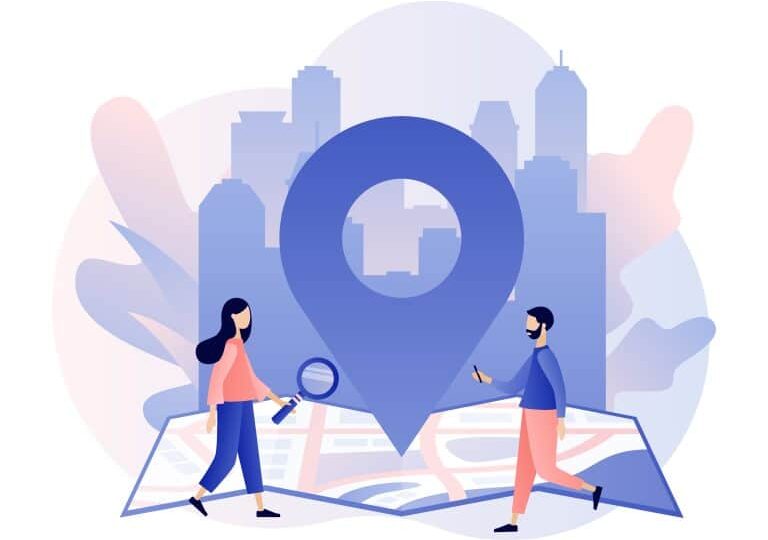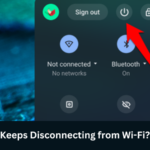The Find My application has undeniably emerged as an indispensable tool. It helps countless users to locate their cherished devices or track the movements of their loved ones. Nevertheless, there are instances where users encounter a perplexing error message stating “No Location Found” while utilizing the Find My app. In this article, we will explain what does no location found mean on the app. We will also provide pragmatic remedies to unravel this enigmatic error.
What Does No Location Found Mean?
The enigmatic “No Location Found” error materializes as an unwelcome hindrance during interactions with the Find My app. Its emergence signifies the app’s inability to discern the precise whereabouts of the targeted device or the individual under surveillance. This confounding error often elicits frustration. Particularly when one fails to retrieve a misplaced gadget or stay informed about the movements of their dear ones.
Potential Triggers for the Error: Several factors can potentially contribute to the manifestation of the perplexing “No Location Found” error. Note that it is imperative to comprehend these catalysts as they pave the way for appropriate resolutions. The plausible causes include:
Deactivated Location Services: Disabling the location services on a device can impede the Find My app from retrieving accurate location information. This can ultimately lead to the occurrence of the error.
Inadequate Network Connectivity: A feeble or unstable network connection poses a significant obstacle to the app’s ability to establish communication with the device and fetch the requisite location data.
Outdated Find My App Version: Using an outdated iteration of the Find My app can engender compatibility issues, thereby triggering the “No Location Found” error message.
Improper App Permissions: The app might lack the necessary permissions to access the location data on the device, resulting in the occurrence of this perplexing error.
Software Glitches: Intermittently, internal software glitches or bugs within the Find My app can also impede its functionality. This could be the cause behind the unwarranted display of the “No Location Found” error.
Resolving the “No Location Found” Error
Now that we have unraveled the potential causes underlying the “No Location Found” error, let us embark on an expedition to explore practical remedies and conquer this conundrum.
Verifying Location Services and Permissions
The initial step necessitates ensuring the activation of the device’s location services.
Launch Settings.
Head into the “Privacy” area and opt for “Location Services.”
Make sure that the “Location Services” is ON.
Scroll down to identify the Find My app within the list.
Ascertain that the app possesses the essential permissions, such as “While Using the App” or “Always.”
Ensuring Device Connectivity
Note that establishing a stable network connection holds paramount importance for the proper working of the Find My app.
Verify that Wi-Fi or cellular data is enabled on your device.
Connect to a reliable network boasting a robust signal strength.
Validate the functionality of the network by accessing other internet-dependent applications.
Restarting the Find My App
At times, the error may also stem from a random glitch within the Find My app. However, performing a simple restart can often serve as an effective remedy. Follow the subsequent steps:
Close the Find My app entirely.
Double-click the home button (or swipe up from the bottom on iPhones without a home button) to access the app switcher.
Swipe left or right to locate the Find My app.
Swipe the app upwards or off the screen to force quit it.
Relaunch the Find My app and assess if the error persists.
Updating the Find My App
Note that keeping your applications up to date stands pivotal for optimal performance and bug fixes. Ensure that you have installed the latest version of the Find My app by adhering to the ensuing steps:
Access the App Store (iOS) or Play Store (Android) on your device.
Proceed to the “Updates” section.
If an update is available for the Find My app, then tap the “Update” button juxtaposed with it.
Resetting Location & Privacy Settings
Resetting the location and privacy settings can also potentially resolve any configuration issues that might be fueling the error. Follow these instructions:
Launch Settings.
Head into the “General” area and opt for “Reset.”
Opt for “Reset Location & Privacy.”
If prompted, enter your device passcode.
Confirm the reset action.
Contacting Apple Support
If none of the aforementioned solutions bear fruit, it is prudent to seek assistance from Apple Support. Their proficient personnel possesses the necessary expertise to troubleshoot intricate issues and deliver personalized solutions tailored to your specific circumstances.
Conclusion: What Does No Location Found Mean
Although the “No Location Found” error within the Find My app may prove vexing, armed with the right solutions, it can be conquered. Commence your journey by verifying the status of location services and permissions, ensuring uninterrupted device connectivity, and keeping the app up to date. Should the issue persist, also consider resetting the location and privacy settings or seek guidance from Apple Support. By diligently following these steps, you shall triumph over this error and continue harnessing the full potential of the Find My app.
FAQ
Q: Why does the Find My app display “No Location Found” despite the activation of location services?
A: This occurrence can transpire when the device’s location accuracy is diminished or when temporary disruptions in the GPS signal arise. Consider relocating to an open area with an unobstructed view of the sky or waiting a few minutes before attempting again.
Q: Can I secretly track someone’s location using the Find My app?
A: No, the Find My app explicitly necessitates the consent of the individual being tracked. They must willingly share their location with you or grant permission to track their movements.
Q: Will resetting my location and privacy settings lead to the deletion of personal data?
A: Rest assured, resetting location and privacy settings shall not result in the erasure of any personal data stored on your device. This action solely reverts permissions and settings associated with location services and privacy.
Q: Is the Find My app accessible on Android devices?
A: Regrettably, the Find My app exclusively caters to Apple devices, namely iPhone, iPad, and Mac. However, Android users can explore similar features through Google’s Find My Device service.
Q: What to do if someone fails to fix the “No Location Found” error using the methods mentioned in this article?
A: If none of the solutions presented in this discourse prove efficacious, it is highly recommended to reach out to Apple Support for further guidance and assistance tailored to your device and circumstances.