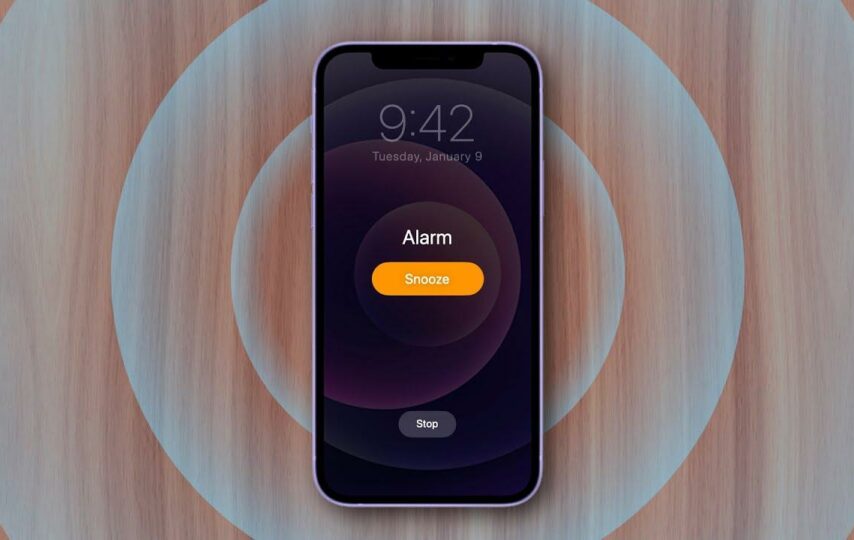Ever experienced the dread of oversleeping because you forgot to toggle off the Do Not Disturb (DND) mode on your iPhone before bedtime? Or perhaps you hesitated to enable DND during an important meeting, fearing your alarm might fail to rescue you from being fashionably late? The relationship between iPhone alarms and Do Not Disturb mode is a dance of settings and functionalities that can either be harmonious or perplexing.
In this article, let’s know about “Will My Alarm Goes off on DND?”, ensuring you wake up on time or stay undisturbed when needed. Get ready for a journey through the settings labyrinth as we explore the nuances of iPhone alarms and their interaction with the ever-so-useful Do Not Disturb feature.
Will Your iPhone’s Alarm Go Off in Do Not Disturb Mode?
Do Not Disturb mode is intended to block calls and alerts so that users may have a more uninterrupted experience, particularly while they’re sleeping, attending meetings, or in other circumstances when they don’t want to be bothered. Notifications and calls are silenced, but system-level alarms, such as those set in the Clock app, are usually unaffected.
Take these actions to make sure your alarms function correctly and clear your doubts on ”Will My Alarm Goes on DND?”:
1. Verify Do Not Disturb Settings:
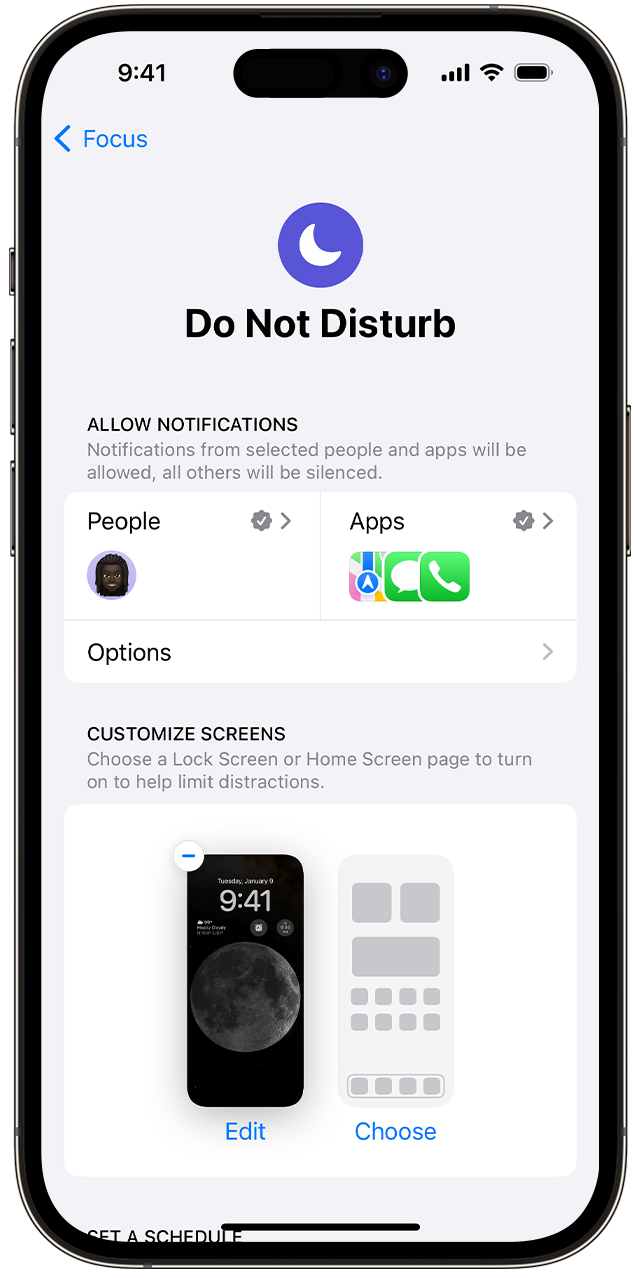
Image credit – Apple Support
– Launch the iPhone Settings app.
– Move your cursor down and choose “Do Not Disturb.”
– If you would like to get alerts at any time, make sure “Scheduled” is off. Make sure your alarm time doesn’t clash with any schedules you may have established.
2. Alarm Settings:
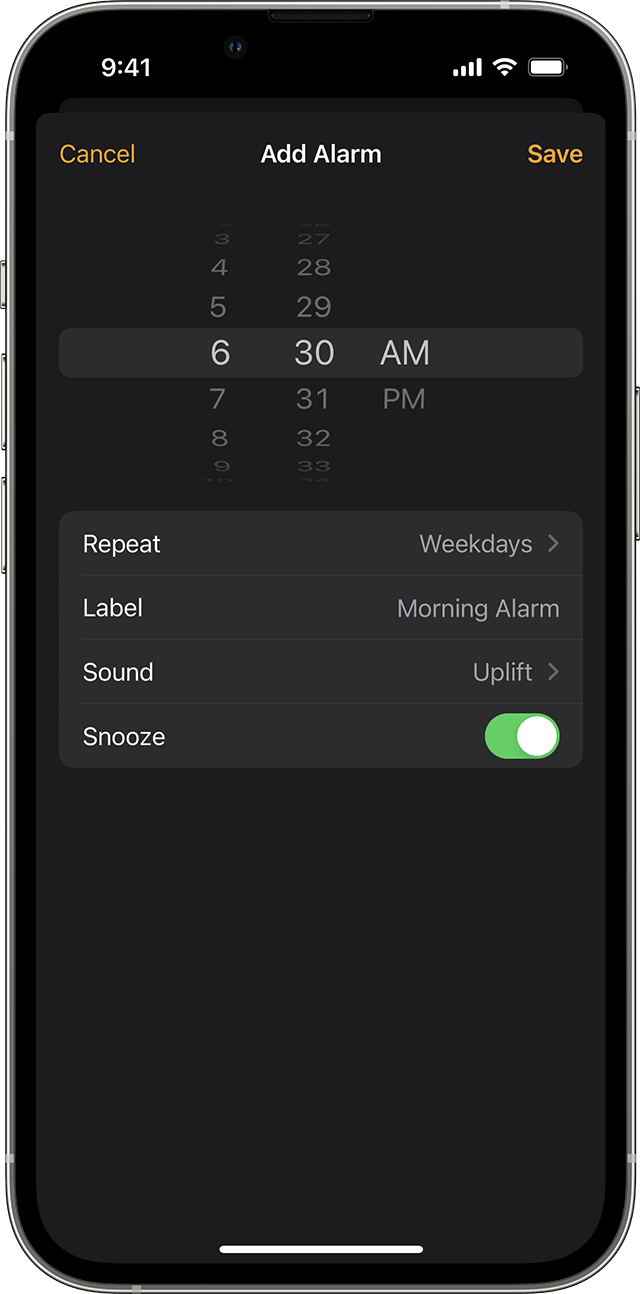
Image credit – Apple Support
– Launch the iPhone Clock app.
– Select the “Alarm” tab and check that the time and repeat settings for your alarms are set appropriately.
3. Volume and Sound Settings:
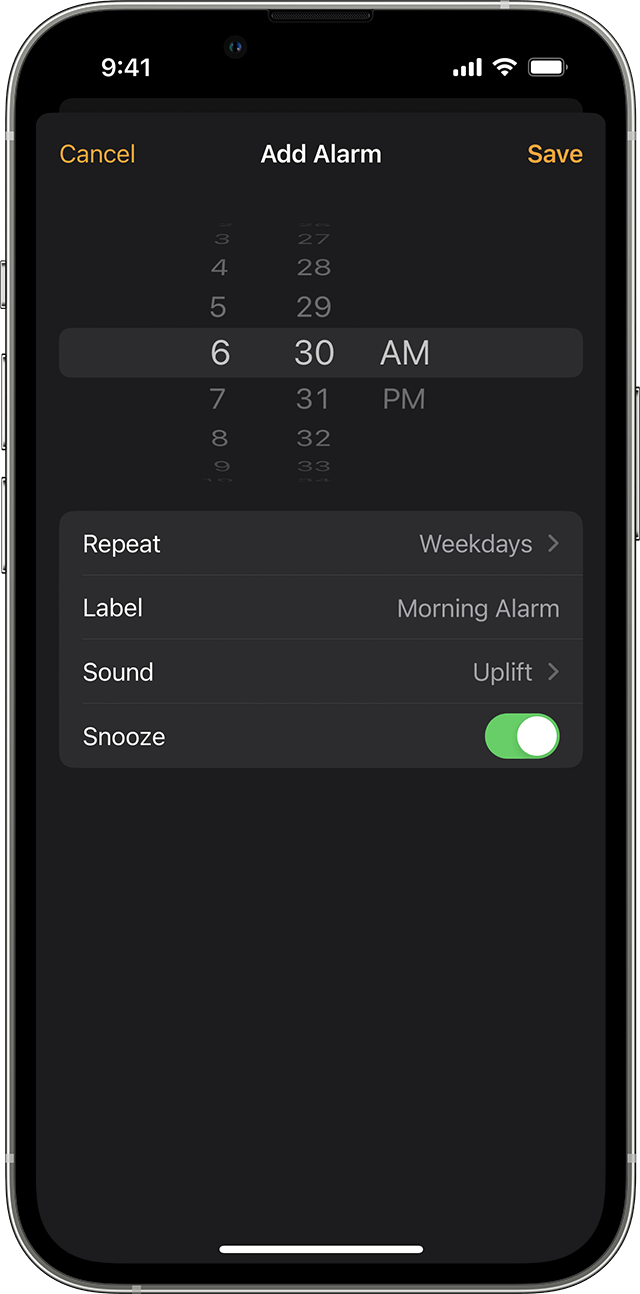
Image credit – Apple Support Community
– Make sure the alarm feature on your iPhone is on and that the volume is set to a high level.
– These options are accessible via the “Sounds & Haptics” section of the options app or the Control Center.
Will Your Android Phone’s Alarm Go Off in Do Not Disturb Mode?
Like its iOS equivalent, Android’s Do Not Disturb mode is meant to reduce interruptions by turning off calls, notifications, and other alerts. Although it has the ability to block most notifications, alarms are usually allowed to sound since they are seen as necessary and may be quite helpful in waking people up or serving as a reminder of significant occasions.
To make sure your alarms on an Android smartphone function properly even while in Do Not Disturb mode, follow these steps:
1. Verify the Do Not Disturb settings:
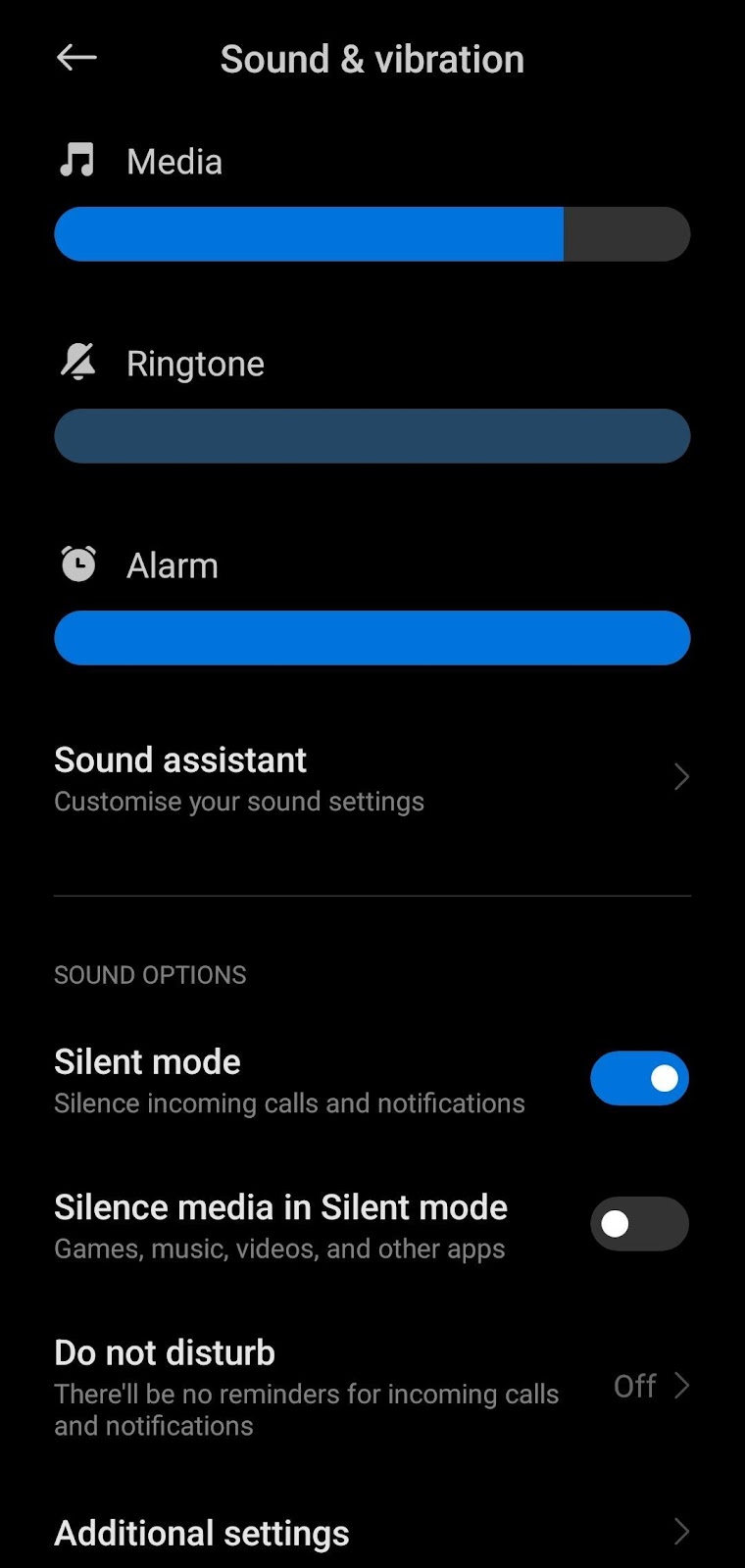
– On your Android smartphone, launch the Settings app.
– Locate the area marked “Sound” or “Sound & vibration”.
– Look for and choose “Do Not Disturb” or an equivalent setting.
– Check whether the Do Not Disturb settings have alarms enabled or disabled.
2. Alarm App Settings:
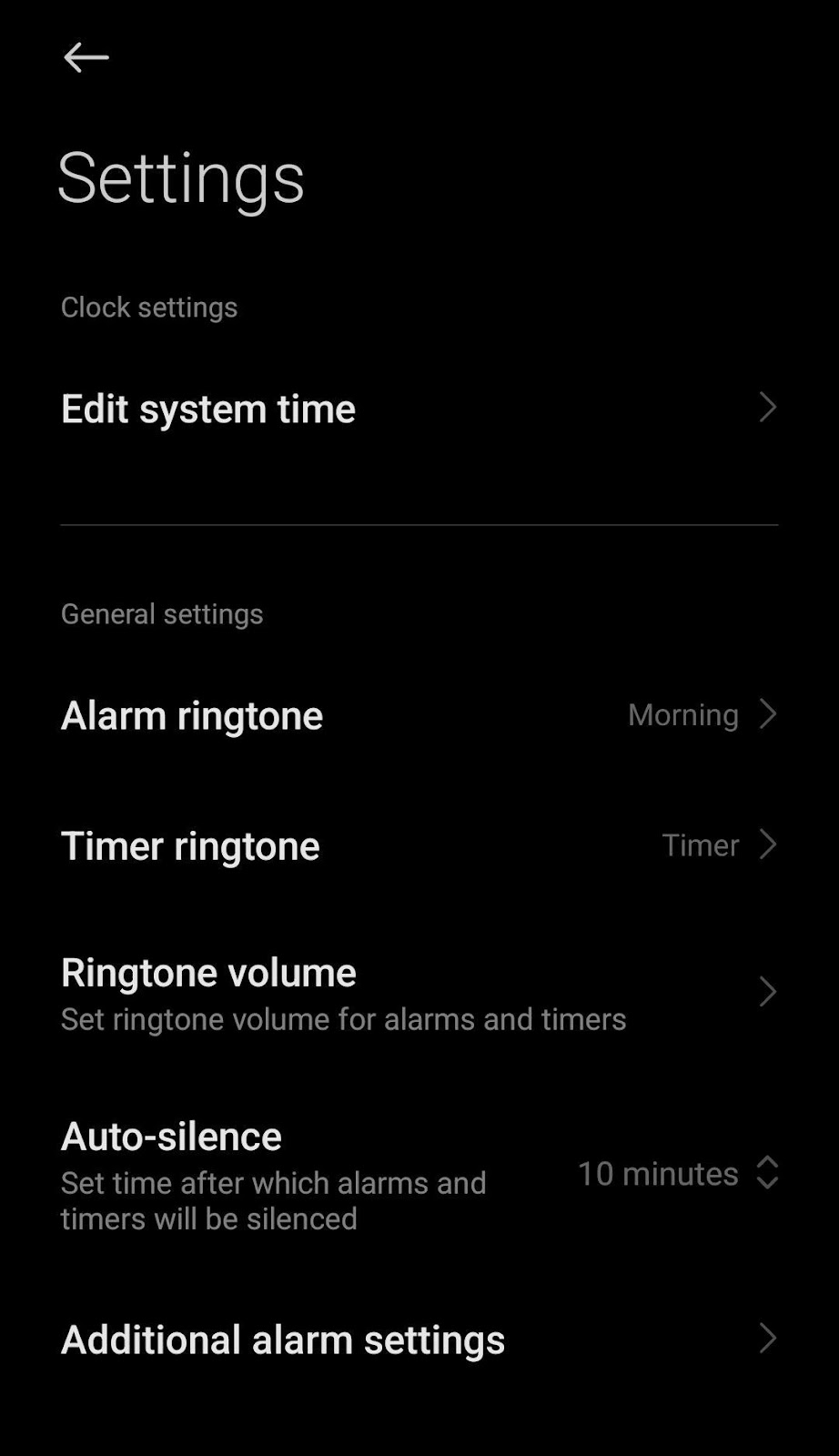
– Launch the app that you used to set up your alarms, or the Clock app.
– Verify that the time and repeat settings for the alarms are set appropriately.
3. Volume and Sound Settings:
– Make sure the alarm sound is enabled and that the volume on your smartphone is cranked up.
– Examine the sound preferences in the Clock app or the main settings menu.
How to Setup Alarm and DND Mode on My Phone?
Setting up alarms and configuring Do Not Disturb (DND) mode on both iPhone and Android devices is relatively straightforward. Here’s a step-by-step guide for each platform:
How to Setup Alarm and DND Mode on My iPhone?
Setting up Alarms:
1. Open the Clock app on your iPhone.
2. Tap on the “Alarm” tab at the bottom.
3. Tap the “+” button in the top-right corner to add a new alarm.
4. Set the time for your alarm by adjusting the hour and minute.
5. Configure other settings such as repeat days, alarm sound, and label if desired.
6. Tap “Save” to set the alarm.
Setting up Do Not Disturb (DND):
1. Open the Settings app on your iPhone.
2. Scroll down and tap on “Do Not Disturb.”
3. Toggle the switch next to “Do Not Disturb” to enable it.
4. Configure additional settings:
– “Scheduled“: Set a specific time range for DND to be automatically activated.
– “Allow Calls From“: Choose who can call you during DND.
5. Adjust other settings like “Silence” and “Always” if needed.
6. To manually enable DND, you can also swipe down from the top right (on newer models) or swipe up from the bottom (on older models) to access the Control Center and tap the crescent moon icon.
How to Setup Alarm and DND Mode on My Android Phone?
Setting up Alarms:
1. Open the Clock app on your Android device.
2. Tap on the “Alarm” or “Clock” tab, depending on your device.
3. Tap the “+” or “Add” button to create a new alarm.
4. Set the time, choose repeat days, and configure other settings as needed.
5. Save the alarm.
Setting up Do Not Disturb (DND):
1. Open the Settings app on your Android device.
2. Look for “Sound” or “Sound & Vibration” in the Settings menu.
3. Find and select “Do Not Disturb” or a similar option.
4. Toggle the switch to enable Do Not Disturb.
5. Adjust settings like “Allow exceptions,” “Priority only,” and “Schedules” as needed.
6. You can also enable DND quickly from the Quick Settings menu by swiping down from the top of the screen twice (or once with two fingers) and tapping the DND icon.
Remember that the exact steps may vary slightly depending on your device’s make and model, as well as the version of the operating system it’s running. It’s always a good idea to refer to the specific user manual or support resources for your device for the most accurate instructions.
Why didn’t my alarm sound while in Do Not Disturb mode?
If your alarm didn’t ring in Do Not Disturb (DND) mode, consider the following points:
Why didn’t my alarm sound while in Do Not Disturb mode on my iPhone?
1. Check DND Settings:
– Open Settings > Do Not Disturb.
– Ensure “Scheduled” is off or set to a time that doesn’t conflict with your alarm.
2. Alarm Volume:
– Confirm that the volume for alarms is turned up in Settings > Sounds & Haptics.
Why didn’t my alarm sound while in Do Not Disturb mode on Android?
1. DND Configuration:
– Go to Settings > Sound > Do Not Disturb.
– Verify that alarms are allowed during DND, or use the “Priority only” mode.
2. Alarm Volume:
– Ensure the volume for alarms is set appropriately in your device’s sound settings.
3. Alarm App Permissions:
– Check if your alarm app has the necessary permissions to override DND.
Remember to consult the specific settings on your device, as variations may exist based on the make, model, and Android/iOS version.
Conclusion
In this article, we’ve let you know about “Will My Alarm Go Off on DND?” and detail information about it. Learning how to use your iPhone’s alarm clock and Do Not Disturb mode together is an essential part of becoming an expert user. As we’ve seen, even in the quiet of DND mode, the default behaviour usually permits alarms to continue. On the other hand, this interaction may be influenced by user preferences, updates, and specific circumstances.
Knowing these options allows you to customise your iPhone experience to suit your requirements, whether it is a quiet night’s sleep or a discreet meeting. So, you can relax knowing that your iPhone’s alarm is prepared to fulfill its purpose and make sure you arrive on time or are not interrupted, as per your choice. The world of iPhone alarms and Do Not Disturb is full of timely awakenings and sweet dreams.