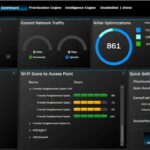In certain instances, discovering an unfamiliar process within your Windows 10 task manager can raise significant concerns. This is because many malicious forms of malware attempt to evade detection by masquerading as legitimate system processes, thereby reducing users’ suspicions. At present, if you happen to observe the background process labeled “YourPhone.exe” on your computer, it may prompt you to question its legitimacy and the potential risks associated with it.
Would you like to investigate the background operations of the YourPhone.exe process on your Windows 10 system? Are you contemplating whether it’s best to deactivate or keep it running? In this article, we delve into the nature of YourPhone.exe on Windows 10 and provide insights into how to disable it if needed.
Understanding YourPhone.exe process
In simple words, YourPhone.exe, usually referred to YourPhone.exe, is an integral part of the Your Phone app in the Windows 10 OS. Note that it is directly connected to some Windows 10 programs and leads to the synchronization and connection of mobile devices with your computer. It also enables your phone to work with your computer to access a broad spectrum of cross-device functions.
For example, it is easy to share photos, videos, and messages between a Windows 10 computer and any Android phone such as a smart one using the Your Phone app. This also does away with the need to have third-party sharing services or complicated workarounds, making it easier to transfer the files to your varied array of electronic devices.
The yourphone.exe continuously runs in the background to keep the files for your phone current and synchronized. This is why this process appears in your Task Manager even if you have not opened the app. So if you are a frequent user of the Your Phone app, it’s advisable not to close this process. Nevertheless, it is possible to disable the yourphone.exe process in case you do not require this functionality.
Reasons for Removing Yourphone.exe
#1) Malware Posing as Yourphone.exe
Yes, Yourphone.exe is legitimate but be careful as some kinds of malware may try to trick you it’s Yourphone.exe and damage the system. To ensure that you have the genuine Yourphone.exe installed on your system, follow these steps:
Use Ctrl+Shift+Esc on your keyboard to launch Task Manager.
Go to the “Details” tab and right-click on Yourphone.exe.
Choose “Open File Location.”
Check the directory address; if it reads “C:\Program Files\Windows Apps, then it is probably not a virus.
#2) Slowing Down the System
Yourphone.exe operates persistently in the background to ensure that the user receives prompt notification updates. However, this continuous background operation may sometimes contribute to the sluggish performance of the system.
Methods to Disable Yourphone.exe
There exist various approaches to remove Yourphone.exe from your system, and we have outlined a few of them below:
Method 1: Turn Off from Background
Yourphone.exe operates in the background to manage notifications from mobile phones. Note that it must continuously run to enable the sharing of notifications on your laptop or desktop. However, if you encounter an error and wish to disable the application running in the background, follow these steps:
As the image below indicates, press the Windows button and then pick settings.
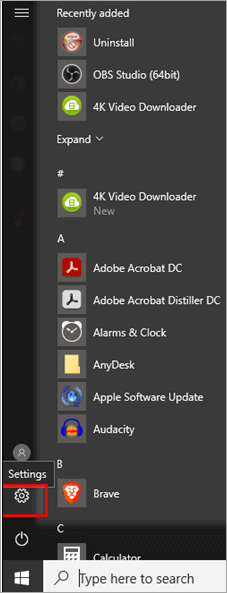
Image credit- softwaretestinghelp.com
A window will open; click on “Privacy.”
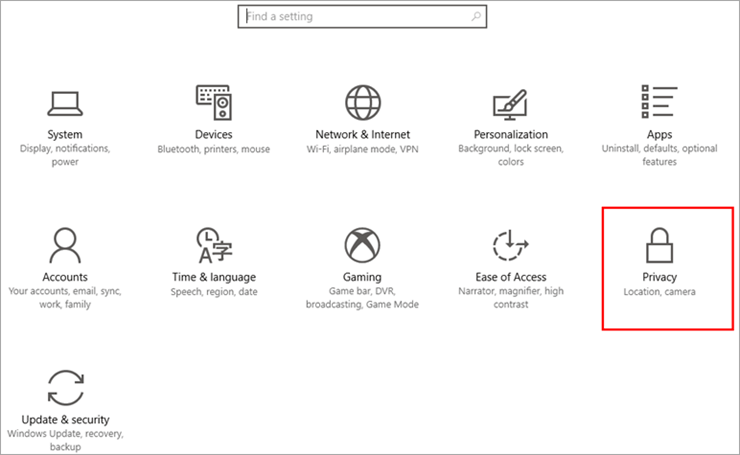
Image credit- softwaretestinghelp.com
Select “Background apps,” as shown.
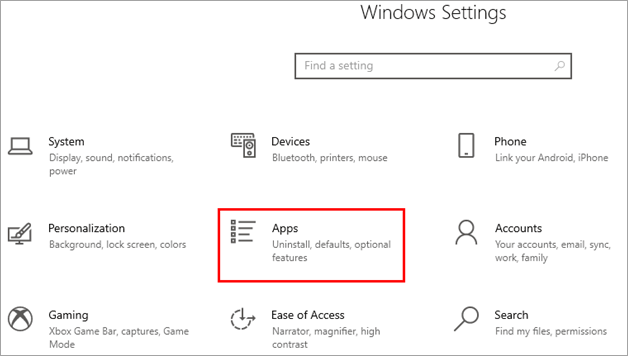
Image credit- softwaretestinghelp.com
Locate “Your Phone” and then switch off the toggle to deactivate the application running in the background.
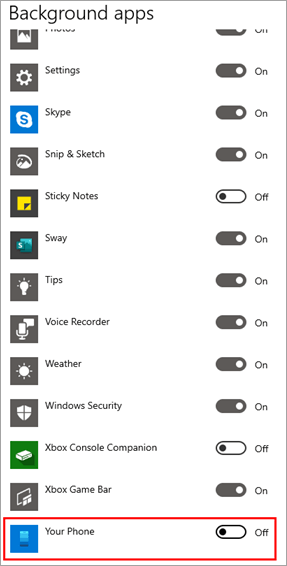
Image credit- softwaretestinghelp.com
Method 2: Use the Command Line
Through the use of a command line, users get direct access to the system file which they can use to make adjustments to system configurations and files. Consequently, removing yourphone.exe in Windows 10 can be achieved through the following steps:
To begin, right-click on the Windows icon, and then choose “Windows PowerShell (Admin).”
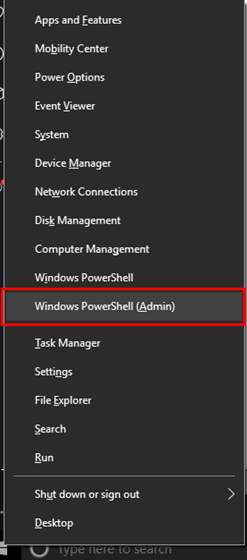
Image credit- softwaretestinghelp.com
A blue screen will open. Input the subsequent command and press the “Enter” key:
Get-AppxPackage Microsoft.YourPhone -AllUsers | Remove-AppxPackage”

Image credit- softwaretestinghelp.com
Once completed, restart the system, and yourphone.exe will be completely removed.
Method 3: Use Task Manager
The Task Manager stores records of all background processes, allowing you to readily disable processes running in the background using Task Manager. Follow these steps to terminate a task in Task Manager:
Right-click on the taskbar, and then select “Task Manager,” as depicted in the image.
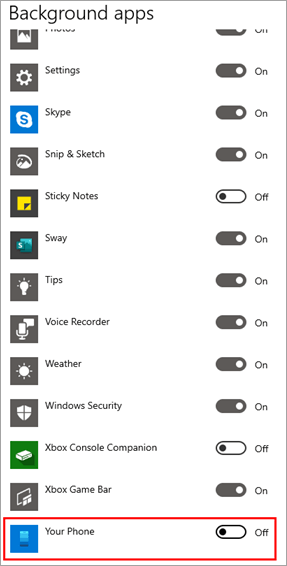
Image credit- softwaretestinghelp.com
A window will appear. Locate “Your Phone,” perform a right-click on it, and then opt for “End task.”
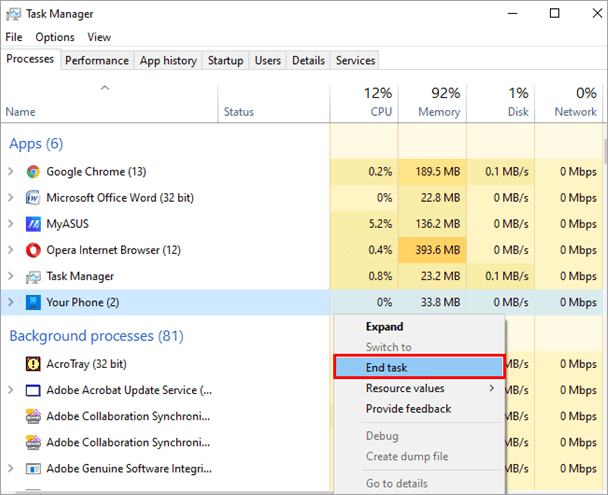
Image credit- softwaretestinghelp.com
Method 4: Reset Yourphone.exe
You can also reset the app and clear all of its cache by following these steps:
In the figure shown above, tap the settings icon and then click on the apps.
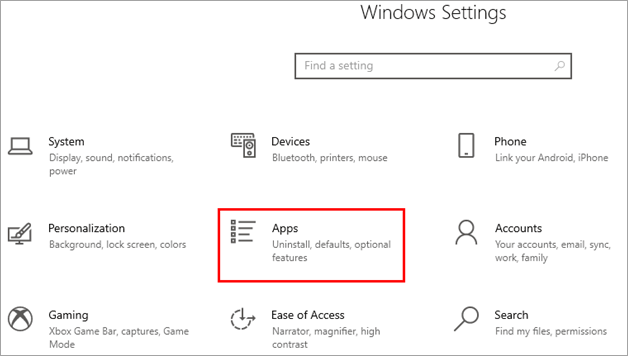
Image credit- softwaretestinghelp.com
In the new window, locate “Your Phone” under Apps & features, and then select “Advanced options.”
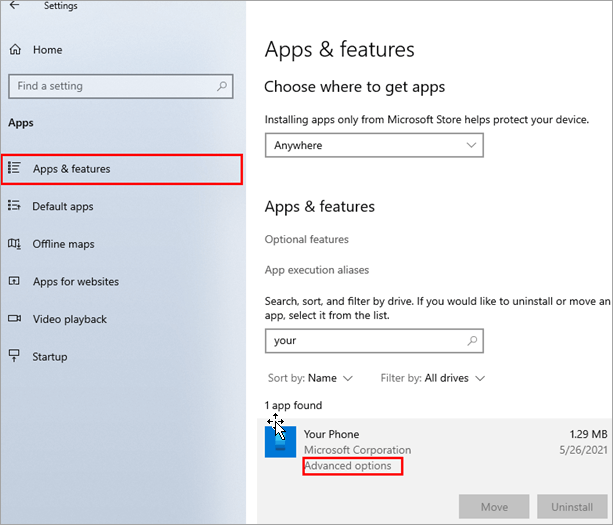
Image credit- softwaretestinghelp.com
Locate the “Reset” button and select it as shown in the figure.
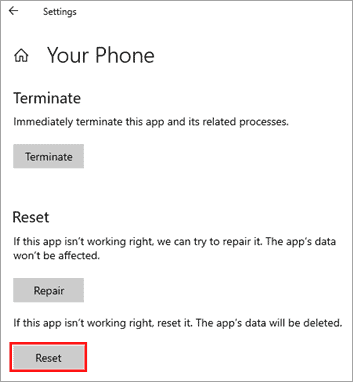
Image credit- softwaretestinghelp.com
Performing this action will reset the application to enable you to key in the credentials again in the system.
Conclusion
In conclusion, YourPhone.exe in Windows 10 is a legitimate component of the Your Phone application, designed to enhance cross-device experiences by synchronizing your mobile device with your computer. It is quite useful but may sometimes cause performance problems on the system if the operation is continuous.
Nevertheless, it is important to note that YourPhone.exe should only be disabled when one does not regularly use the Your Phone app. Users should exercise diligence to ensure that they are dealing with the genuine YourPhone.exe, as malware can sometimes mimic this process.
In this article, we’ve explored various methods to disable YourPhone.exe, including using the Task Manager, PowerShell commands, and resetting the application to clear its cache. The choice to disable or keep YourPhone.exe running should align with your specific usage patterns and preferences.
FAQs
Q1: What is YourPhone.exe in Windows 10?
A1: YourPhone.exe is a background process associated with the Your Phone application in Windows 10. It facilitates the synchronization of your mobile device with your computer, enabling various cross-device interactions.
Q2: Is YourPhone.exe a virus or malware?
A2: No, YourPhone.exe is not a virus or malware. It’s a legitimate component of Windows 10, designed to enhance connectivity between your computer and mobile devices.
Q3: Why would I want to disable YourPhone.exe?
A3: You might consider disabling YourPhone.exe if you don’t regularly use the Your Phone application, or if you experience system performance issues related to its background operation.
Q4: How can I disable YourPhone.exe in Windows 10?
A4: There are multiple ways to disable YourPhone.exe, including using Task Manager to end the task, running PowerShell commands, or resetting the application through Windows settings.